Home >Software Tutorial >Computer Software >How to set free mode in Kingsoft Typing Assistant - How to set free mode in Kingsoft Typing Assistant
How to set free mode in Kingsoft Typing Assistant - How to set free mode in Kingsoft Typing Assistant
- WBOYWBOYWBOYWBOYWBOYWBOYWBOYWBOYWBOYWBOYWBOYWBOYWBforward
- 2024-03-04 18:10:06639browse
php editor Baicao introduces you how to set up the free mode of Kingsoft Typing. By setting free mode, you can customize the input method according to your personal preferences and improve typing efficiency. This article will introduce in detail how to set up free mode in Kingsoft Typing Assistant, so that you can be more comfortable in your daily typing.
1. First open the Kingsoft Typing Software, and then click the avatar icon to log in, as shown in the figure below.
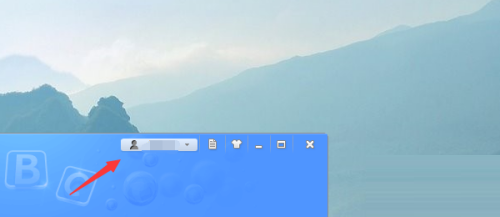
2. Then click and select the Set Icon option, as shown in the figure below.
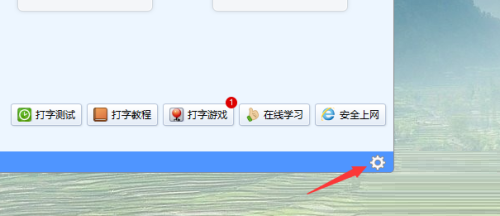
3. Then find the practice mode option, as shown in the figure below.
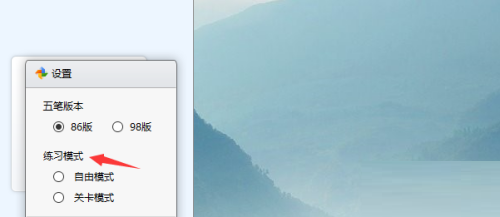
4. Finally, select free mode and save the settings, as shown in the figure below.
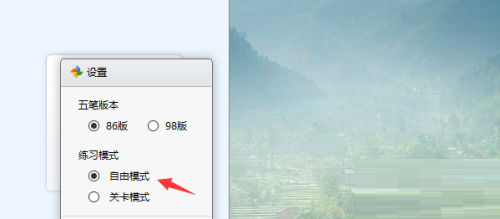
The above is the entire content of how to set up free mode in Kingsoft Typing Assistant brought to you by the editor. I hope it will be helpful to you.
The above is the detailed content of How to set free mode in Kingsoft Typing Assistant - How to set free mode in Kingsoft Typing Assistant. For more information, please follow other related articles on the PHP Chinese website!
Related articles
See more- How to set the background color to be transparent in css? Introduction to two methods of setting background color transparency in css
- What to do if computer personalization and display settings cannot be opened
- How to set wps text to be written vertically
- How to set table header fixed
- How to set the header for odd-numbered pages and the header for even-numbered pages

