 Software Tutorial
Software Tutorial Computer Software
Computer Software How to check Pinyin in Adobe Acrobat 9 Pro - Specific operations of Pinyin check in Adobe Acrobat 9 Pro
How to check Pinyin in Adobe Acrobat 9 Pro - Specific operations of Pinyin check in Adobe Acrobat 9 ProHow to check Pinyin in Adobe Acrobat 9 Pro - Specific operations of Pinyin check in Adobe Acrobat 9 Pro
php editor Baicao introduces to you how to check pinyin in Adobe Acrobat 9 Pro. When working with PDF documents, correct pinyin checking can improve the professionalism and accuracy of the document. This article will introduce in detail the specific steps of pinyin check in Adobe Acrobat 9 Pro to help you easily complete pinyin proofreading and ensure document quality.
First, open a software in Adobe Acrobat 9 Pro currently,

Then click the Edit menu in the menu of Adobe Acrobat 9 Pro.
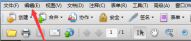
After clicking the edit menu, a drop-down menu pops up with the option Spell Check selected.

After clicking on the spell check, the next-level menu pops up with the option "Comments and Editable Text" selected.

In the current spell check window that will pop up, click the Start button.

After clicking Check, if there is no data, it will prompt that there is no spelling check error.

The above is the detailed content of How to check Pinyin in Adobe Acrobat 9 Pro - Specific operations of Pinyin check in Adobe Acrobat 9 Pro. For more information, please follow other related articles on the PHP Chinese website!
 How to use AI technology to generate a perfect ID photo?May 15, 2025 pm 07:45 PM
How to use AI technology to generate a perfect ID photo?May 15, 2025 pm 07:45 PMWith the ID photo generator, you can easily make the ID photo you need without going to the photo studio, saving time and effort. 1. First, activate the function of intelligently repairing old photos. 2. Select the ID photo creation option on the page. 3. Double-click to open the picture file you need to edit. 4. Wait for a moment, and the system will automatically generate a one-inch ID photo. 5. If you need other sizes, please select the appropriate size in the adjustment options. 6. Click the Change Background option. 7. Choose your favorite background color from the color background. 8. Click the Download Save button to save your ID photo.


Hot AI Tools

Undresser.AI Undress
AI-powered app for creating realistic nude photos

AI Clothes Remover
Online AI tool for removing clothes from photos.

Undress AI Tool
Undress images for free

Clothoff.io
AI clothes remover

Video Face Swap
Swap faces in any video effortlessly with our completely free AI face swap tool!

Hot Article

Hot Tools

VSCode Windows 64-bit Download
A free and powerful IDE editor launched by Microsoft

Notepad++7.3.1
Easy-to-use and free code editor

SAP NetWeaver Server Adapter for Eclipse
Integrate Eclipse with SAP NetWeaver application server.

SublimeText3 Mac version
God-level code editing software (SublimeText3)

ZendStudio 13.5.1 Mac
Powerful PHP integrated development environment





