Home >Computer Tutorials >Troubleshooting >How to modify the hosts file in Win11
How to modify the hosts file in Win11
- PHPzforward
- 2024-03-04 16:40:23895browse
The hosts file of the Win11 operating system is an important configuration file for controlling network access. Modifying the hosts file can achieve functions such as blocking websites and accelerating access. PHP editor Yuzai will introduce in detail how to modify the hosts file in Win11 system, as well as the precautions for modifying the hosts file. Follow the editor's steps to easily master the modification skills of the hosts file and achieve more convenient network access management.
How to modify the hosts file in Win11:
Method 1:
1. Double-click to enter this computer, and enter the directory location of the hosts file in the path bar above "C: WindowsSystem32driversetc" press Enter to locate.
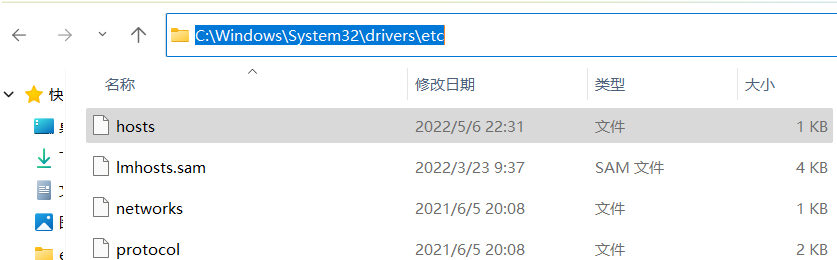
2. Select the hosts file, right-click and select "Properties" to open it.

3. After entering the window, uncheck the "Readable" option in "Properties".

4. Then enter the "Security" tab and click the "Edit" button.

5. Then check "Modify", "Read" and "Write" and click OK.

6. Click "Yes" in the pop-up prompt window.

Method 2: Use Notepad to open the hosts file and modify it
1. Click the search icon in the taskbar, enter "Notepad", and select to manage Member status is opened.

2. After entering the new interface, click "File" in the upper left corner and select the "Open" option.
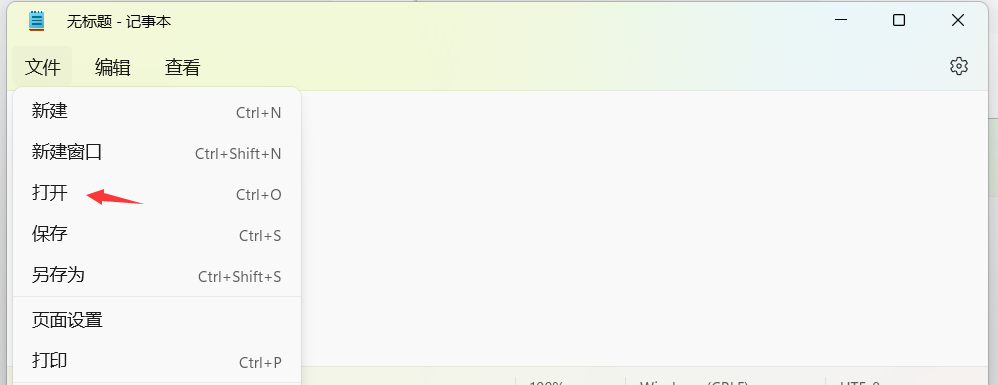
3. Navigate to the "C:WindowsSystem32driversetc" path and find the hosts file.

4. In this way, you can open the hosts file.

The above is the detailed content of How to modify the hosts file in Win11. For more information, please follow other related articles on the PHP Chinese website!
Related articles
See more- How to install wireless network card driver in win11
- How to set up LAN sharing in Win11
- Picture and text demonstration tutorial on installing win11 system from USB disk
- The game guide of Heroes of the Three Kingdoms in win11 system
- How to change the win11 system interface to the classic version? How to change the win11 system interface to the classic version

