php editor Xigua brings you a detailed cad2010 installation tutorial. As a powerful design software, the installation process of CAD2010 is relatively complicated, but as long as you follow the steps, it can be completed easily. This tutorial will explain you the specific steps and precautions for installation one by one, so that you can successfully install cad2010 and start using it.
1. Right-click to extract CAD2010 64bit.zip and click to extract to CAD2010 64bit. As shown below:
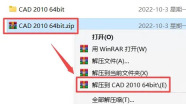
2. Find the setup in the file, right-click and run as administrator. As shown below:
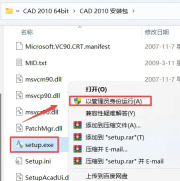
3. Click to install the product. As shown below:
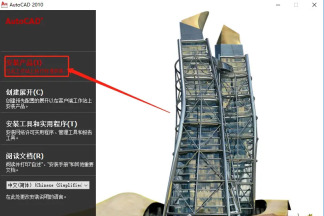
4. Then check AutoCAD 2010 and Autodesk Design Review 2010 and click Next. As shown below:
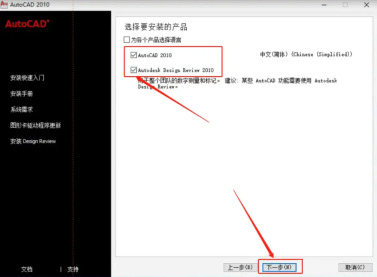
5. Check I accept and click Next. As shown below:
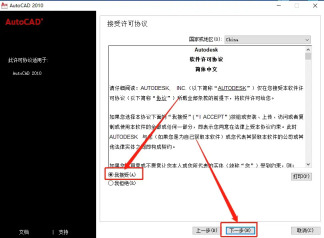
6. Fill in the serial number and key information and click Next. As shown below:
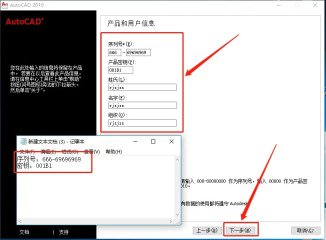
7. If you want to configure, click Configure. As shown below:

8. Select stand-alone license and click Next. As shown below:
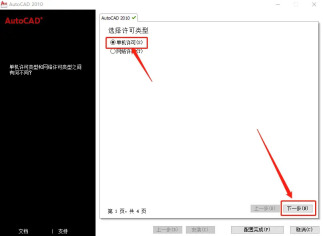
9. Check the material library, etc., set the installation directory, and click Next. As shown below:
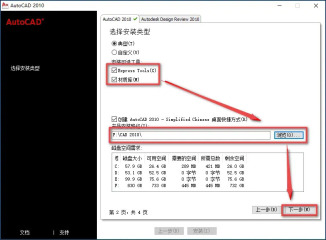
10. Check Do not include Service Pack and click Next. As shown below:
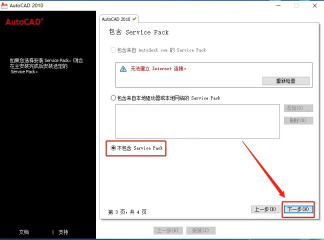
11. Then click Configuration to complete. As shown below:

12. Click Install. As shown below:

13. Then proceed to installation. As shown below:
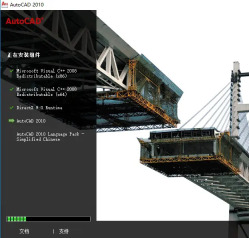
14. A dialog box pops up, click OK. As shown below:
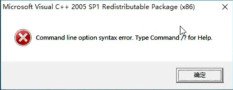
15. After installation, click Finish. As shown below:

The above is the detailed content of How to install cad2010-cad2010 installation tutorial. For more information, please follow other related articles on the PHP Chinese website!

Hot AI Tools

Undresser.AI Undress
AI-powered app for creating realistic nude photos

AI Clothes Remover
Online AI tool for removing clothes from photos.

Undress AI Tool
Undress images for free

Clothoff.io
AI clothes remover

Video Face Swap
Swap faces in any video effortlessly with our completely free AI face swap tool!

Hot Article

Hot Tools

SublimeText3 English version
Recommended: Win version, supports code prompts!

DVWA
Damn Vulnerable Web App (DVWA) is a PHP/MySQL web application that is very vulnerable. Its main goals are to be an aid for security professionals to test their skills and tools in a legal environment, to help web developers better understand the process of securing web applications, and to help teachers/students teach/learn in a classroom environment Web application security. The goal of DVWA is to practice some of the most common web vulnerabilities through a simple and straightforward interface, with varying degrees of difficulty. Please note that this software

Dreamweaver Mac version
Visual web development tools

Zend Studio 13.0.1
Powerful PHP integrated development environment

Dreamweaver CS6
Visual web development tools





