Home >Software Tutorial >Computer Software >How to set up Baidu on desktop to start automatically at boot - How to set up Baidu on desktop to start automatically at boot
How to set up Baidu on desktop to start automatically at boot - How to set up Baidu on desktop to start automatically at boot
- 王林forward
- 2024-03-04 16:28:061208browse
php Xiaobian Xigua will introduce to you how to set the desktop Baidu to start automatically when booting. Desktop Baidu is a convenient and practical search tool. By setting it to start automatically at boot, you can use it more quickly. This article will introduce in detail how to set up Baidu on the desktop to start automatically when the computer is turned on, so that you can easily master it and automatically start Baidu on the desktop when the computer is turned on to improve work efficiency.
Open desktop Baidu
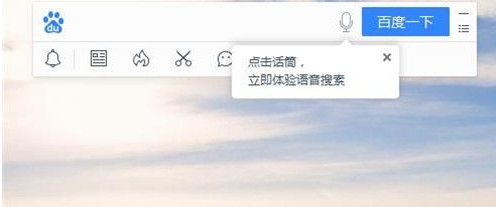
Find the settings button on the right side of the Baidu search box on the desktop, and then click "Settings Center", as shown in the figure below.
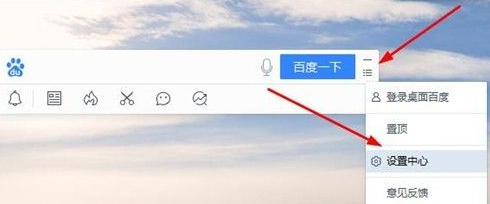
After entering the setting center, select "Basic Settings" and then check "Start desktop Baidu at startup", then click the "OK" button. Desktop Baidu will automatically run after the computer is turned on, as shown in the figure below.
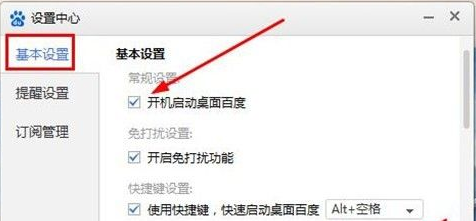
The above is the detailed content of How to set up Baidu on desktop to start automatically at boot - How to set up Baidu on desktop to start automatically at boot. For more information, please follow other related articles on the PHP Chinese website!
Related articles
See more- How to prevent Win10 Home Edition software from starting automatically at boot
- How to disable the startup function of Sunflower remote control software
- How to set up automatic startup items in Windows 7
- How to turn off team and start it in Win11? How to turn off microsoft team auto-start at startup
- How to start the Qianniu work platform automatically?

