 Software Tutorial
Software Tutorial Computer Software
Computer Software How to use the if function in excel - tutorial on using the if function in excel
How to use the if function in excel - tutorial on using the if function in excelHow to use the if function in excel - tutorial on using the if function in excel
php editor Xiaoxin will introduce to you how to use the IF function in Excel today. The IF function is a very commonly used logical function in Excel. It can return different values according to conditions, helping us make logical judgments and data processing in tables. By learning the usage of the IF function, we can process data more efficiently and optimize our workflow. Let's learn the detailed tutorial on using the IF function in Excel!
1. Open the table that needs to use the if function in excel. For example, in the example, it is necessary to determine whether the student has passed or failed based on his or her grades, as shown in the figure below:

2. Move the mouse to the cell behind the cell you want to judge and enter "=if()", as shown in the following figure:

3. Move the mouse to the brackets of "=if()", and we can see a column of English explanations of the if function. Logical-test indicates that the if function judgment condition is entered at this position, and value-if-ture indicates that the condition is established. The value output at this position, value-if-false means that the condition does not become the value output at this position, as shown in the following figure:
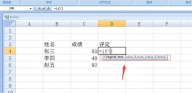
4. We enter "C4

5. Next, if the input score is less than 60 and the condition is met, the result will be "failed", and this result needs to be enclosed in double quotes under the English input, and then separated by commas for the next step to determine, as shown in the figure below:

6. Perform the last step and enter the result of "pass" if the judgment is not established, as shown in the figure below:

7. After completing the input, click Enter. Even if the input of the if function is successful, the judgment result will also be displayed, as shown in the figure below:

The above is the entire content of how to use the if function in Excel that the editor has brought to you. I hope it can be helpful to you.
The above is the detailed content of How to use the if function in excel - tutorial on using the if function in excel. For more information, please follow other related articles on the PHP Chinese website!

Hot AI Tools

Undresser.AI Undress
AI-powered app for creating realistic nude photos

AI Clothes Remover
Online AI tool for removing clothes from photos.

Undress AI Tool
Undress images for free

Clothoff.io
AI clothes remover

Video Face Swap
Swap faces in any video effortlessly with our completely free AI face swap tool!

Hot Article

Hot Tools

SublimeText3 Mac version
God-level code editing software (SublimeText3)

Zend Studio 13.0.1
Powerful PHP integrated development environment

Safe Exam Browser
Safe Exam Browser is a secure browser environment for taking online exams securely. This software turns any computer into a secure workstation. It controls access to any utility and prevents students from using unauthorized resources.

SublimeText3 English version
Recommended: Win version, supports code prompts!

PhpStorm Mac version
The latest (2018.2.1) professional PHP integrated development tool




