 Software Tutorial
Software Tutorial Computer Software
Computer Software How to set the level mode in Kingsoft Typing Assistant - How to set the level mode in Kingsoft Typing Assistant
How to set the level mode in Kingsoft Typing Assistant - How to set the level mode in Kingsoft Typing AssistantphpXigua Jinshan Typing Assistant is a professional typing practice software that provides users with a variety of practice modes. The level mode is an interesting and challenging way to practice, which can effectively improve your typing skills. This article will introduce how to set the level mode in Kingsoft Typing Assistant to help users make better use of this function for typing practice.
1. First open the [Kingsoft Typing Assistant] software, as shown in the figure below.
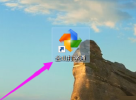
2. Then click the [Settings] icon on the software homepage, as shown in the figure below.

3. Then in the pop-up [Settings] drop-down box, select [Level Mode] in the [Practice Mode] selection, as shown in the figure below.

The above is the entire content of how to set the level mode in Kingsoft Typing Assistant brought to you by the editor. I hope it will be helpful to you.
The above is the detailed content of How to set the level mode in Kingsoft Typing Assistant - How to set the level mode in Kingsoft Typing Assistant. For more information, please follow other related articles on the PHP Chinese website!
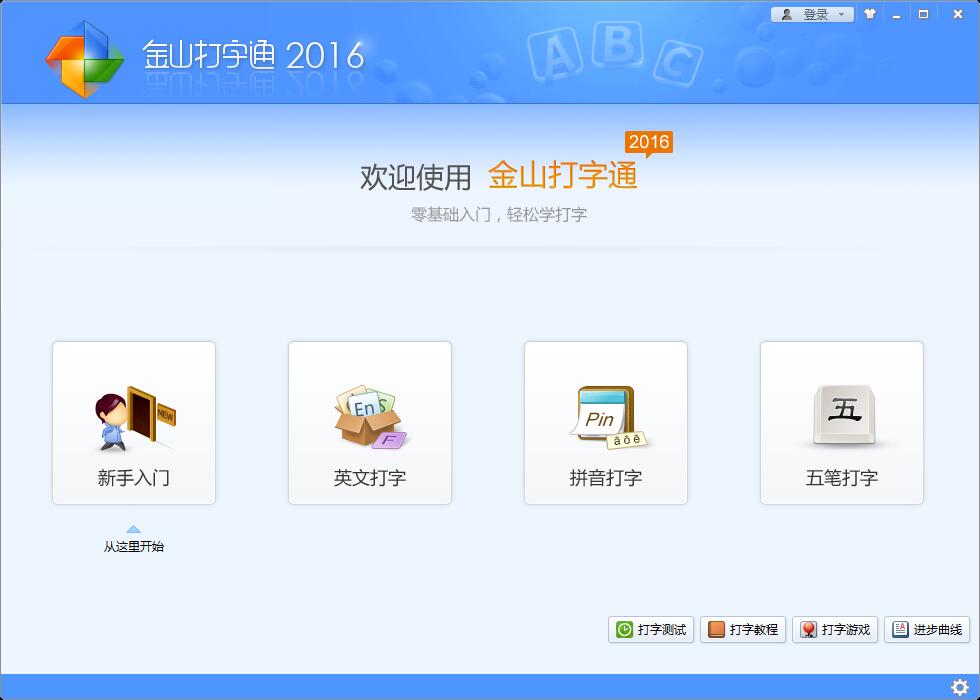 金山打字通怎么练打字-金山打字通练习打字方法Mar 18, 2024 pm 04:25 PM
金山打字通怎么练打字-金山打字通练习打字方法Mar 18, 2024 pm 04:25 PM现在很多朋友喜欢用金山打字通这款软件,那么打字速度快慢严重影响工作效率,所以教大家练习打字速度,那么如何使用金山打字通练打字呢?今天小编就将金山打字通练习打数字教程如下讲述,希望对大家有所帮助。首先,打开金山打字软件然后,鼠标点击(新手入门)按钮接着,在新窗口中点击(数字键位)按钮随后,点击下方的(从头开始)按钮即可练习也可以点击(测试模式)按钮最后,输入数字进行练习就可以了此外金山打字通还有其他功能,能帮助大家更好的练习打字。1.选择练习模式:在软件界面上,您可以看到有不同的练习模式,例如“新
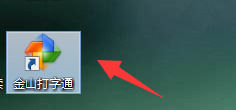 金山打字通怎么使用拼音输入法打字-金山打字通使用拼音输入法打字教程Mar 05, 2024 pm 02:55 PM
金山打字通怎么使用拼音输入法打字-金山打字通使用拼音输入法打字教程Mar 05, 2024 pm 02:55 PM大家知道金山打字通怎么使用拼音输入法打字吗?下文小编就带来了金山打字通使用拼音输入法打字的方法,希望对大家能够有所帮助,一起跟着小编来学习一下吧!第一步:首先打开【金山打字通】,如下图所示。第二步:然后在首页中找到【拼音打字】,点击进入,如下图所示。第三步:最后在页面找到【拼音输入法】,点击进入进行打字即可,如下图所示。上面就是小编为大家带来的金山打字通怎么使用拼音输入法打字的全部内容,希望对大家能够有所帮助哦。
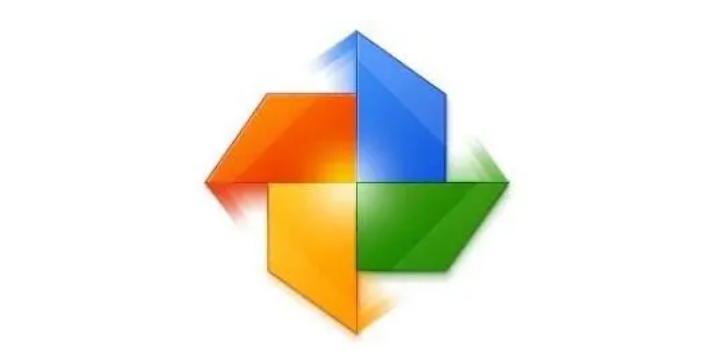 金山打字通怎么打字?-金山打字通是什么?Mar 19, 2024 am 09:30 AM
金山打字通怎么打字?-金山打字通是什么?Mar 19, 2024 am 09:30 AM金山打字通是一款专门为上网初学者开发的打字练习软件。针对用户水平的定制个性化的练习课程,每种输入法均从易到难提供单词(音节、字根)、词汇以及文章循序渐进练习,并且辅以打字游戏,是功能齐全、数据丰富、界面友好的、集打字练习和测试于一体的打字软件。接下里就让小编为大家详细解答一下金山打字通怎么打字?金山打字通是什么吧。一、金山打字通的由来金山打字通是一款由金山打字通和金山打字游戏两部分构成,定制个性化的练习课程,循序渐进。为上网初学者开发的一款软件。针对用户水平的定制个性化的练习课程,每种输入法均从
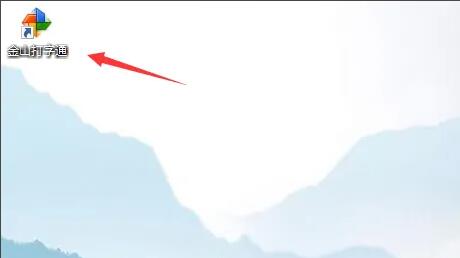 金山打字通在哪开启键盘提示-金山打字通开启键盘提示的方法Mar 04, 2024 pm 08:01 PM
金山打字通在哪开启键盘提示-金山打字通开启键盘提示的方法Mar 04, 2024 pm 08:01 PM很多新手小伙伴还不了解金山打字通在哪开启键盘提示,所以下面小编就带来了金山打字通开启键盘提示的方法,有需要的小伙伴赶紧来看一下吧。1、首先,打开并登录金山打字通,如下图所示。2、然后,选择设置图标选项,如下图所示。3、接着,选择键盘提示选项,如下图所示。4、最后,点击开启键盘提示选项,保存即可,如下图所示。上面就是小编为大家带来的金山打字通在哪开启键盘提示的全部内容,希望对大家能够有所帮助哦。
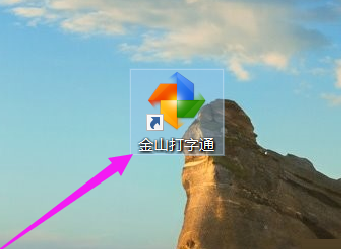 金山打字通在哪关闭键盘音效-金山打字通关闭键盘音效的方法Mar 04, 2024 pm 10:40 PM
金山打字通在哪关闭键盘音效-金山打字通关闭键盘音效的方法Mar 04, 2024 pm 10:40 PM有很多朋友还不知道金山打字通在哪关闭键盘音效,所以下面小编就讲解了金山打字通关闭键盘音效的方法,有需要的小伙伴赶紧来看一下吧,相信对大家一定会有所帮助哦。1、首先点击打开金山打字通软件,如下图所示。2、然后在任务栏找到“金山打字通”图标,然后点击鼠标右键,找到“设置”图标点击进入,如下图所示。3、接着在金山打字设置页面,我们先登录金山打字通账号,如下图所示。4、最后在提示设置的“键盘音效”前打“√”,表示键盘声音已关闭,如下图所示。上面就是小编为大家带来的金山打字通在哪关闭键盘音效的全部内容,希
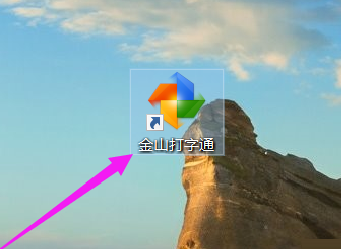 金山打字通怎么玩打字游戏-金山打字通玩打字游戏的方法Mar 05, 2024 pm 04:16 PM
金山打字通怎么玩打字游戏-金山打字通玩打字游戏的方法Mar 05, 2024 pm 04:16 PM近期有很多小伙伴咨询小编金山打字通怎么玩打字游戏,接下来就让我们一起学习一下金山打字通玩打字游戏的方法吧,希望可以帮助到大家。1、首先打开金山打字通软件,如下图所示。2、点击界面右下角“打字游戏”,如下图所示。3、进去之后会发现许多游戏,点击“玩泡泡”进行试玩,如下图所示。4、进入玩泡泡游戏界面后,通过敲击泡泡中对应的字母来获得分数,时间越长难度越高。当敲错的泡泡达到十个时,游戏就结束了,如下图所示。上面就是小编为大家带来的金山打字通怎么玩打字游戏的全部内容,希望对大家能够有所帮助哦。
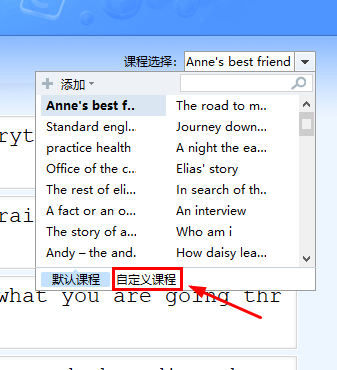 金山打字通怎么导入自定义课程-金山打字通导入自定义课程的方法Mar 05, 2024 pm 09:30 PM
金山打字通怎么导入自定义课程-金山打字通导入自定义课程的方法Mar 05, 2024 pm 09:30 PM很多小伙伴不知道金山打字通怎么导入自定义课程,所以下面小编就分享了金山打字通导入自定义课程的方法,一起跟着小编来看看吧,相信对大家会有帮助。1、打开金山打字通“英文打字”后点击“文章练习”,点击右上角“课程选择”选择“自定义课程”,如下图所示。点击课程编辑器窗口右上角的“导入txt文件”按钮,或者将文章内容直接复制粘贴到空白处,操作步骤如下图所示。3、为导入的课程取一个名字,点击“保存”,如下图所示。4、导入完成,可以继续打字了,如下图所示。上面就是小编为大家带来的金山打字通怎么导入自定义课程的
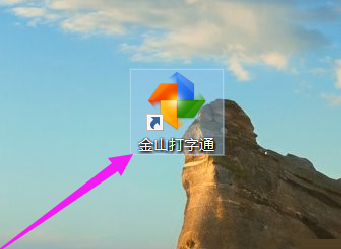 金山打字通如何设置关卡模式-金山打字通设置关卡模式的方法Mar 04, 2024 pm 03:16 PM
金山打字通如何设置关卡模式-金山打字通设置关卡模式的方法Mar 04, 2024 pm 03:16 PM大家知道金山打字通如何设置关卡模式吗?下文小编就带来了金山打字通设置关卡模式的方法,希望对大家能够有所帮助,一起跟着小编来学习一下吧!1、首先打开【金山打字通】软件,如下图所示。2、然后在软件主页中,点击【设置】图标,如下图所示。3、接着在弹出的【设置】下拉框中,选择【练习模式】选择中的【关卡模式】即可,如下图所示。上面就是小编为大家带来的金山打字通如何设置关卡模式的全部内容,希望对大家能够有所帮助哦。


Hot AI Tools

Undresser.AI Undress
AI-powered app for creating realistic nude photos

AI Clothes Remover
Online AI tool for removing clothes from photos.

Undress AI Tool
Undress images for free

Clothoff.io
AI clothes remover

AI Hentai Generator
Generate AI Hentai for free.

Hot Article

Hot Tools

Dreamweaver Mac version
Visual web development tools

Atom editor mac version download
The most popular open source editor

WebStorm Mac version
Useful JavaScript development tools

VSCode Windows 64-bit Download
A free and powerful IDE editor launched by Microsoft

Notepad++7.3.1
Easy-to-use and free code editor





