Home >Software Tutorial >Computer Software >How to edit video clips with iEditor - How to edit video clips with iEditor
How to edit video clips with iEditor - How to edit video clips with iEditor
- 王林forward
- 2024-03-04 15:00:091185browse
php Xiaobian Youzi will introduce you how to use Ai Clip to edit video clips. iClip is a powerful video editing software that can help users easily cut, edit and create wonderful video works. In Love Edit, editing video clips is very easy and can be done in just a few simple steps. Next, let’s take a look at how to use Love Edit to edit video clips and create your own wonderful videos!
Open LoveClip and add the downloaded video
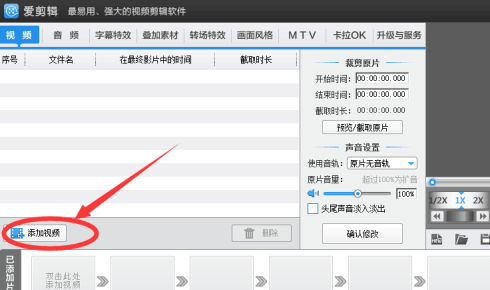
Open the video and select the start time and end time of the video you want to edit.
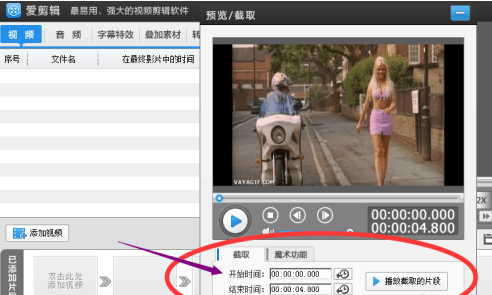
Click (Play the intercepted clip) to confirm that it is correct and click OK, and the video will be edited.
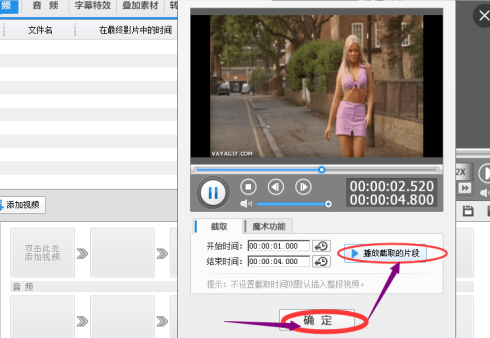
First click on the right (Export Video), fill in the business card, producer, and export path, and then click (Export)
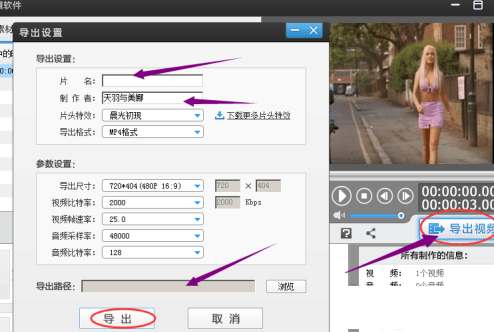
After the export is completed, the entire editing process will be completed, and you can upload it to Space or major video websites.
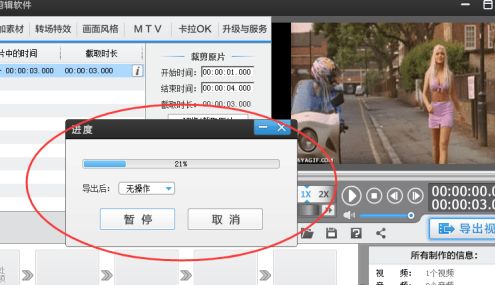
The above is the detailed content of How to edit video clips with iEditor - How to edit video clips with iEditor. For more information, please follow other related articles on the PHP Chinese website!
Related articles
See more- How to merge video clips in PR
- How to use Clipchamp video editor on Windows 11 and 10
- 3 Quick Steps to Get Your Windows 11 Video Editor Exporting Again
- Detailed explanation and application examples of video editing functions in PHP
- Microsoft video editing tool Clipchamp adds AI automatic creation and AI text-to-speech functions

