 Software Tutorial
Software Tutorial Computer Software
Computer Software How to use the vlookup function-How to use the vlookup function
How to use the vlookup function-How to use the vlookup functionphp editor Xiaoxin will give you an in-depth understanding of how to use the vlookup function. The vlookup function is a commonly used search function in Excel, which can help users find the location of specific values in the table. Mastering the skills of using the vlookup function can improve the efficiency of data processing and make work more convenient. Flexible use of the vlookup function in Excel can easily achieve data search and matching, improving work efficiency. Want to know more detailed usage of vlookup function? Next, let’s dive into it!
1. Accurate search
According to the precise information, query the corresponding data in the data table. In the figure, you can check the student ID by name, and use "=VLOOKUP(F3,A1:D5,4,0)".
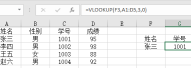
2. Search with multiple conditions
If there is duplicate data in the table, conditions must be added to limit the query. The formula used to find Class 2 Li Bai in the picture is "=VLOOKUP(F5&G5,IF({1,0},A3:A11&B3:B11,D3:D11),2,FALSE)".

3. Reverse search
We want to use VLOOKUP to query Li Bai's job number, which is a reverse search. Find the job number on the left through the known name. The formula is "=VLOOKUP(F5,IF({1,0},B3:B11,A3: A11),2,FALSE)".
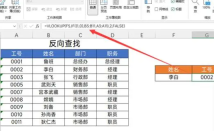
4. One-to-many query
One piece of information matches multiple employees, and you can check the employee names by part. The picture takes the marketing department as an example to query the names of all employees in the marketing department. The formula is "=IFERROR(VLOOKUP(ROW(A1),$A$2:$E$11,4 ,0),"")".

5. Automatically match the third parameter
Using one function, you can get multiple rows and columns of data. You can query the department and name through the employee number. The formula is "=VLOOKUP($F3,$A$2:$D$13,MATCH(H$2,$A$2:$ D$2,0),FALSE)”

6. Wildcard search
Wildcards are commonly used symbols
?: represents any 1 character
*: represents any number of characters
We can use wildcards to perform fuzzy searches. This is used when your information memory is fuzzy. If you don’t know the name, you can use this method to query. The formula in the picture is "=VLOOKUP(F4,B3:C11,2,0)".

7. Interval query
Interval query needs to build an interval first. The green marked data table in the figure is an interval. At this time, you can query the corresponding commission. However, please note that the fourth parameter is 1. The formula is "=VLOOKUP(B4,$E$11:$F$16 ,2,TRUE)”.

8. Data extraction
Obtain data from a bunch of characters, exclude non-numeric content, and identify valid information. The formula is "=VLOOKUP(0,MID(A3,ROW($1:$102),11)*{0,1},2,FALSE) ".

9. Find the maximum/nearest value
When looking for the maximum and minimum sales on a certain day, first use the "Sort" tool to "sort in descending order", and then use the formula "=VLOOKUP(F3,A2:C14,3,0)".

10. Skip empty character search
If there are spaces in the string, the result #N/A will be returned. In this case, you need to use the TRIM function to clear the spaces in the text, and then query the data. In the data table with spaces, query Zhang 3's basic salary. The formula is "=VLOOKUP(TRIM( G2),TRIM(B1:E6),4,FALSE)".

11. Merge cell query
To merge data in different cells for query, you need to use the "INDIRECT" function to jump. The picture shows that when the name is known, the data is unified to query the results of Li Bai in class 2. The formula is "=VLOOKUP(G5,INDIRECT( "b"&MATCH(F5,A:A,0)&":D11"),3,0)".

The above is all the tutorials on how to use the vlookup function that the editor has brought to you. I hope it can be helpful to you.
The above is the detailed content of How to use the vlookup function-How to use the vlookup function. For more information, please follow other related articles on the PHP Chinese website!
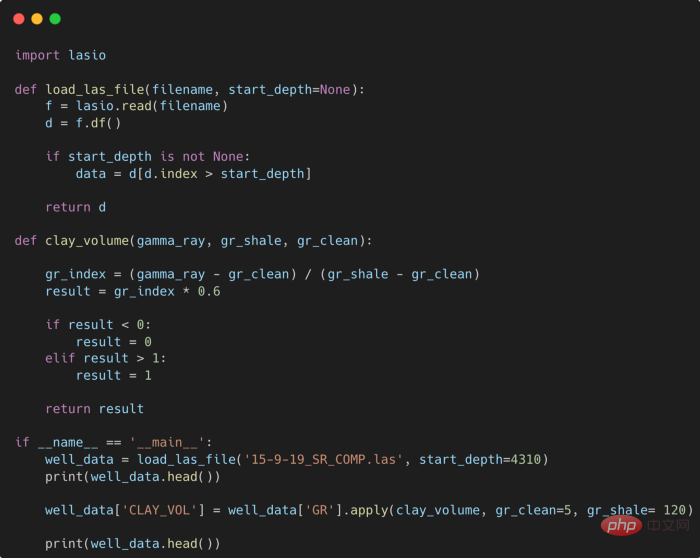 提高 Python 代码可读性的五个基本技巧Apr 12, 2023 pm 08:58 PM
提高 Python 代码可读性的五个基本技巧Apr 12, 2023 pm 08:58 PMPython 中有许多方法可以帮助我们理解代码的内部工作原理,良好的编程习惯,可以使我们的工作事半功倍!例如,我们最终可能会得到看起来很像下图中的代码。虽然不是最糟糕的,但是,我们需要扩展一些事情,例如:load_las_file 函数中的 f 和 d 代表什么?为什么我们要在 clay 函数中检查结果?这些函数需要什么类型?Floats? DataFrames?在本文中,我们将着重讨论如何通过文档、提示输入和正确的变量名称来提高应用程序/脚本的可读性的五个基本技巧。1. Comments我们可
 CRPS:贝叶斯机器学习模型的评分函数Apr 12, 2023 am 11:07 AM
CRPS:贝叶斯机器学习模型的评分函数Apr 12, 2023 am 11:07 AM连续分级概率评分(Continuous Ranked Probability Score, CRPS)或“连续概率排位分数”是一个函数或统计量,可以将分布预测与真实值进行比较。机器学习工作流程的一个重要部分是模型评估。这个过程本身可以被认为是常识:将数据分成训练集和测试集,在训练集上训练模型,并使用评分函数评估其在测试集上的性能。评分函数(或度量)是将真实值及其预测映射到一个单一且可比较的值 [1]。例如,对于连续预测可以使用 RMSE、MAE、MAPE 或 R 平方等评分函数。如果预测不是逐点
 详解JavaScript函数如何实现可变参数?(总结分享)Aug 04, 2022 pm 02:35 PM
详解JavaScript函数如何实现可变参数?(总结分享)Aug 04, 2022 pm 02:35 PMjs是弱类型语言,不能像C#那样使用param关键字来声明形参是一个可变参数。那么js中,如何实现这种可变参数呢?下面本篇文章就来聊聊JavaScript函数可变参数的实现方法,希望对大家有所帮助!
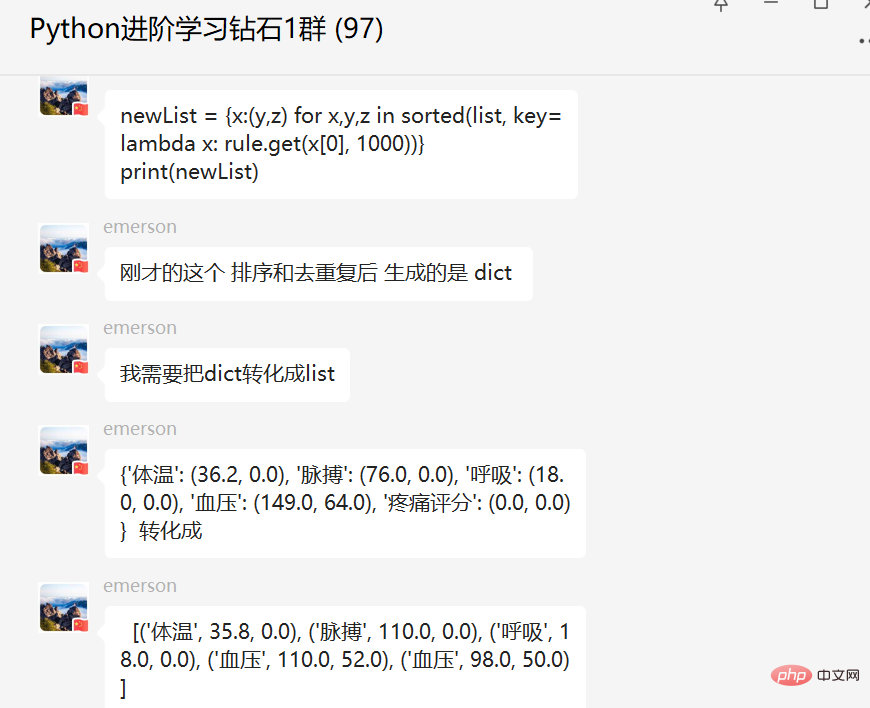 盘点Python内置函数sorted()高级用法实战May 13, 2023 am 10:34 AM
盘点Python内置函数sorted()高级用法实战May 13, 2023 am 10:34 AM一、前言前几天在Python钻石交流群有个叫【emerson】的粉丝问了一个Python排序的问题,这里拿出来给大家分享下,一起学习下。其实这里【瑜亮老师】、【布达佩斯的永恒】等人讲了很多,只不过对于基础不太好的小伙伴们来说,还是有点难的。不过在实际应用中内置函数sorted()用的还是蛮多的,这里也单独拿出来讲一下,希望下次再有小伙伴遇到的时候,可以不慌。二、基础用法内置函数sorted()可以用来做排序,基础的用法很简单,看个例子,如下所示。lst=[3,28,18,29,2,5,88
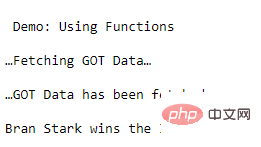 学Python,还不知道main函数吗Apr 12, 2023 pm 02:58 PM
学Python,还不知道main函数吗Apr 12, 2023 pm 02:58 PMPython 中的 main 函数充当程序的执行点,在 Python 编程中定义 main 函数是启动程序执行的必要条件,不过它仅在程序直接运行时才执行,而在作为模块导入时不会执行。要了解有关 Python main 函数的更多信息,我们将从如下几点逐步学习:什么是 Python 函数Python 中 main 函数的功能是什么一个基本的 Python main() 是怎样的Python 执行模式Let’s get started什么是 Python 函数相信很多小伙伴对函数都不陌生了,函数是可
 Python面向对象里常见的内置成员介绍Apr 12, 2023 am 09:10 AM
Python面向对象里常见的内置成员介绍Apr 12, 2023 am 09:10 AM好嘞,今天我们继续剖析下Python里的类。[[441842]]先前我们定义类的时候,使用到了构造函数,在Python里的构造函数书写比较特殊,他是一个特殊的函数__init__,其实在类里,除了构造函数还有很多其他格式为__XXX__的函数,另外也有一些__xx__的属性。下面我们一一说下:构造函数Python里所有类的构造函数都是__init__,其中根据我们的需求,构造函数又分为有参构造函数和无惨构造函数。如果当前没有定义构造函数,那么系统会自动生成一个无参空的构造函数。例如:在有继承关系
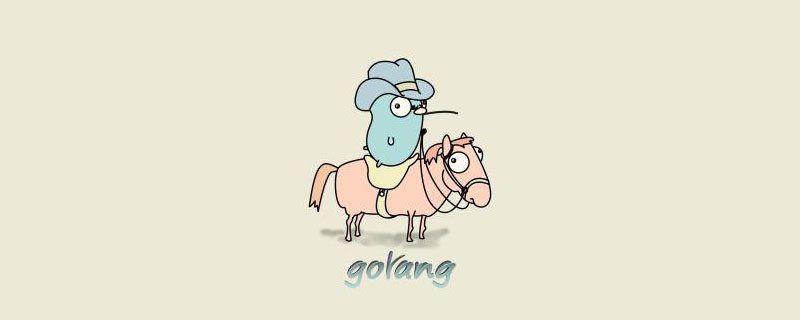 go语言的形参占用内存吗Dec 28, 2022 pm 05:19 PM
go语言的形参占用内存吗Dec 28, 2022 pm 05:19 PM形参变量在未出现函数调用时并不占用内存,只在调用时才占用,调用结束后将释放内存。形参全称“形式参数”,是函数定义时使用的参数;但函数定义时参数是没有任实际何数据的,因而在函数被调用前没有为形参分配内存,其作用是说明自变量的类型和形态以及在过程中的作用。
 Python编程:有关函数返回值以及最佳实践基本指导原则Apr 10, 2023 am 11:31 AM
Python编程:有关函数返回值以及最佳实践基本指导原则Apr 10, 2023 am 11:31 AM本篇内容作为以函数为主题的最后一篇,来介绍一下函数返回值以及编写函数的一些基本的最佳实践指导原则。函数输出:返回值函数的返回值是Python领先于竞争对手的东西之一。在大多数其他语言中,函数通常只允许返回一个对象,但是在Python中,你可以返回一个元组——这意味着可以返回任何你想要的东西。这个特性允许程序员编写用其他语言编写的软件要困难得多,或者肯定会更加乏味。我们已经说过,要从函数返回一些东西,我们需要使用return语句,后面跟着我们想要返回的东西。函数体中可以根据需要有多个返回语句。另一


Hot AI Tools

Undresser.AI Undress
AI-powered app for creating realistic nude photos

AI Clothes Remover
Online AI tool for removing clothes from photos.

Undress AI Tool
Undress images for free

Clothoff.io
AI clothes remover

AI Hentai Generator
Generate AI Hentai for free.

Hot Article

Hot Tools

Notepad++7.3.1
Easy-to-use and free code editor

Atom editor mac version download
The most popular open source editor

Dreamweaver Mac version
Visual web development tools

Dreamweaver CS6
Visual web development tools

DVWA
Damn Vulnerable Web App (DVWA) is a PHP/MySQL web application that is very vulnerable. Its main goals are to be an aid for security professionals to test their skills and tools in a legal environment, to help web developers better understand the process of securing web applications, and to help teachers/students teach/learn in a classroom environment Web application security. The goal of DVWA is to practice some of the most common web vulnerabilities through a simple and straightforward interface, with varying degrees of difficulty. Please note that this software





