 Software Tutorial
Software Tutorial Computer Software
Computer Software How to set up incognito browsing in Firefox - How to set up incognito browsing in Firefox
How to set up incognito browsing in Firefox - How to set up incognito browsing in FirefoxHow to set up incognito browsing in Firefox - How to set up incognito browsing in Firefox
php editor Zimo teaches you how to set up private browsing in Firefox to protect privacy and security. Incognito browsing mode prevents browsing records, cookies, etc. from being saved, and is suitable for viewing private information. In Firefox, you can turn on private browsing in just a few simple steps, making your online activities safer and more reliable. Next, let’s learn more about how to set up private browsing in Firefox.
1. Open the Firefox browser and click the three horizontal icons in the upper right corner, as shown in the figure below.
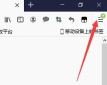
2. Click "Options" in the pop-up menu bar, as shown in the figure below.
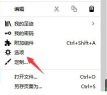
3. Enter the page and click "Privacy and Security", as shown in the figure below.

4. Find "History" and uncheck "Remember browsing and download history" and "Remember search and form history", as shown in the figure below.
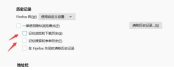
The above is the entire content of how to set up private browsing in Firefox browser that the editor has brought to you. I hope it can be helpful to everyone.
The above is the detailed content of How to set up incognito browsing in Firefox - How to set up incognito browsing in Firefox. For more information, please follow other related articles on the PHP Chinese website!
 How to use AI technology to generate a perfect ID photo?May 15, 2025 pm 07:45 PM
How to use AI technology to generate a perfect ID photo?May 15, 2025 pm 07:45 PMWith the ID photo generator, you can easily make the ID photo you need without going to the photo studio, saving time and effort. 1. First, activate the function of intelligently repairing old photos. 2. Select the ID photo creation option on the page. 3. Double-click to open the picture file you need to edit. 4. Wait for a moment, and the system will automatically generate a one-inch ID photo. 5. If you need other sizes, please select the appropriate size in the adjustment options. 6. Click the Change Background option. 7. Choose your favorite background color from the color background. 8. Click the Download Save button to save your ID photo.


Hot AI Tools

Undresser.AI Undress
AI-powered app for creating realistic nude photos

AI Clothes Remover
Online AI tool for removing clothes from photos.

Undress AI Tool
Undress images for free

Clothoff.io
AI clothes remover

Video Face Swap
Swap faces in any video effortlessly with our completely free AI face swap tool!

Hot Article

Hot Tools

Atom editor mac version download
The most popular open source editor

Dreamweaver Mac version
Visual web development tools

SublimeText3 Chinese version
Chinese version, very easy to use

Safe Exam Browser
Safe Exam Browser is a secure browser environment for taking online exams securely. This software turns any computer into a secure workstation. It controls access to any utility and prevents students from using unauthorized resources.

SublimeText3 English version
Recommended: Win version, supports code prompts!





