 Software Tutorial
Software Tutorial Computer Software
Computer Software How to add bubble text in the computer version of Cutout - How to add bubble text in the computer version of Cutout
How to add bubble text in the computer version of Cutout - How to add bubble text in the computer version of Cutoutphp editor Baicao will introduce to you today how to add bubble text in the computer version of clipping. Bubble text is one of the commonly used special effects in video editing, which can add interest and information to videos. In the computer version of Cutout, the method of adding bubble text is not complicated and can be completed in just a few simple steps. Next, we will introduce in detail how to add text bubbles to the computer version of the clip to make your video more lively and interesting!
Step 1: Open the computer version of the video clipping. Subtitles can be automatically recognized in the "Text" column, or you can add subtitles manually, as shown in the figure below.
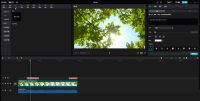
Step 2: After selecting the subtitles, click "Basic" under the "Text" column in the upper right corner to adjust the subtitle format and modify the recognized text, as shown in the example below.

Step 3: Then click to switch to the "Bubble" column, click to download a bubble effect, and you can see the preview effect on the left, as shown in the figure below.
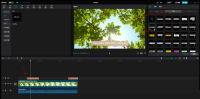
Step 4: After downloading, you can apply it automatically, as shown in the figure below.
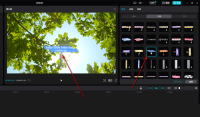
Step 5: There are many bubble effects to choose from. We can view different bubble effects in turn and then choose. If necessary, we can also switch to the "Animation" bar above to add animation effects to the subtitles, as shown in the figure below.
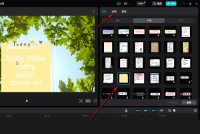
The above is the entire content of how to add bubble text in the computer version of clipping brought to you by the editor. I hope it can be helpful to everyone.
The above is the detailed content of How to add bubble text in the computer version of Cutout - How to add bubble text in the computer version of Cutout. For more information, please follow other related articles on the PHP Chinese website!
 4060ti配什么cpu和主板Feb 05, 2024 pm 04:12 PM
4060ti配什么cpu和主板Feb 05, 2024 pm 04:12 PM4060ti配什么cpuTi的CPU推荐搭配13600K,13700K。推荐配置:win10或win11系统,i7-4770或AMDRyzen51400处理器,12GB内存,GTX1060或RX590显卡,4GB显存,72GB固态硬盘。完美配置:win10或win11系统,i7-13700处理器,32GB内存,GTX4060ti或RX7000显卡,72GB固态硬盘。搭配RTX4060显卡的最佳CPU是什么i5_12600K或5800X。RTX4060可能与3070Ti相当。3070Ti的首选处理
 剪映怎么去水印Feb 06, 2024 pm 07:13 PM
剪映怎么去水印Feb 06, 2024 pm 07:13 PM剪映怎么去水印?剪映是一款非常好用的短视频剪辑软件,有着更加简单好用的功能设计,可以让用户们在其中享受到非常便捷的视频剪辑服务。在剪映之中,各位还可以通过视频编辑工具,来去除视频之中的水印,获得更加优质的视频资源,如果你想知道该怎么做的话,就随小编一起来看看视频水印去除方法介绍吧。剪映怎么去水印方法一:放大视频画面1、在剪映中导入视频后,你会发现视频的左上角和右下角有抖音号水印。单击视频素材。在编辑区域选中视频素材后,同时用两根手指按住画面,向两侧拖动,放大视频素材直至抖音号水印消失。最后点击导
 在 Mac 上合并视频的 2 种方法Feb 05, 2024 pm 04:20 PM
在 Mac 上合并视频的 2 种方法Feb 05, 2024 pm 04:20 PM如果您刚刚开始在Mac上进行视频编辑,那么您可能正在处理许多视频剪辑,以便将它们添加、组合和重新排列成一个视频。为了方便管理这么多文件,您需要使用视频编辑器将这些剪辑拼接成一个视频文件。在这篇文章中,我们将帮助您了解如何在Mac上将视频合并为一个文件。如何在Mac上合并视频[2种方法]这里有两种简单的方法可以在Mac上合并两个或多个视频剪辑。方法1:使用QuickTimePlayer应用程序Mac上预装的QuickTimePlayerApp具有基本和轻量级编辑所需的所有功能。虽然它没有像iMov
 剪辑视频的电脑配置要求Feb 06, 2024 pm 08:52 PM
剪辑视频的电脑配置要求Feb 06, 2024 pm 08:52 PM视频剪辑和视频后期制作需要什么配置的电脑处理器:IntelCoreDuo83GHz、AMDDual-Core0GHz(建议使用多核心处理器)。2GBRAM(建议使用4GB或以上)。内存:128MBVGAVRAM或以上(建议使用1GB或以上)。硬盘:3GB可用硬盘空间。显卡:1G以上独立显卡。MacBookPro(15寸液晶条):它配备了更快的英特尔酷睿i7CPU,更强大的RadeonPro460GPU以及更明亮,更彩色的显示屏。可以应用过滤器或通过剪辑进行擦除,而无需离开全屏模式。做视频对显卡的
 剪映电脑版画中画在什么地方-剪映电脑版找到画中画位置的方法Mar 04, 2024 pm 12:19 PM
剪映电脑版画中画在什么地方-剪映电脑版找到画中画位置的方法Mar 04, 2024 pm 12:19 PM本章节为你们带来的文章是关于剪映电脑版软件的,你们晓得剪映电脑版画中画在什么地方吗?接下来,就是小编为各位带来的剪映电脑版找到画中画位置的方法,感兴趣的用户快来下文看看吧。首先打开电脑版剪映。点击开始创作按钮。点击想要导入视频素材,添加进去要剪辑的视频文件。然后将文件拖拽到编辑区域。剪映电脑专业版没有画中画功能,但是我们可以通过再次添加素材实现画中画功能。同样将新添加的视频文件拖拽至视频编辑轨道。这样选中素材文件,调整视频大小即可实现手机剪映画中画功能了。
 pr启用快捷键mac?Feb 02, 2024 pm 03:48 PM
pr启用快捷键mac?Feb 02, 2024 pm 03:48 PM本文将为大家分享关于在Mac上启用PR快捷键的方法。如果这正好能解决你目前面临的问题,请继续关注本站。现在就开始吧!mac版pr快捷键安装目录1、首先找到已下载的PR安装包,双击打开。然后双击“Install.app”文件开始安装。在此过程中可能会提示输入密码,输入密码后点击“好”按钮。接下来,输入Adobe账号,如果没有账号可以选择创建一个,然后点击“继续”按钮。在系统中找到Pr系统启动项后,右键点击打开属性。在引导文件位置处,可以找到Pr的安装路径。根据路径,找到Adobe文件夹,再找到Ad
 剪映转场特效在哪Feb 05, 2024 am 11:48 AM
剪映转场特效在哪Feb 05, 2024 am 11:48 AM剪映转场特效在哪?剪映是一款可以为我们提供超多优质剪辑工具的视频编辑软件,在视频制作方面可以为我们提供多样化的帮助。我们在使用剪映app剪辑视频的时候,为了让两个桥段之间看起来过渡自然,可以通过为剪映添加转场特效,各位如果不懂得怎么添加转场特效的话,就随小编一起来看看剪映转场特效添加方法一览吧。剪映转场特效在哪1.首先打开剪映APP进入到首页之后点击【开始创作】选项;2.然后在该页面中选择素材后选择右下角的【添加】;调整好要分割的地方后点击【分割】3.在分割的地方点击【白色小方块】,中即可看到【
 快影app怎么剪辑视频Feb 06, 2024 pm 05:00 PM
快影app怎么剪辑视频Feb 06, 2024 pm 05:00 PM快影APP是一款功能强大的视频剪辑工具,它可以帮助您轻松地制作出高质量、专业的视频作品。同时快影APP还提供了大量的模板和素材,让您能够快速地制作出专业的视频作品。不过对于剪辑小白来说,很多人还不清楚快影app怎么剪辑视频。没关系,接下来本站小编为大家带来了详细的快影剪辑视频操作教程,希望能够帮助到大家。快影app怎么剪辑视频1、下载并打开快影软件,点击【视频编辑】;2、在界面上面选择要剪辑的视频后点击【完成】;3、点击下方视频的进度条,然后会出现箭头,拖动可裁剪视频的片头;4、同样的可以拉到后


Hot AI Tools

Undresser.AI Undress
AI-powered app for creating realistic nude photos

AI Clothes Remover
Online AI tool for removing clothes from photos.

Undress AI Tool
Undress images for free

Clothoff.io
AI clothes remover

AI Hentai Generator
Generate AI Hentai for free.

Hot Article

Hot Tools

SAP NetWeaver Server Adapter for Eclipse
Integrate Eclipse with SAP NetWeaver application server.

SublimeText3 Linux new version
SublimeText3 Linux latest version

MinGW - Minimalist GNU for Windows
This project is in the process of being migrated to osdn.net/projects/mingw, you can continue to follow us there. MinGW: A native Windows port of the GNU Compiler Collection (GCC), freely distributable import libraries and header files for building native Windows applications; includes extensions to the MSVC runtime to support C99 functionality. All MinGW software can run on 64-bit Windows platforms.

WebStorm Mac version
Useful JavaScript development tools

VSCode Windows 64-bit Download
A free and powerful IDE editor launched by Microsoft





