Home >Software Tutorial >Computer Software >How to use pattern filling in CorelDraw X4-How to use pattern filling in CorelDraw X4
How to use pattern filling in CorelDraw X4-How to use pattern filling in CorelDraw X4
- 王林forward
- 2024-03-04 12:10:161149browse
php editor Xiaoxin has brought a tutorial on how to use pattern filling in CorelDraw X4. By learning how to use pattern fills in CorelDraw X4, you can easily add more creativity and detail to your design projects. Next, let us learn how to use the pattern fill function in CorelDraw X4 to bring more surprises to your works!
Open the coreldraw file with the drawn rectangle.
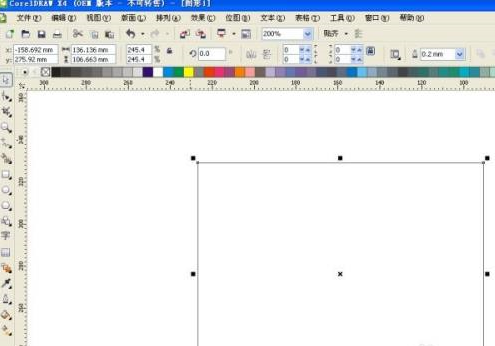
Click the small triangle in the lower right corner of the toolbar and select Pattern Fill in the drop-down box.
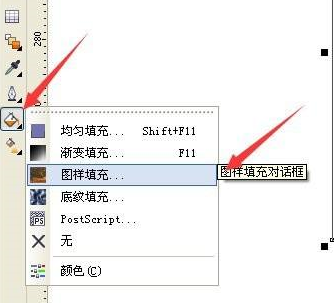
Click Load in the pop-up box.
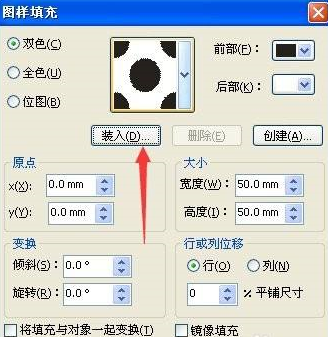
Select the pattern you want to use.
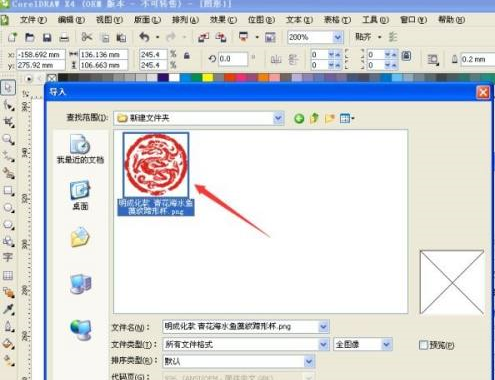
After confirming the import, you can see that the preview of the pattern fill changes to the prepared pattern, click OK.
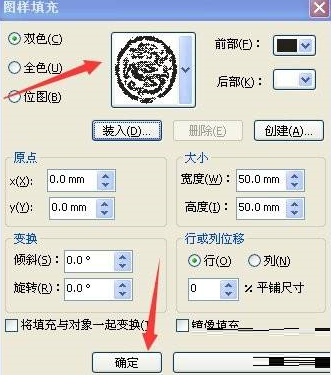
At this time the rectangle has been filled with the prepared pattern.
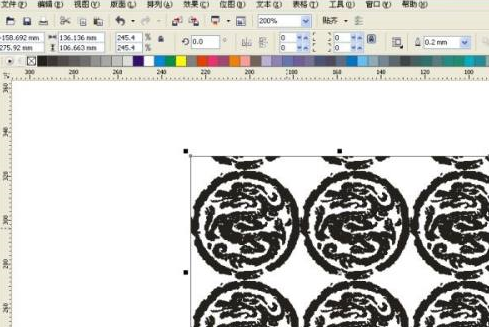
The above is the detailed content of How to use pattern filling in CorelDraw X4-How to use pattern filling in CorelDraw X4. For more information, please follow other related articles on the PHP Chinese website!

