Home >Software Tutorial >Computer Software >How to bind Apple ID with Aisi Assistant-How to bind Apple ID with Aisi Assistant
How to bind Apple ID with Aisi Assistant-How to bind Apple ID with Aisi Assistant
- WBOYWBOYWBOYWBOYWBOYWBOYWBOYWBOYWBOYWBOYWBOYWBOYWBforward
- 2024-03-04 11:40:231227browse
php editor Youzi will introduce to you how to bind Apple ID in Aisi Assistant. By binding Apple ID, users can download and manage applications on Apple devices in Aisi Assistant to achieve a more convenient operating experience. The following will introduce in detail the specific method of binding Apple ID with Aisi Assistant, so that you can easily master the operation skills.
First, open Aisi Assistant, enter the "Application Game" interface, and then click the "Bind Now" button in the lower left corner. Enter your Apple ID and password in the pop-up interface, and then click "Bind Now", as shown in the picture below.
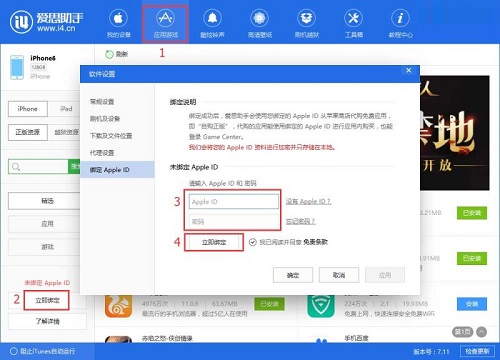
2. After clicking the "Bind Now" button, Aisi Assistant starts downloading the dependency files. Please wait for the download to complete, as shown in the figure below.
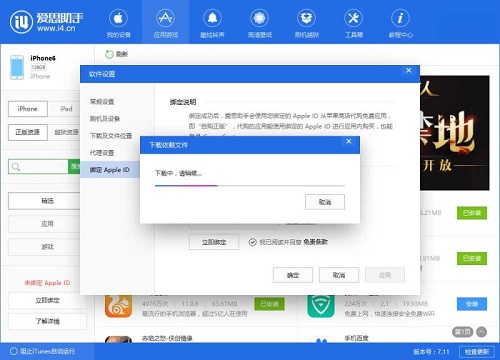
3. After the download is completed, verify the Apple ID and password. After the verification is passed, you will be prompted that the binding is successful, as shown in the figure below.
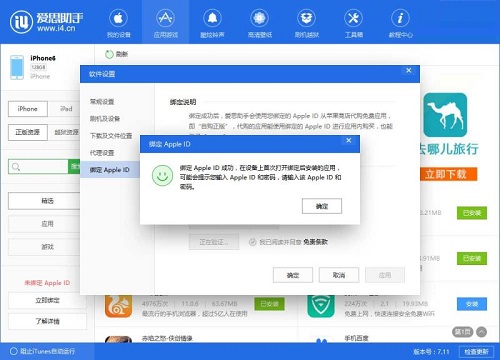
The above is the entire content of how to bind Apple ID with Aisi Assistant brought to you by the editor. I hope it can be helpful to everyone.
The above is the detailed content of How to bind Apple ID with Aisi Assistant-How to bind Apple ID with Aisi Assistant. For more information, please follow other related articles on the PHP Chinese website!
Related articles
See more- How to solve the error code 434/401 when Aisi Assistant ipa signature prompts?
- What should I do when the one-click jailbreak of Aisi Assistant is 'intercepted by security protection software'?
- Understand the connection between Aisi Mall and Aisi Assistant
- Modify the virtual location setting method of Aisi Assistant
- How does Aisi Assistant compress pictures? Compress file tutorial

