 Software Tutorial
Software Tutorial Computer Software
Computer Software How to create a scrolling circle in Macromedia Flash 8 - How to create a scrolling circle in Macromedia Flash 8
How to create a scrolling circle in Macromedia Flash 8 - How to create a scrolling circle in Macromedia Flash 8How to create a scrolling circle in Macromedia Flash 8 - How to create a scrolling circle in Macromedia Flash 8
php Editor Banana will take you to explore how to create a rolling circle in Macromedia Flash 8. Through this article, you will learn how to use the powerful functions of Flash 8 to create cool scrolling effects. Follow the editor's steps to make your works more creative and attractive!
We first start the software and create a new Flash document. This step will not be described in detail. If you have any questions, you can refer to other experience sharing. Next we will start making a circle.

As shown in the picture below, we can use the Ellipse Tool to directly create a circle. We now start to color the circle.

If you don’t like this color, you can change it to another color yourself. We can use the paint bucket tool to replace the color.

As shown in the picture below, after we select the paint bucket, we choose the color. It is best to use gradient colors so that we can have a more three-dimensional feel.
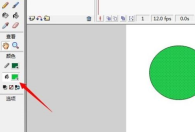

We are going to create the scrolling effect next. Let’s look at the timeline and first add the previous keyframe at 1

Then we add a key frame at position 3. We need to push the circle a little, not too far away.

In the same way, we can add more keyframes, so that the animation playback time will be longer.

The last step is to test the animation we just made. We find the [Control] button and use a test animation in it. We just test it. The effect is as shown above.
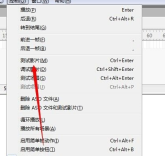
The above is the detailed content of How to create a scrolling circle in Macromedia Flash 8 - How to create a scrolling circle in Macromedia Flash 8. For more information, please follow other related articles on the PHP Chinese website!
 How to use AI technology to generate a perfect ID photo?May 15, 2025 pm 07:45 PM
How to use AI technology to generate a perfect ID photo?May 15, 2025 pm 07:45 PMWith the ID photo generator, you can easily make the ID photo you need without going to the photo studio, saving time and effort. 1. First, activate the function of intelligently repairing old photos. 2. Select the ID photo creation option on the page. 3. Double-click to open the picture file you need to edit. 4. Wait for a moment, and the system will automatically generate a one-inch ID photo. 5. If you need other sizes, please select the appropriate size in the adjustment options. 6. Click the Change Background option. 7. Choose your favorite background color from the color background. 8. Click the Download Save button to save your ID photo.


Hot AI Tools

Undresser.AI Undress
AI-powered app for creating realistic nude photos

AI Clothes Remover
Online AI tool for removing clothes from photos.

Undress AI Tool
Undress images for free

Clothoff.io
AI clothes remover

Video Face Swap
Swap faces in any video effortlessly with our completely free AI face swap tool!

Hot Article

Hot Tools

Dreamweaver CS6
Visual web development tools

ZendStudio 13.5.1 Mac
Powerful PHP integrated development environment

SublimeText3 Linux new version
SublimeText3 Linux latest version

Safe Exam Browser
Safe Exam Browser is a secure browser environment for taking online exams securely. This software turns any computer into a secure workstation. It controls access to any utility and prevents students from using unauthorized resources.

VSCode Windows 64-bit Download
A free and powerful IDE editor launched by Microsoft





