 Software Tutorial
Software Tutorial Computer Software
Computer Software How to set the picture format in QQ Browser - How to set the picture format in QQ Browser
How to set the picture format in QQ Browser - How to set the picture format in QQ BrowserHow to set the picture format in QQ Browser - How to set the picture format in QQ Browser
php editor Apple will introduce to you how to set the image format in QQ browser. QQ Browser provides a simple setting method to help users customize image formats. Through settings, users can choose the display format of pictures according to their needs to meet personalized needs. Next, we will introduce in detail how to set the image format in QQ browser so that you can easily master it.
Step 1: Double-click the desktop icon to open the QQ browser, as shown in the figure:

Step 2: After opening, click the Tools menu button in the upper right corner, as shown in the figure:

Step 3: In the tool menu that opens, click the Settings option, as shown in the figure:
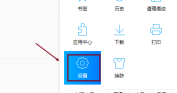
Step 4: On the settings page, click General Settings, as shown in the figure:

Step 5: In the picture format position on the right, select as needed, as shown in the figure:

The above is the detailed content of How to set the picture format in QQ Browser - How to set the picture format in QQ Browser. For more information, please follow other related articles on the PHP Chinese website!
 How to use AI technology to generate a perfect ID photo?May 15, 2025 pm 07:45 PM
How to use AI technology to generate a perfect ID photo?May 15, 2025 pm 07:45 PMWith the ID photo generator, you can easily make the ID photo you need without going to the photo studio, saving time and effort. 1. First, activate the function of intelligently repairing old photos. 2. Select the ID photo creation option on the page. 3. Double-click to open the picture file you need to edit. 4. Wait for a moment, and the system will automatically generate a one-inch ID photo. 5. If you need other sizes, please select the appropriate size in the adjustment options. 6. Click the Change Background option. 7. Choose your favorite background color from the color background. 8. Click the Download Save button to save your ID photo.


Hot AI Tools

Undresser.AI Undress
AI-powered app for creating realistic nude photos

AI Clothes Remover
Online AI tool for removing clothes from photos.

Undress AI Tool
Undress images for free

Clothoff.io
AI clothes remover

Video Face Swap
Swap faces in any video effortlessly with our completely free AI face swap tool!

Hot Article

Hot Tools

Atom editor mac version download
The most popular open source editor

Dreamweaver Mac version
Visual web development tools

SublimeText3 Chinese version
Chinese version, very easy to use

Safe Exam Browser
Safe Exam Browser is a secure browser environment for taking online exams securely. This software turns any computer into a secure workstation. It controls access to any utility and prevents students from using unauthorized resources.

SublimeText3 English version
Recommended: Win version, supports code prompts!





