Home >Software Tutorial >Computer Software >How to adjust row height in Microsoft Excel table-How to adjust row height in Microsoft Excel table
How to adjust row height in Microsoft Excel table-How to adjust row height in Microsoft Excel table
- WBOYWBOYWBOYWBOYWBOYWBOYWBOYWBOYWBOYWBOYWBOYWBOYWBforward
- 2024-03-04 11:16:05984browse
php Editor Banana will introduce you how to adjust the row height in a Microsoft Excel table. Adjusting row height is one of the techniques often used when editing Excel tables. Appropriate row height can make the table clearer and easier to read. In Excel, adjusting row height is very simple and can be done with just a few simple operations. Next, let’s learn about the specific method of adjusting row height!
1. First, we open the Microsoft Excel table, as shown in the figure below.
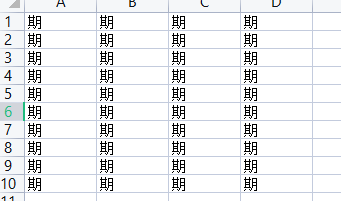
2. Then we right-click "Row Height", as shown in the figure below.
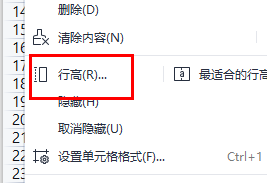
3. Then enter the appropriate size, as shown in the figure below.
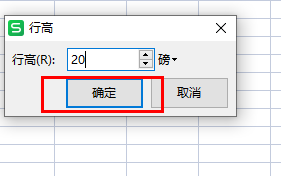
4. Finally, the adjustment is successful, as shown in the figure below.
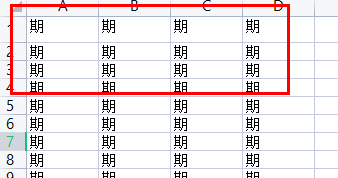
The above is the entire content of how to adjust the row height of a Microsoft Excel table brought to you by the editor. I hope it can be helpful to you.
The above is the detailed content of How to adjust row height in Microsoft Excel table-How to adjust row height in Microsoft Excel table. For more information, please follow other related articles on the PHP Chinese website!

