 Software Tutorial
Software Tutorial Computer Software
Computer Software How to fix the window size in 64-bit Thunder Simulator - How to fix the window size in 64-bit Thunder Simulator
How to fix the window size in 64-bit Thunder Simulator - How to fix the window size in 64-bit Thunder Simulatorphp editor Xigua brings a method for fixing the window size of the 64-bit thunder and lightning simulator. When using Thunderbolt Emulator 64-bit, sometimes we want to fix the window size for a better gaming experience. This article will introduce how to fix the window size in the 64-bit Thunderbolt Simulator, so that you will no longer be troubled by window size changes during the game and enjoy a more stable gaming experience.
1. First open the lightning simulator and click on the three lines icon function in the upper right corner, as shown in the figure below.

2. Then click Software Settings in the pop-up menu, as shown in the figure below.

3. After entering the software settings, click to enter other settings, as shown in the figure below.

4.Finally find the fixed window size and click to select it to open, as shown in the figure below.

The above is the entire content of how to fix the window size of the 64-bit lightning simulator brought to you by the editor. I hope it can be helpful to everyone.
The above is the detailed content of How to fix the window size in 64-bit Thunder Simulator - How to fix the window size in 64-bit Thunder Simulator. For more information, please follow other related articles on the PHP Chinese website!
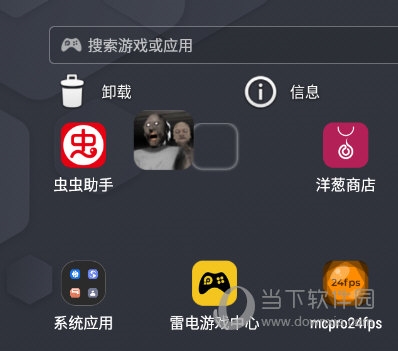 雷电模拟器9怎么删除游戏 两个方法卸载Feb 09, 2024 pm 08:09 PM
雷电模拟器9怎么删除游戏 两个方法卸载Feb 09, 2024 pm 08:09 PM很多玩家会在雷电模拟器9中安装各式各样的手游来玩,但是玩过的手游不知道该如何删除,久而久之模拟器的空间也会被占用不少,那么下面就来教教大家如何在雷电模拟器9中删除游戏。【删除方法】进入雷电模拟器9主页,长按要删除的游戏图标,拖到桌面卸载图标。还有一种方法就是点击【系统应用】-【设置】。在设置页面中我们选择【应用和通知】。接着我们选择要卸载应用,点击里面的【卸载】即可。
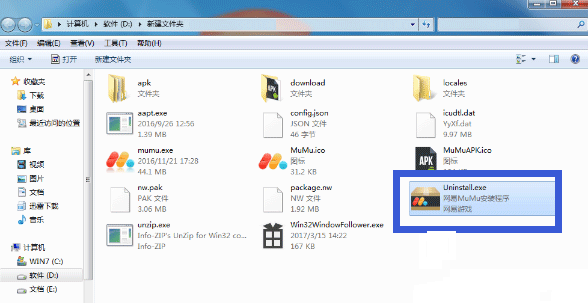 MuMu模拟器怎么卸载Feb 09, 2024 pm 09:39 PM
MuMu模拟器怎么卸载Feb 09, 2024 pm 09:39 PMMuMu模拟器是一款专门针对游戏玩家们打造的模拟器软件,为用户们带来丰富的游戏下载资源,是很多小伙伴必备的游戏模拟器工具。我们想要卸载模拟器,要怎么操作呢?下面为大家带来三种卸载MuMu模拟器的方法介绍,不知道的小伙伴快一起来看看吧!MuMu模拟器怎么卸载方法一:网易MuMu的安装文件夹——Uninstall.exe卸载——网易MuMu。方法二:1、电脑左下角开始——控制面板;2、控制面板——卸载程序;3、卸载程序——网易MuMu——卸载。
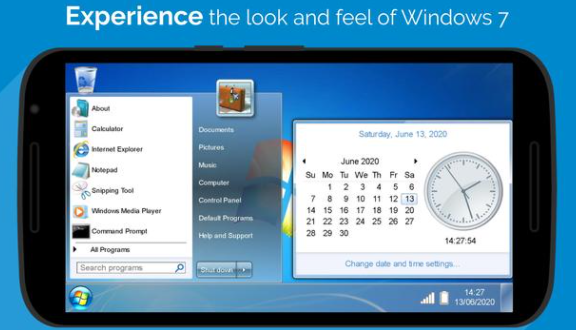 win7模拟器Jul 22, 2023 pm 01:01 PM
win7模拟器Jul 22, 2023 pm 01:01 PMwin7模拟器是什么?相信很多小伙伴都没有听说过,win7模拟器其实是一款为朋友们打造的在手机上模拟使用win7系统的软件,接下来就让小编给大家带来win7模拟器介绍,相信看完你们就会对win7模拟器有更深的了解。win7系统很多的朋友在电脑上都使用过了,但是你们有在手机上使用过win7系统吗?win7模拟器就是一款为朋友们打造的在手机上模拟使用win7系统的软件,让大家可以使用本款软件在安卓手机上来使用win7系统,体验经典的win7界面,可以点击使用我的电脑、开始菜单等各种模块,可以进行各种
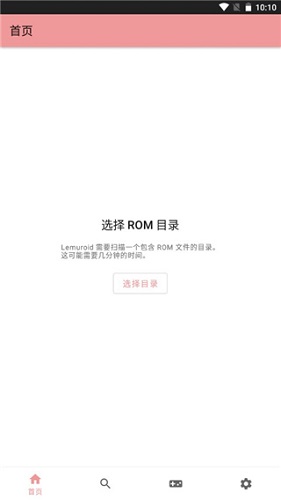 AIOEMU模拟器怎么运行游戏 操作方法介绍Feb 09, 2024 pm 09:33 PM
AIOEMU模拟器怎么运行游戏 操作方法介绍Feb 09, 2024 pm 09:33 PMAIOEMU模拟器是一款十分优秀的世嘉红白机游戏模拟器软件,这款软件能够在手机上流畅地运行各种经典怀旧游戏,这款软件的兼容性非常强,且内存占用极低,完美运行各种游戏,接下来小编就来教教大家通过这款软件运行游戏的方法。方法介绍:下载并安装AIOEMU模拟器后,打开首页,如果手机已有游戏,点击选择目录找到游戏即可。即使没有预装游戏,也可以通过搜索下载,选择一个游戏格式并点击进入。3、在这其中就有非常多的游戏可以下载,选择一个游戏点击进入;4、然后点击红框内的按钮即可开始下载;5、下载完以后在系统系统
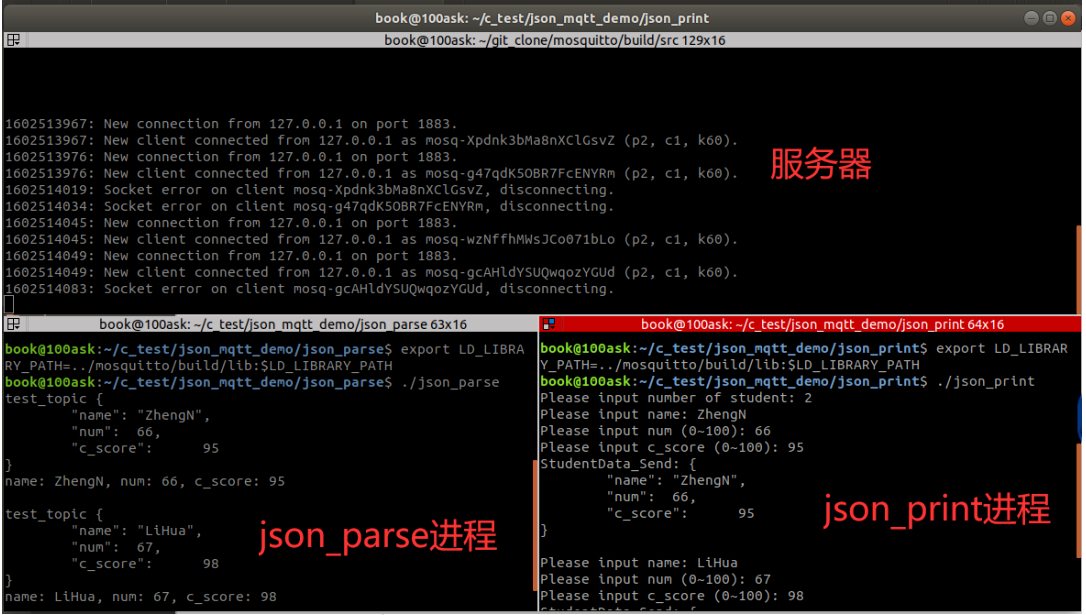 实用工具 | Linux下分屏终端Feb 05, 2024 pm 06:30 PM
实用工具 | Linux下分屏终端Feb 05, 2024 pm 06:30 PMTerminatorTerminator是一款Linux终端模拟器,具备多个默认终端应用不支持的特性。它允许你在一个窗口中创建多个终端,从而提高工作效率。除了支持多窗口功能外,Terminator还允许你自定义其他特性,如字体、字体颜色、背景色等等。在Ubuntu系统下,你可以使用以下命令安装Terminator:sudoapt-getinstallterminator创建多个终端的方法:常用快捷键:Ctrl+Shift+E垂直分割窗口Ctrl+Shift+O水平分割窗口F11全屏Ctrl+Sh
 Android应用程序无法连接到socket.io Golang服务器Feb 08, 2024 pm 09:48 PM
Android应用程序无法连接到socket.io Golang服务器Feb 08, 2024 pm 09:48 PM我不知道我是否遗漏了一些东西,因为我的kotlin代码没有找到golang套接字服务器。我做了一个netstat-ano并且端口8000已经用于tcp,所以我认为套接字服务器运行良好。但我的安卓还是找不到。服务器和模拟器都在同一网络上。这是我的代码://服务器(golang)import("fmt""net/http"socketio"github.com/googollee/go-socket.io""github.com/googo
 加油站宇宙再扩张!《加油站大亨》新DLC《废车场》正式公布Jan 25, 2024 am 08:15 AM
加油站宇宙再扩张!《加油站大亨》新DLC《废车场》正式公布Jan 25, 2024 am 08:15 AM加油站宇宙再次扩张!由Drago娱乐和心跳游戏HBG共同合作推出的《加油站大亨》再次迎来了全新的DLC《废车场》,你的商业帝国将变得更加庞大,此DLC将在第二季度正式和玩家见面,而在第一季度将会推出《踏浪而行》DLC。新的商机一个叫本杰明的家伙和他的宠物鹦鹉建立了一个废车场的生意,但现在他想要处理这桩生意,做好准备接管它们,扩大你的加油站。学会如何处理废旧汽车,卖掉车上拆下来的金属,赚取利润。保留可以在车库重复使用的零件,或者以更高的价格卖掉它们。为那些想要某些汽车的特殊客户定制汽车,你可以从你
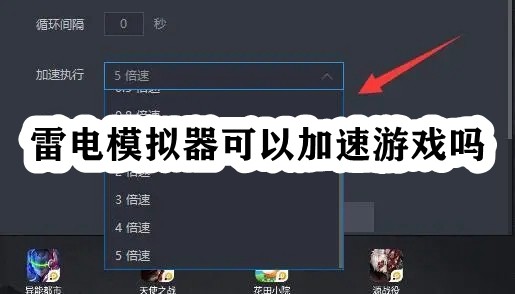 雷电模拟器可以加速游戏吗Feb 01, 2024 pm 07:54 PM
雷电模拟器可以加速游戏吗Feb 01, 2024 pm 07:54 PM雷电模拟器可以加速游戏吗?雷电模拟器是有脚本加速功能的,雷电模拟器加速执行是指脚本加速,包括循环脚本的间隔时间,加速执行的倍速等都可以设置,功能可以在模拟器启动时执行,也可以在指定时间后自动重启模拟器。还有很多朋友还不知道该怎么使用,快来看看吧。雷电模拟器可以加速游戏吗1、相信很多玩游戏的朋友都听说过游戏加速工具。2、不过雷电模拟器的脚本加速执行与它是完全不同的。3、这里的加速执行只是对脚本播放的加速,类似于倍速播放视频。4、举例来说,我们循环一个长达1分钟的脚本,设置循环时间1个小时。5、然后


Hot AI Tools

Undresser.AI Undress
AI-powered app for creating realistic nude photos

AI Clothes Remover
Online AI tool for removing clothes from photos.

Undress AI Tool
Undress images for free

Clothoff.io
AI clothes remover

AI Hentai Generator
Generate AI Hentai for free.

Hot Article

Hot Tools

VSCode Windows 64-bit Download
A free and powerful IDE editor launched by Microsoft

SublimeText3 Mac version
God-level code editing software (SublimeText3)

Zend Studio 13.0.1
Powerful PHP integrated development environment

mPDF
mPDF is a PHP library that can generate PDF files from UTF-8 encoded HTML. The original author, Ian Back, wrote mPDF to output PDF files "on the fly" from his website and handle different languages. It is slower than original scripts like HTML2FPDF and produces larger files when using Unicode fonts, but supports CSS styles etc. and has a lot of enhancements. Supports almost all languages, including RTL (Arabic and Hebrew) and CJK (Chinese, Japanese and Korean). Supports nested block-level elements (such as P, DIV),

SAP NetWeaver Server Adapter for Eclipse
Integrate Eclipse with SAP NetWeaver application server.





