 Software Tutorial
Software Tutorial Computer Software
Computer Software How to create a new layer in Auto CAD2020-How to create a new layer in Auto CAD2020
How to create a new layer in Auto CAD2020-How to create a new layer in Auto CAD2020How to create a new layer in Auto CAD2020-How to create a new layer in Auto CAD2020
php editor Banana will introduce you in detail how to create a new layer in Auto CAD 2020. In Auto CAD 2020, creating a new layer is a very common operation, but it may be difficult for beginners. Through the guidance of this article, you will learn how to quickly and easily create new layers in Auto CAD 2020, making your drawing process more efficient and convenient. Next, let us explore the specific steps of creating a new layer in Auto CAD 2020!
1. First open Auto CAD2020, as shown in the figure below.

2. Then we click on the layer properties, as shown in the figure below.

3. Then we click on New Layer, as shown in the picture below.
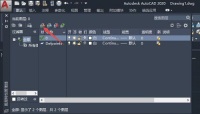
4. Then we can see a new layer created, as shown in the picture below.

5. We can change the name of the layer and then click on the color, as shown in the picture below.

6. Then we select a color and click OK, as shown in the picture below.

7. Then we click on the line width, as shown in the figure below.

8. Then we select a line width and click OK, as shown in the figure below.

9. Then we click the Close button, as shown in the figure below.

10. Finally, we click the drop-down arrow next to the layer, and then we see our new layer, indicating that our new layer is successful, as shown in the picture below.
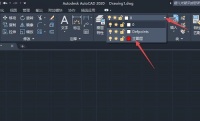
The above is the entire content of how to create a new layer in Auto CAD2020 brought to you by the editor. I hope it will be helpful to you.
The above is the detailed content of How to create a new layer in Auto CAD2020-How to create a new layer in Auto CAD2020. For more information, please follow other related articles on the PHP Chinese website!

Hot AI Tools

Undresser.AI Undress
AI-powered app for creating realistic nude photos

AI Clothes Remover
Online AI tool for removing clothes from photos.

Undress AI Tool
Undress images for free

Clothoff.io
AI clothes remover

Video Face Swap
Swap faces in any video effortlessly with our completely free AI face swap tool!

Hot Article

Hot Tools

SublimeText3 Linux new version
SublimeText3 Linux latest version

Safe Exam Browser
Safe Exam Browser is a secure browser environment for taking online exams securely. This software turns any computer into a secure workstation. It controls access to any utility and prevents students from using unauthorized resources.

VSCode Windows 64-bit Download
A free and powerful IDE editor launched by Microsoft

PhpStorm Mac version
The latest (2018.2.1) professional PHP integrated development tool

MantisBT
Mantis is an easy-to-deploy web-based defect tracking tool designed to aid in product defect tracking. It requires PHP, MySQL and a web server. Check out our demo and hosting services.




