 Software Tutorial
Software Tutorial Computer Software
Computer Software How to set the edge of a picture to fade in Adobe PhotoShop CS6 - Tutorial on how to set the edge of a picture to fade in Adobe PhotoShop CS6
How to set the edge of a picture to fade in Adobe PhotoShop CS6 - Tutorial on how to set the edge of a picture to fade in Adobe PhotoShop CS6How to set the edge of a picture to fade in Adobe PhotoShop CS6 - Tutorial on how to set the edge of a picture to fade in Adobe PhotoShop CS6
php Xiaobian Banana will introduce to you how to set the edges of pictures to fade in Adobe PhotoShop CS6. In design, the fade effect can make the picture show a softer transition and increase the visual beauty. With simple operations, you can easily achieve this effect, making your design work more professional and attractive. Next, we will give you a detailed tutorial on how to set the edge of a picture to fade in Adobe PhotoShop CS6, allowing you to quickly master this technique and improve your design level.
Step 1: First, we import the image we want to modify and select the magic wand tool on the left, as shown in the picture.

Step 2: Then use the magic wand to select the "outline area of the image", as shown in the picture.
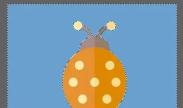
Step 3: After selecting it, right-click it and select "Feather", as shown in the picture.

Step 4: Then set the feather radius and save it (the radius here represents the size of the fade edge, the larger the setting), as shown in the picture.
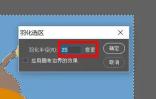
Step 5: After the settings are completed, you will find that the edges of the picture fade away, as shown in the picture.

The above is the entire content of how to set the edges of pictures to fade in Adobe PhotoShop CS6 brought to you by the editor. I hope it will be helpful to you.
The above is the detailed content of How to set the edge of a picture to fade in Adobe PhotoShop CS6 - Tutorial on how to set the edge of a picture to fade in Adobe PhotoShop CS6. For more information, please follow other related articles on the PHP Chinese website!

Hot AI Tools

Undresser.AI Undress
AI-powered app for creating realistic nude photos

AI Clothes Remover
Online AI tool for removing clothes from photos.

Undress AI Tool
Undress images for free

Clothoff.io
AI clothes remover

Video Face Swap
Swap faces in any video effortlessly with our completely free AI face swap tool!

Hot Article

Hot Tools

SublimeText3 English version
Recommended: Win version, supports code prompts!

Safe Exam Browser
Safe Exam Browser is a secure browser environment for taking online exams securely. This software turns any computer into a secure workstation. It controls access to any utility and prevents students from using unauthorized resources.

SecLists
SecLists is the ultimate security tester's companion. It is a collection of various types of lists that are frequently used during security assessments, all in one place. SecLists helps make security testing more efficient and productive by conveniently providing all the lists a security tester might need. List types include usernames, passwords, URLs, fuzzing payloads, sensitive data patterns, web shells, and more. The tester can simply pull this repository onto a new test machine and he will have access to every type of list he needs.

Notepad++7.3.1
Easy-to-use and free code editor

PhpStorm Mac version
The latest (2018.2.1) professional PHP integrated development tool




