Home >Software Tutorial >Computer Software >How to paginate in word? Tips for pagination in word
How to paginate in word? Tips for pagination in word
- WBOYWBOYWBOYWBOYWBOYWBOYWBOYWBOYWBOYWBOYWBOYWBOYWBforward
- 2024-03-04 10:13:24970browse
php editor Xigua today introduces to you the paging techniques commonly used in Word documents. When working with documents, pagination is an important layout technique that can make the document neater and easier to read. Correct pagination settings can make the document structure clearer and improve the overall quality of the document. Next, we will introduce in detail how to set up paging in Word, so that you can master paging skills and easily cope with various typesetting needs.
How to paginate word? Word pagination skills
Tip 1: Page layout adjustment
When we use word documents, we may encounter situations where we need to paginate when writing articles. So how do we paginate in word? In fact, we can use the page layout that comes with word to make adjustments. Here are the steps:
Step 1: Open the document you want to edit and select the "Layout" tab in the menu bar above Word.
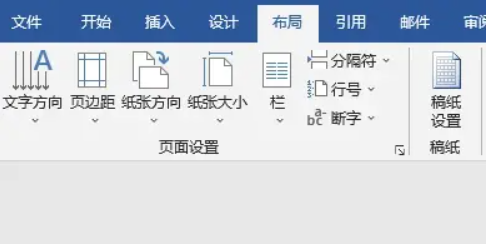
Step 2: In the "Layout" tab, you can adjust the page size, margins and other settings. Through these adjustments, you can indirectly achieve the paging effect.
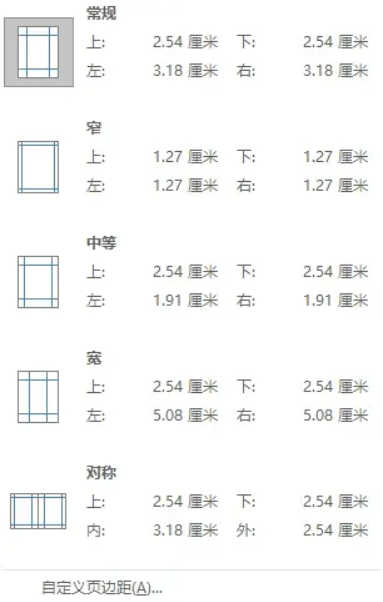
Tip 2: Column settings
There is another method, using appropriate column division, you can also set up paging in word. The following are specific solution steps:
Step 1: Press the "Ctrl A" key combination to select the entire document content.
Step 2: Select the "Layout" tab in the menu bar.
Step 3: In the "Layout" tab, find the "Column" option and select the column method that suits your needs, such as two columns, three columns, etc.
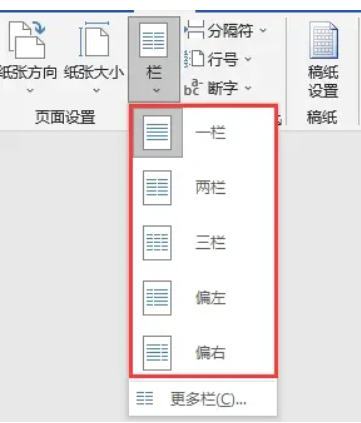
Tip 3: Application of section breaks
In addition, section breaks are also an important tool to solve word paging, which can help us quickly layout the article. Here are the steps:
Step 1: Move the cursor to the location where you want to paginate.
Step 2: Select the "Insert" tab in the menu bar. In the tab, find the "Section Break" option and select the section break type that suits your needs, such as "Page Break".
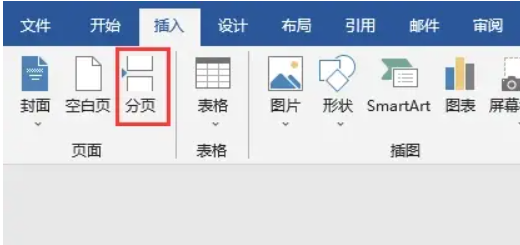
Through studying, I believe you will have a more comprehensive understanding of how to paginate Word. Whether it's simple page layout adjustments, column settings, or more advanced section break insertion, it can help you create beautiful documents.
The above is the detailed content of How to paginate in word? Tips for pagination in word. For more information, please follow other related articles on the PHP Chinese website!

