Home >Software Tutorial >Mobile Application >How to hide taskbar icons
How to hide taskbar icons
- WBOYWBOYWBOYWBOYWBOYWBOYWBOYWBOYWBOYWBOYWBOYWBOYWBforward
- 2024-03-03 21:10:041258browse
php editor Xiaoxin will introduce to you today how to set the hidden taskbar icon. In Windows systems, taskbar icons can help us quickly access various applications, but sometimes we may want to hide certain icons to keep the interface tidy. Through simple settings, we can easily hide the taskbar icon and customize it according to personal preferences. Next, let’s learn about the specific setting method!
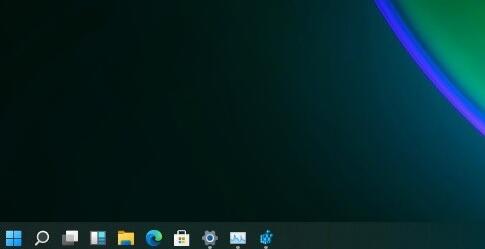
How to hide taskbar icons
Answer:Turn off the icon in the taskbar settings
specific method:
1. First, right-click the taskbar at the bottom. Click Taskbar Settings.
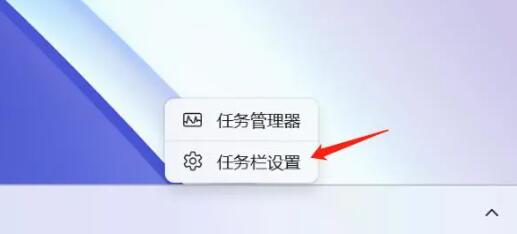
2. Find and select which icons to display on the taskbar in the notification area.
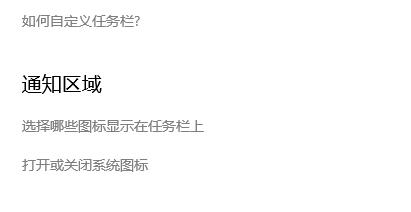
3. Then click to close the unnecessary icons to hide them.
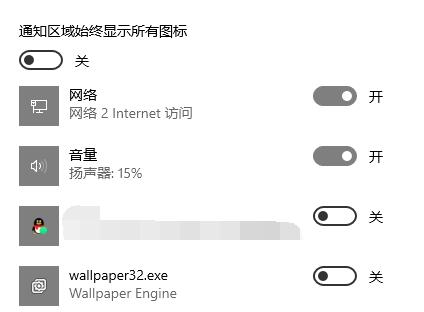
The above is the detailed content of How to hide taskbar icons. For more information, please follow other related articles on the PHP Chinese website!

