Home >Computer Tutorials >Troubleshooting >How to enable Dolby sound in win11
How to enable Dolby sound in win11
- PHPzforward
- 2024-03-03 12:40:171270browse
php editor Xinyi brings you a detailed tutorial on how to enable Dolby sound effects in Win11 system. Dolby Sound is an important feature that enhances the audio experience, allowing you to enjoy clearer, three-dimensional sound effects when using your computer. With simple settings, you can easily turn on Dolby Sound on your Win11 system and experience more stunning audio effects. Follow the steps in this article to fully improve the sound quality of your computer!
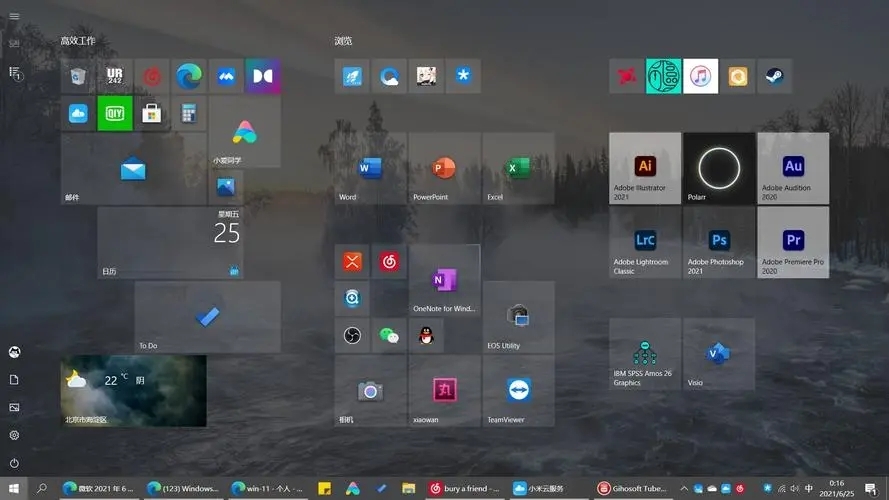
How to turn on Dolby sound in win11:
1. Click the start icon in the taskbar below and select "Settings" in the menu option.
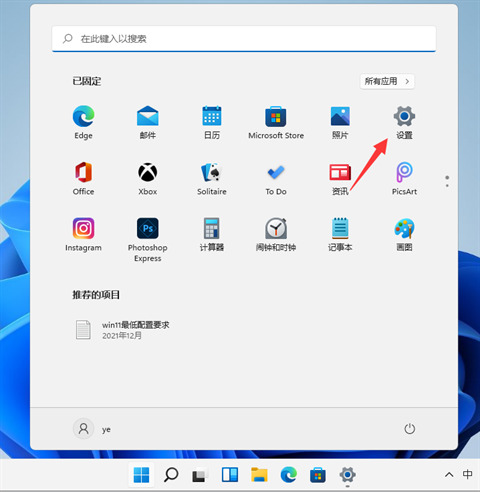
2. After entering the new interface, click "System" on the left and find the "Sound" option on the right to enter.
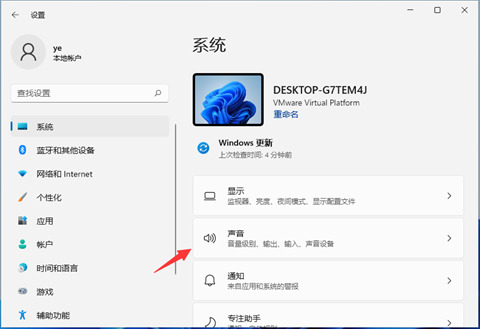
3. Then select "Speaker" under the "Output" option.
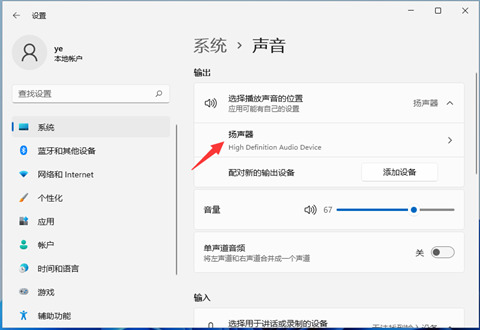
4. Finally, find "Spatial Sound Effects" and click the expand button to the right of "Type" to find Dolby Sound Effects and turn it on.
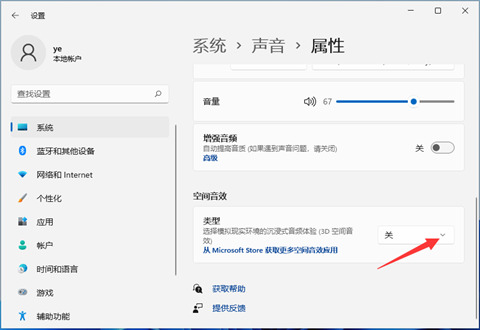
5. If there is no Dolby sound effect in "Spatial Sound Effects", you can enter the "Get more spatial sound effects applications from microsoft store" option below to download Dolby Sound Effects for free That’s it.
The above is the detailed content of How to enable Dolby sound in win11. For more information, please follow other related articles on the PHP Chinese website!
Related articles
See more- How to add a network to the top menu of Win11 system
- How to create a workgroup on multiple computers in Win11 system
- What are the differences between win10 and win11 systems?
- Teach you step by step how to turn off the power-on password in win11
- How to solve the problem of being unable to open the Android emulator under win11 system

