php editor Youzi will help you solve the problem of U disk being inaccessible. Inaccessibility of the USB flash drive may be caused by file system damage, driver failure, virus infection, etc. When you encounter this kind of problem, you can try to re-insert the USB flash drive, change the USB interface, use another computer to try; you can also use disk management tools, command prompts or third-party tools to repair it. If the above method does not work, you may need to consider data recovery or replace the USB flash drive. Hope the above methods are helpful to you!

Tool materials:
Computer brand and model: Dell XPS 15
Operating system version: Windows 10
Software Version: USB Disk Storage Format Tool 6.0
Text:
1. U disk hardware failure
1. Check whether the U disk is inserted correctly: Sometimes, we may not Be careful to insert the USB flash drive backwards, otherwise the computer will not recognize it. Please ensure that the USB flash drive is correctly inserted into the USB port of the computer.
2. Replace the USB interface: There may be problems with the USB interface of some computers, causing the U disk to be unable to be recognized normally. Try plugging the USB flash drive into another USB port to see if that solves the problem.
2. The U disk file system is damaged
1. Use the disk management tool to repair: Open the disk management tool, find the disk corresponding to the U disk, right-click and select "Repair File System". After the repair is completed, re-insert and unplug the USB flash drive to see if it can be accessed normally.
2. Format the USB flash drive: If repairing the file system fails, you can try formatting the USB flash drive. Please note that formatting will erase all data in the USB flash drive, so please back up important files in advance. Use tools such as USB Disk Storage Format Tool 6.0 to perform formatting operations.
3. Computer driver issues
1. Update the USB driver: Open the Device Manager, find the USB driver under "Universal Serial Bus Controller", right-click and select "Update Driver" program". After the driver update is completed, re-insert and unplug the USB flash drive to see if the problem can be solved.
2. Install U disk driver: Some U disks require the installation of specific drivers to work properly. Download and install the corresponding driver from the official website of the USB flash drive, and then re-insert and unplug the USB flash drive.
Summary:
Through the above methods, we can solve the problem of inaccessible U disk. First, troubleshoot the USB flash drive hardware, make sure the USB flash drive is inserted correctly and try to replace the USB interface. Secondly, if the problem is caused by file system damage, you can use disk management tools to repair or format the USB flash drive. Finally, if it is a computer driver problem, you can update the USB driver or install the USB driver. I hope these methods can help you solve the problem of inaccessible USB flash drive.
The above is the detailed content of Solve the problem of inaccessible U disk. For more information, please follow other related articles on the PHP Chinese website!
 电脑鼠标左键失灵该如何解决Jan 29, 2024 pm 04:39 PM
电脑鼠标左键失灵该如何解决Jan 29, 2024 pm 04:39 PM电脑鼠标左键点击没反应是怎么回事呢?很多小伙伴在使用电脑的时候,有一个问题是关于鼠标的问题的。使用左键没反应,但是点击右键是可以操作的。那么遇到这种情况我们要怎么去解决呢?下面为大家带来详细的解决方法介绍,快一起来看看吧!电脑鼠标左键点击没反应怎么办软件问题1、检查更新鼠标驱动。同时按下win+x打开电脑系统的管理界面,键盘上下键选择其中的设备管理器打开。2、使用键盘上的方向键选中鼠标和其他指针设备,这时候按下方向键的向右箭头,可以打开下拉,下拉里面就是正在使用的鼠标。3、选中按下回车打开该鼠标
 Win11系统中打印机的反应延迟较长的原因是什么?详细解析Jan 29, 2024 pm 07:09 PM
Win11系统中打印机的反应延迟较长的原因是什么?详细解析Jan 29, 2024 pm 07:09 PM打印机是我们日常办公和生活中经常使用的设备,偶尔也会遇到打印反应延迟很长的问题,令人头疼。导致这种情况的原因有很多。首先,检查打印机是否连接正常,确认所有的连接线都插紧了。其次,可能是打印队列中有太多的任务待处理,可以尝试清空打印队列或重新启动打印机。还有可能是打印机驱动程序出现问题,可以尝试更新驱动程序或重新安装。此外,打印机内部的硬件故障也可能导致延迟,这时候需要联系售后服务
 解决Win11关机后键盘触碰即开机的问题Jan 29, 2024 pm 06:00 PM
解决Win11关机后键盘触碰即开机的问题Jan 29, 2024 pm 06:00 PMwin11关机后一碰键盘就开机怎么回事?详情不少的win11用户们在使用完电脑关机后发现一碰键盘他就自动开机了,那么这是怎么回事?下面就让本站来为用户们来仔细的介绍一下win11关机后一碰键盘就开机解决方法吧。win11关机后一碰键盘就开机解决方法可以尝试进入计算机的BIOS或UEFI设置,禁用快速启动或唤醒事件等功能,以解决键盘一碰即开机的问题。2、USB设备唤醒功能在某些USB设备中存在,当你触摸键盘时,它们会发送唤醒信号导致计算机开机。为了解决这个问题,你可以尝试禁用特定USB设备的唤醒功
 两台电脑如何共享打印机Jan 29, 2024 pm 05:18 PM
两台电脑如何共享打印机Jan 29, 2024 pm 05:18 PM两台电脑共享打印机的步骤:1、硬件连接;2、设置打印机共享;3、设置网络和共享中心;4、查找并添加共享打印机;5、测试打印;6、注意事项;7、高级设置;8、故障排除;9、安全考虑;10、维护和清洁;11、更新驱动程序和软件。详细介绍:1、硬件连接,首先将打印机连接到其中一台电脑,确保这台电脑的操作系统能够识别并正常安装打印机驱动,如果打印机支持USB连接,将打印机直接连接等等。
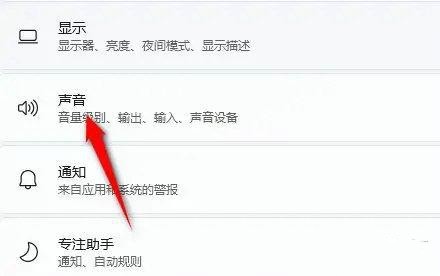 windows11音响无声问题的解决方法Jan 30, 2024 pm 04:03 PM
windows11音响无声问题的解决方法Jan 30, 2024 pm 04:03 PM有用户想要在电脑上播放音乐,但是装完音响之后发现没有声音,这是怎么回事?为了能够让用户在电脑上顺利播放音乐,小编整理了有关windows11系统音响没有声音的修复方法,分享给大家。一、检查Windows系统声音音量在继续其他解决方案之前,检查Windows11上的音量可能是个不错的主意。要检查音量,请点击任务栏中的扬声器图标,并调整滑块来增加音量。这样操作后,您可以查看问题是否解决。如果您使用的是带有音量控制的耳机或扬声器,请务必检查它们。三、确认使用的软件音频是否打开如果您倾向于在电脑上使用多
 解决Win11无法运行冰封王座的问题Jan 09, 2024 am 11:38 AM
解决Win11无法运行冰封王座的问题Jan 09, 2024 am 11:38 AM冰封王座是一款非常经典的即时战略游戏,它不仅有着非常优秀的游戏性,还有着引人入胜的战役剧情。不过这是一款老游戏,很多win11系统用户表示无法正常玩这款游戏,其实这与游戏版本有关,大家可以下载正确的版本来解决,下面一起来看看吧。win11玩不了冰封王座怎么办:方法一:1、win11玩不了冰封王座可能是因为我们的游戏版本与win11系统不兼容。2、大家可以先下载一个魔兽争霸官方对战平台。3、下载完成后点击左上角,进入设置。4、然后在设置中找到“魔兽争霸-冰封王座”,如果我们没有下载过的话,点击下方
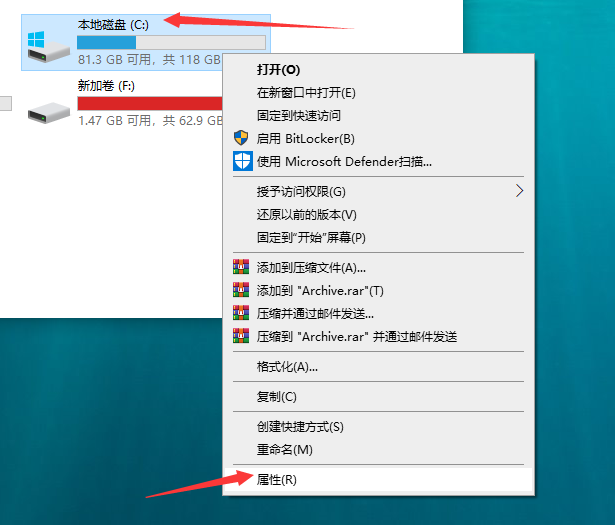 win10系统电脑运行速度慢的解决方法Jul 09, 2023 am 10:09 AM
win10系统电脑运行速度慢的解决方法Jul 09, 2023 am 10:09 AMwin10系统已经逐渐成为主流的操作系统了,但是用久了总会出现一些问题,比如系统运行速度变慢的情况。相信不少朋友都遇到过win10系统电脑运行速度慢的问题,那么win10电脑运行速度慢怎么办呢?一些朋友不了解处理方法,下面我们就来看看win10系统电脑运行速度慢的解决方法。win10系统电脑运行速度慢的解决方法如下:1、选择系统盘右键,点击【属性】。2、进入系统盘属性界面,选择磁盘清理。3、等待程序扫描系统垃圾文件。4、勾选你需要清理的垃圾文件,点击确定按钮。5、弹出清理确定窗口,点击删除文件,
 u盘插入电脑后提示拒绝访问,如何解决?May 06, 2024 pm 02:16 PM
u盘插入电脑后提示拒绝访问,如何解决?May 06, 2024 pm 02:16 PMU盘是我们日常生活中常用的存储设备之一,但有时候在将U盘插入电脑后,却会出现拒绝访问的情况,这让许多用户感到困扰。本文将深入探讨U盘插入电脑后提示拒绝访问的原因,并提供几种简单易行的解决方法,帮助大家轻松应对这一问题。工具原料:系统版本:Windows1020H2品牌型号:联想小新Pro132022款软件版本:DiskGenius5.4.2.1239一、U盘插入电脑后提示拒绝访问的原因1、U盘文件系统损坏:当U盘的文件系统出现错误或损坏时,电脑可能无法正常读取U盘,导致拒绝访问的提示。2、U盘没


Hot AI Tools

Undresser.AI Undress
AI-powered app for creating realistic nude photos

AI Clothes Remover
Online AI tool for removing clothes from photos.

Undress AI Tool
Undress images for free

Clothoff.io
AI clothes remover

AI Hentai Generator
Generate AI Hentai for free.

Hot Article

Hot Tools

Dreamweaver CS6
Visual web development tools

ZendStudio 13.5.1 Mac
Powerful PHP integrated development environment

Atom editor mac version download
The most popular open source editor

SublimeText3 Mac version
God-level code editing software (SublimeText3)

Safe Exam Browser
Safe Exam Browser is a secure browser environment for taking online exams securely. This software turns any computer into a secure workstation. It controls access to any utility and prevents students from using unauthorized resources.







