php editor Xinyi will introduce to you how to cast the screen of Xiaomi mobile phone to TV. With simple settings, you can wirelessly cast content on your Xiaomi phone to your TV screen for a larger screen viewing experience. Whether you are watching videos, playing games or sharing photos, the screen casting function allows you to enjoy a richer entertainment experience. Next, let’s learn the specific steps of screencasting!

How to cast screen from Xiaomi phone to TV
1. First, connect the mobile phone and TV to the same wireless network;

2. Then unlock the phone and find the [Settings] function;

3. Then on the settings function page, slide to select the [Connection and Sharing] service;

4. Then on the connection and sharing function page, find the [Screencast] function;

5. Finally, slide the button circled in the picture below on the screen casting page to start screen casting.

The above is the detailed content of How to cast screen from Xiaomi phone to TV. For more information, please follow other related articles on the PHP Chinese website!
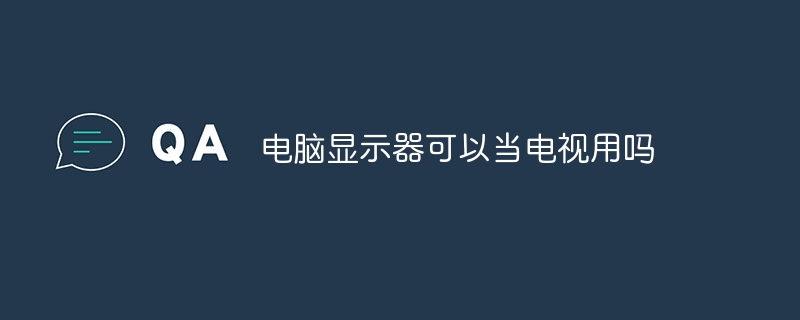 电脑显示器可以当电视用吗Jun 28, 2023 pm 01:11 PM
电脑显示器可以当电视用吗Jun 28, 2023 pm 01:11 PM电脑显示器可以当电视用,电脑显示器与电视机都属于图像显示设备,但因为应用领域的不同,电脑显示器不具备扫描电视信号、频率的功能,必须要靠外置设备电视机顶盒来增加功能,这样才可以当作电视机来收看电视节目。
 电视机闪屏是什么原因Jun 26, 2023 pm 02:26 PM
电视机闪屏是什么原因Jun 26, 2023 pm 02:26 PM电视机闪屏的原因有:1、电视机内部故障,由于内部电路板损坏或者老化导致;2、显示器本身的问题,显示器内部的电子元件或者是电路板出现了损坏;3、电视信号线接触不良,没有连接好线路导致液晶电视的屏幕产生闪屏情况的发生。
 创维电视投屏指南(轻松享受大屏视觉体验的秘诀)Aug 07, 2024 pm 06:20 PM
创维电视投屏指南(轻松享受大屏视觉体验的秘诀)Aug 07, 2024 pm 06:20 PM在现代科技的快速发展下,创维电视作为一种智能电视产品,不仅具备出色的画质和音效,还拥有丰富的功能,其中之一便是投屏功能。通过投屏,我们可以将手机、平板等设备上的内容无线传输到创维电视上,享受更大屏幕的视觉体验。本文将为您介绍创维电视如何投屏的详细步骤和技巧,助您轻松实现投屏操作。连接 Wi-Fi 并打开创维电视投屏功能连接 Wi-Fi通过遥控器上的菜单按钮进入 设置界面。找到 网络 选项。选择已连接的 Wi-Fi,确保网络连接正常。打开投屏功能在 设置界面 中找到 投屏功能。确保 投屏功能 已打
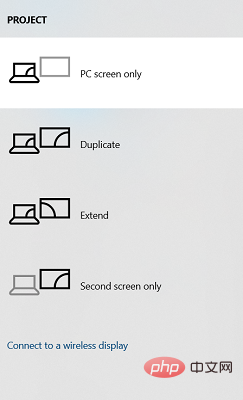 通过这些步骤轻松将 Acer 笔记本电脑屏幕镜像到电视Apr 13, 2023 pm 07:10 PM
通过这些步骤轻松将 Acer 笔记本电脑屏幕镜像到电视Apr 13, 2023 pm 07:10 PM当您想要从小屏幕到大屏幕(例如,从笔记本电脑到电视)查看或显示内容时,屏幕镜像是最佳选择。虽然您可能听说过将智能手机屏幕镜像到电视或笔记本电脑的选项,但您也可以将笔记本电脑屏幕镜像到电视。这将允许您在更大的屏幕上查看内容。将笔记本电脑屏幕镜像到电视的过程可以通过多种方式进行,包括有线和无线。由您决定您想继续使用哪个选项。一方面,有线方法为您提供了低延迟的可靠镜像体验。然而,无线方法无需寻找兼容的电缆进行镜像,并且可以在两个受支持的设备之间完成。唯一的缺点是您会遇到一些延迟,有时还会遇到低分辨率镜
 2023 年全球电视出货量 2.01 亿台创十年新低,同比下降 1.6%Mar 11, 2024 am 10:04 AM
2023 年全球电视出货量 2.01 亿台创十年新低,同比下降 1.6%Mar 11, 2024 am 10:04 AM本站3月11日消息,根据洛图科技最新发布的《全球电视品牌市场出货季度追踪》数据显示,2023年全年,全球电视市场品牌整机出货量达到2.01亿台,同比2022年下降1.6%,创下近十年来的新低点。▲图源“Runto洛图科技观研”官方公众号,下同其中,LCD电视出货1.96亿台,同比下降0.9%;OLED电视出货548万台,同比下降20.6%。另一方面,2023年全球电视出货的平均尺寸达到49.3英寸,较2022年增加1.6英寸,可以看出大屏化趋势明显。从区域来看,北美、拉美和东欧三大市场的出货量实
 电视屏幕漏光问题解析(探究电视屏幕漏光原因及解决方案)Jul 29, 2024 pm 03:02 PM
电视屏幕漏光问题解析(探究电视屏幕漏光原因及解决方案)Jul 29, 2024 pm 03:02 PM电视机已经成为了家庭娱乐的重要组成部分,但是有时候我们可能会发现电视打开时出现漏光的现象,这给观看体验带来了一定的困扰。本文将深入探究电视屏幕漏光问题的原因,并提供一些解决方案,帮助读者更好地理解和处理这一问题。一:什么是电视屏幕漏光问题-概念解释:电视屏幕漏光是指在黑色或暗色背景下,屏幕边缘或角落处出现亮光。-现象漏光可能表现为明显的亮斑或亮线,有时候还会造成画面的不均匀亮度。二:LED 背光技术与漏光问题LED 背光原理:现代液晶电视使用 LED 背光技术,将白光通过液晶面板转化为彩色图像。
 no signal电视开机显示是怎么了Mar 23, 2023 pm 02:35 PM
no signal电视开机显示是怎么了Mar 23, 2023 pm 02:35 PM电视开机显示no signal是没信号的意思,其解决办法:1、更换使用视频2模式;2、拔下机顶盒视频线,然后重新插上新的视频线;3、把视频线另一头插入电视,调整电视信号输入模式即可。
![创维电视的 5 款最佳浏览器 [Web Browsing & Streaming]](https://img.php.cn/upload/article/000/000/164/168179262662304.png) 创维电视的 5 款最佳浏览器 [Web Browsing & Streaming]Apr 18, 2023 pm 12:37 PM
创维电视的 5 款最佳浏览器 [Web Browsing & Streaming]Apr 18, 2023 pm 12:37 PM创维电视是市场上最好的电视之一。创维集团是一家制造、设计和销售电视和其他视听产品的公司。其产品具有优良的品质、综合的功能和视觉品质。但是,今天的文章将引导您了解一些适用于创维电视的最佳浏览器。此外,它还允许您以自定义格式操作您的电视系统并为您的创维电视下载浏览器。此外,我们将介绍最适合创维电视的浏览器,您可以使用这些浏览器进行流式传输、浏览互联网和做其他事情。创维电视有谷歌吗?创维电视通过了谷歌认证,这意味着它被授权与谷歌合作。这意味着用户可以在他们的电视上浏览和访问大量信息,例如电影、游戏和喜


Hot AI Tools

Undresser.AI Undress
AI-powered app for creating realistic nude photos

AI Clothes Remover
Online AI tool for removing clothes from photos.

Undress AI Tool
Undress images for free

Clothoff.io
AI clothes remover

AI Hentai Generator
Generate AI Hentai for free.

Hot Article

Hot Tools

SAP NetWeaver Server Adapter for Eclipse
Integrate Eclipse with SAP NetWeaver application server.

SublimeText3 Linux new version
SublimeText3 Linux latest version

MinGW - Minimalist GNU for Windows
This project is in the process of being migrated to osdn.net/projects/mingw, you can continue to follow us there. MinGW: A native Windows port of the GNU Compiler Collection (GCC), freely distributable import libraries and header files for building native Windows applications; includes extensions to the MSVC runtime to support C99 functionality. All MinGW software can run on 64-bit Windows platforms.

WebStorm Mac version
Useful JavaScript development tools

VSCode Windows 64-bit Download
A free and powerful IDE editor launched by Microsoft






