 Mobile Tutorial
Mobile Tutorial Android Phone
Android Phone Which screen recording software's camera virtual background function is easy to use_How to customize portrait background for video conferencing
Which screen recording software's camera virtual background function is easy to use_How to customize portrait background for video conferencingphp editor Xinyi today introduces you to a practical screen recording software. It not only has an excellent camera virtual background function, but also helps users customize portrait backgrounds in video conferences, making communication more vivid and interesting. Nowadays, when remote working and online meetings have become the norm, it is crucial to choose a powerful, easy-to-use and convenient screen recording software. Next, let’s explore which screen recording software’s camera virtual background function is more useful, and how to customize the portrait background to bring a new experience to your video conferencing.
Which screen recording software has the camera virtual background function that is easy to use?
If you cannot find the virtual background function on the homepage of this software, you need to note that this function can only be used in the camera suspension mode. Accessible.
Second, when we enter the camera suspension mode, turn on the camera, as shown in the picture below, find the virtual background button on the upper left side of the camera screen, click it to set our virtual background, the editor recommends Everyone should turn on the virtual background function when there is sufficient light, so that the effect of the virtual background will be more obvious.

Three, the four pictures below show you the four effects of the virtual background, namely "blur", "add background color", "custom You can refer to the effects of "Upload background image" and "No background".
Fourth, the blurring effect is as shown in the picture, which blurs the background except the portrait, increasing the privacy during video conferencing.
5. In the second picture, you can modify the color behind the portrait and adjust it to a solid color, which looks cleaner.
Sixth, if you want to use your own picture for the background, such as uploading a picture of flowers and plants, you can use a custom background to upload a picture to make it more personalized.
Seventh, in the EV screen recording software, you can also directly cut out portraits for display. This function is divided into "cutout without green screen" and "cutout with green screen".
Eight, the portrait can be automatically recognized and deducted even if there is no green screen. If there is a green screen in the background during recording, the portrait can be cut out very accurately. However, the editor recommends that you do this before recording. It is best to prepare a green screen so that the deduction effect is more obvious.

After reading the introduction of this article, do you know anything about the virtual background function of this software? I recommend it to everyone.
The above is the detailed content of Which screen recording software's camera virtual background function is easy to use_How to customize portrait background for video conferencing. For more information, please follow other related articles on the PHP Chinese website!
 The 10 Weirdest Android Phones EverMar 12, 2025 am 12:18 AM
The 10 Weirdest Android Phones EverMar 12, 2025 am 12:18 AMAll modern phones look the same, but it wasn't always like that. Android has produced some of the most innovative, unique, and outright odd phones over the years. These are the weirdest. 10 LG G5 (20
 Amazfit Active 2 Review: Threatening to Take Apple's ThroneMar 10, 2025 am 03:01 AM
Amazfit Active 2 Review: Threatening to Take Apple's ThroneMar 10, 2025 am 03:01 AMAmazfit Active 2 Smart Watch Review: The Perfect Combination of Fashion and Health The Amazfit Active 2 impressed me with its stylish look and 10-day long battery life. Not only does it look beautiful, it also has almost perfect synchronization with mainstream fitness apps such as Google Fit and Apple Health. Although notifications are sometimes a little direct, Active 2 can really push you to focus on your health and living habits. Amazfit Active 2 Rating: 9/10 Active 2 is designed for groups that focus on fashion and health, combining excellent looks and functions. BioTracker Technology Essence
 Samsung Improves Its Now Bar Ahead of One UI 7 RolloutMar 17, 2025 am 12:08 AM
Samsung Improves Its Now Bar Ahead of One UI 7 RolloutMar 17, 2025 am 12:08 AMGalaxy S25's Now Bar: Improved dynamic information display, but still needs to be improved Samsung's new One UI 7 update based on Android 15 brings a lot of features, and one of my favorites (although slightly rough) is the "Now Bar" on the Galaxy S25. This week, Samsung unveiled a much-needed update that improved the Now Bar's capabilities, which could be a warm-up ahead of the full release of One UI 7 next month. What is the Now Bar on Galaxy Phone? Unless you have a Galaxy S25 or are running a new One UI 7 beta, you may not know much about the Now Bar. It's similar to the movement of Apple
 Google Maps Is Completely Wiping Timeline History for Some UsersMar 14, 2025 am 03:02 AM
Google Maps Is Completely Wiping Timeline History for Some UsersMar 14, 2025 am 03:02 AMGoogle Maps Timeline Data Mysteriously Vanishing for Users Many Google Maps users are reporting the inexplicable disappearance of their location history from the Timeline feature. This issue, which has escalated recently, leaves users with empty tim
 3 Reasons to Enable ADB on AndroidMar 19, 2025 am 02:50 AM
3 Reasons to Enable ADB on AndroidMar 19, 2025 am 02:50 AMMake full use of ADB: Three major reasons to help you enable Android debugging bridge immediately Have you heard of ADB (Android Debug Bridge) and been suggested to enable it on your Android phone? This article will provide you with three good reasons why you should enable ADB immediately. ADB allows you to wirelessly mirror your phone screen to your computer via scrcpy. You can use better-adb-sync for file synchronization and track progress between your Android smartphone and your computer. It also allows you to easily capture your phone screen and transmit it wirelessly to your computer. 1. Wireless mirroring of the mobile phone screen to the computer The latest macOS and iOS updates allow you to mirror your iPhone screen to your Mac computer. But in A
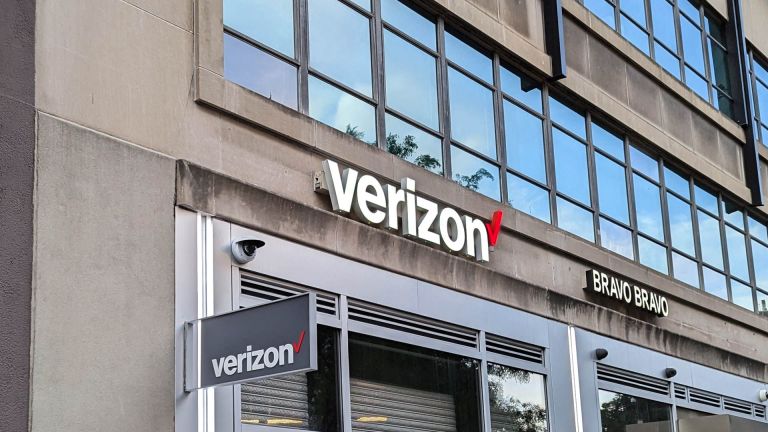 Verizon Rolls Out Satellite Texting for Android PhonesMar 21, 2025 am 03:07 AM
Verizon Rolls Out Satellite Texting for Android PhonesMar 21, 2025 am 03:07 AMIn 2025, satellite emergency alarms, text messages and even video calls to mobile phones will become a reality. Verizon recently announced a significant expansion of its satellite SMS function, confirming that some Android phones can now send text messages to any other user through satellites. Apple added satellite emergency alerts to iPhones in 2022 and gradually improved the service. Unfortunately, Android devices are slow to join, but now Verizon Wireless users can finally use this feature. In addition, we expect AT&T will launch a similar service soon, and T-Mobile's Starlink messaging service will be launched soon. Verizon works with Skylo,
 I Would Love a Phone With Swappable Camera Lenses: Why Hasn't It Happened?Mar 24, 2025 am 02:44 AM
I Would Love a Phone With Swappable Camera Lenses: Why Hasn't It Happened?Mar 24, 2025 am 02:44 AMAs good as phone cameras have become, they could provide much better shots by using detachable lenses, just like dedicated cameras do. I would love for this to be a thing. Like Most People, My Camera Is My Phone
 Nothing Phone (3a) Review: There's Something to This Budget Android PhoneMar 25, 2025 am 02:45 AM
Nothing Phone (3a) Review: There's Something to This Budget Android PhoneMar 25, 2025 am 02:45 AMSummary Nothing Phone (3a), priced at $379, offers a premium design, specs, and unique features.


Hot AI Tools

Undresser.AI Undress
AI-powered app for creating realistic nude photos

AI Clothes Remover
Online AI tool for removing clothes from photos.

Undress AI Tool
Undress images for free

Clothoff.io
AI clothes remover

AI Hentai Generator
Generate AI Hentai for free.

Hot Article

Hot Tools

VSCode Windows 64-bit Download
A free and powerful IDE editor launched by Microsoft

SublimeText3 Mac version
God-level code editing software (SublimeText3)

MantisBT
Mantis is an easy-to-deploy web-based defect tracking tool designed to aid in product defect tracking. It requires PHP, MySQL and a web server. Check out our demo and hosting services.

Notepad++7.3.1
Easy-to-use and free code editor

SAP NetWeaver Server Adapter for Eclipse
Integrate Eclipse with SAP NetWeaver application server.




