php editor Youzi brings a guide on how to use the 360 browser top player. When browsing the web, you may sometimes encounter a situation where you need to pin the video player to the top of the screen so you can watch it at any time. 360 Browser provides an easy way to implement this function, allowing you to easily enjoy video content while browsing the web. Next, let us learn how to set the player to the top function in the 360 browser!
1. After opening the 360 Speed Browser on your phone and entering the interface, click on the three horizontal lines in the middle at the bottom of the page to open it.

#2. Click the hexagon icon in the upper right corner of the pop-up menu window to open the "Settings" function.

#3. Next, find "Video Playback" in the settings page you enter, and click on this item to turn it on.

4. Finally, there is a "Player on top" in the video playback page. There is a switch button behind it. Click on it to set it to color. When it is turned on, the player will be displayed on the top layer of the application when playing a video.

The above is the detailed content of How to pin the player to the top in 360 Browser. For more information, please follow other related articles on the PHP Chinese website!
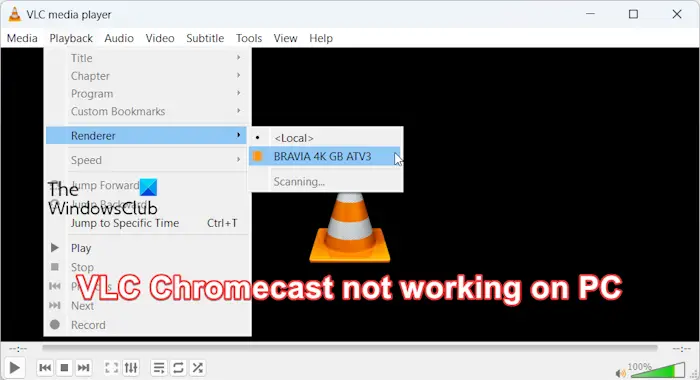 VLC Chromecast无法在Windows PC上运行Mar 26, 2024 am 10:41 AM
VLC Chromecast无法在Windows PC上运行Mar 26, 2024 am 10:41 AMVLCChromecast功能在您的WindowsPC上不起作用吗?此问题可能是由Chromecast设备与VLC的铸造功能之间的兼容性问题引起的。在这篇文章中,我们将告诉你在这种情况下你可以做什么,以及如果VLC渲染器找不到你的Chromecast该怎么办。如何在Windows上使用ChromecastVLC?要使用VLC将视频从Windows投射到Chromecast,请遵循以下步骤:打开媒体播放器应用程序,转到播放菜单。导航到Renderer选项,您将能够看到检测到的Chromecast设
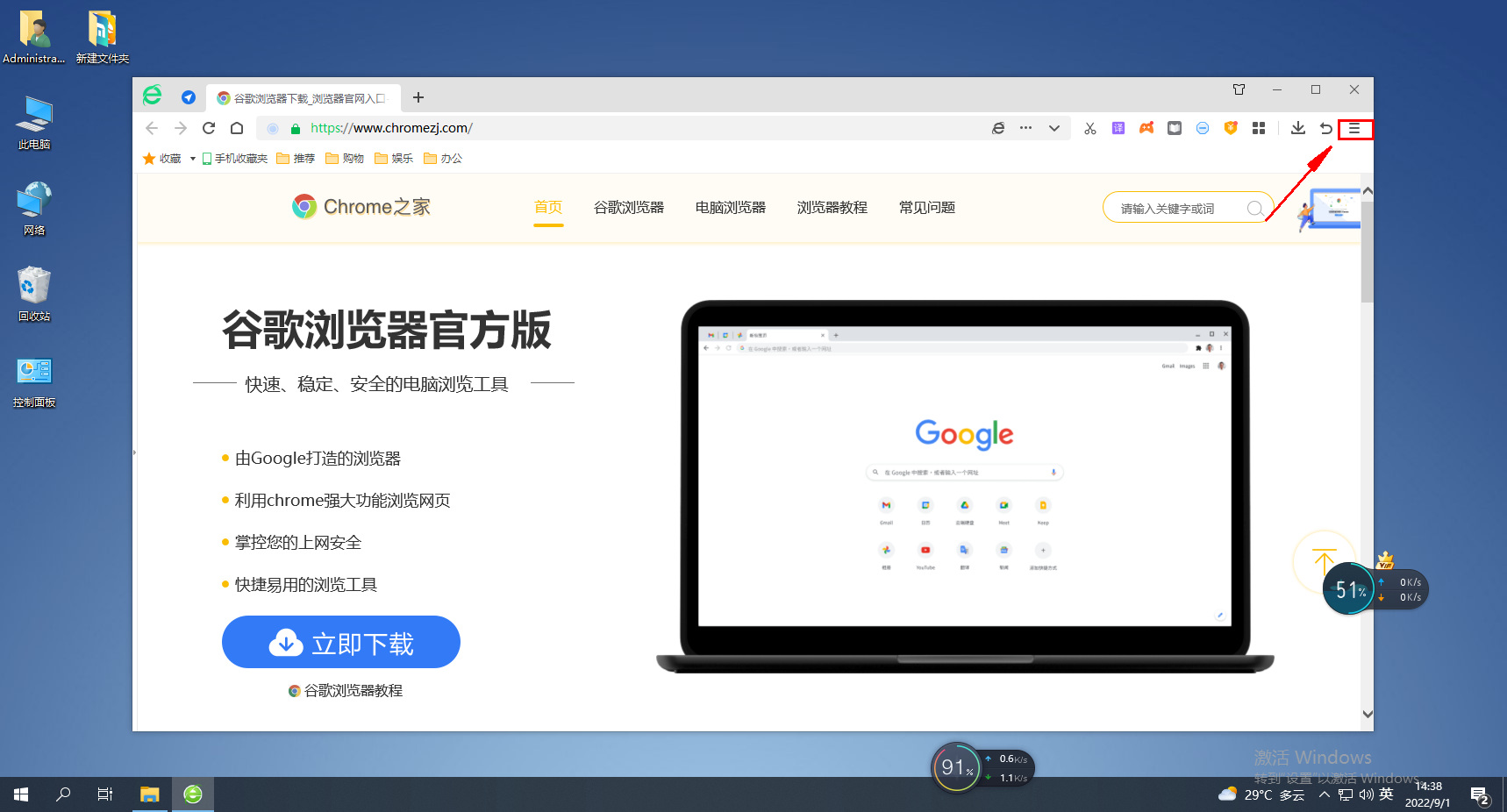 如何查看360浏览器保存的密码?Jan 30, 2024 am 09:06 AM
如何查看360浏览器保存的密码?Jan 30, 2024 am 09:06 AM360浏览器保存的密码怎么查看?使用360浏览器登录过的密码要如何查看,下面介绍下方法步骤!我们在使用360浏览器的时候,会登录账号密码,方便我们可以云端同步我们收藏过的网址,有些用户想要知道我们如何可以查看之前登录过的密码,具体该怎么操作!小编下面整理了360浏览器保存的密码查看方法,不会操作的话,跟着我一起往下看吧!360浏览器保存的密码怎么查看1、打开360浏览器,单击右上角菜单,如图所示。2、弹出一个对话框,单击右上角的“设置”选项。如图。3、网页跳转至另一个页面,如图,单击‘安全设置’
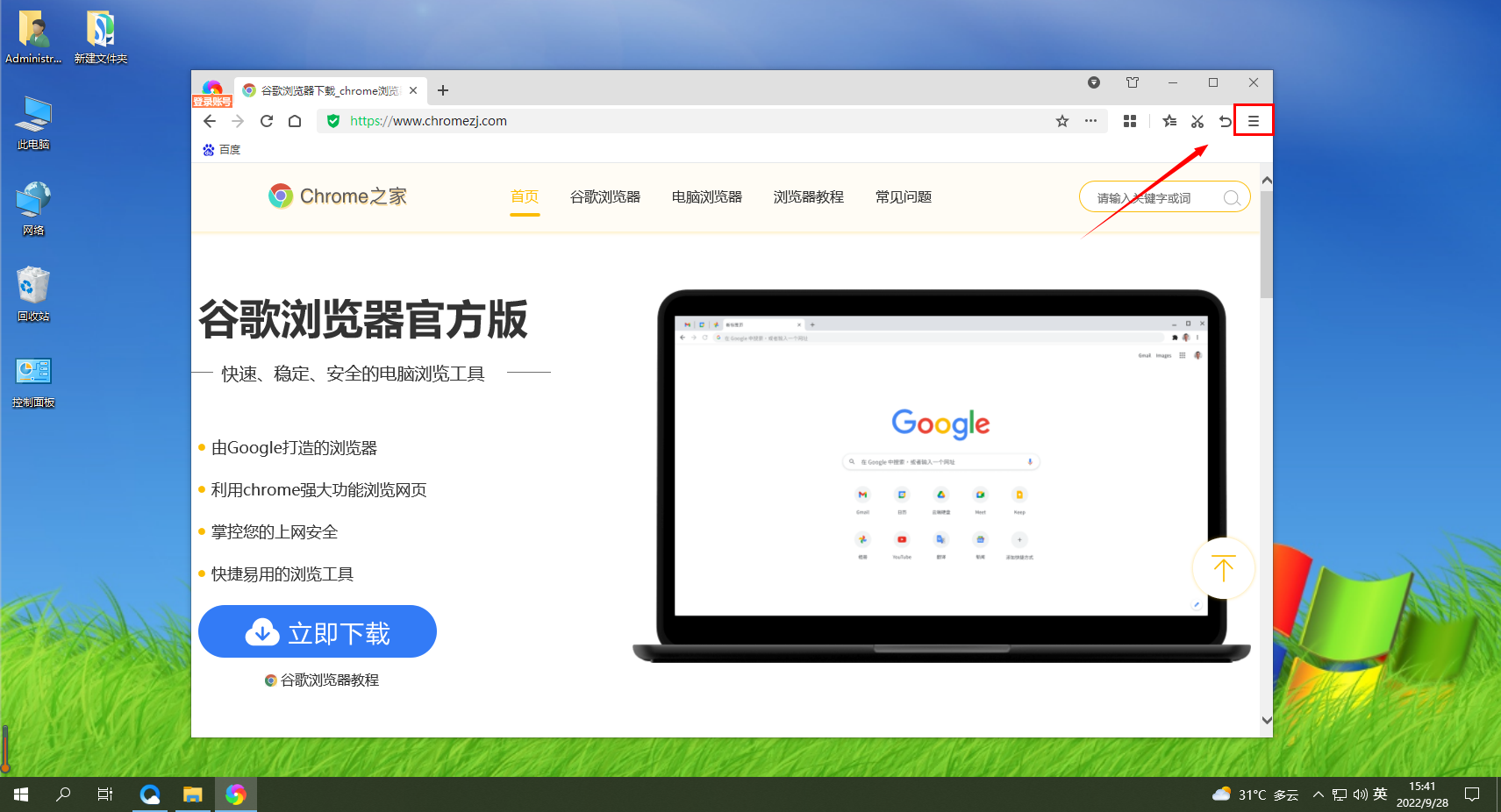 如何在360极速浏览器中进行安全设置Jan 29, 2024 pm 09:51 PM
如何在360极速浏览器中进行安全设置Jan 29, 2024 pm 09:51 PM360极速浏览器应怎么进行安全设置?我们在使用360极速浏览的时候,应该如何进行安全设置,下面介绍下!我们平时会使用360极速浏览器浏览网页,使用的时候担心会有有害网站入侵我们的游览器,所以我们会进行一些安全设置,那么具体应该如何设置呢,小编下面整理了360极速浏览器进行安全设置详细操作,不会的话,跟着我一起往下看吧!360极速浏览器进行安全设置详细操作1、打开360极速浏览器,找到右上角带三横线的图标,点击进入。2、进入到设置主菜单,找到下面的“选项”,点击进入。3、进入“选项”界面后,在左侧
 win10播放器进度条不动Feb 12, 2024 am 08:12 AM
win10播放器进度条不动Feb 12, 2024 am 08:12 AMWindows10v1809十月更新版正朝着史上最糟糕Windows升级义无反顾地冲过去,不但第一次正式发布后紧急撤回,还在重新打造了一个月之久后仍然Bug层出不穷,让人对微软的品控越来越担忧。现在,它的Bug清单上又多了一项,而且这次中招的是微软自家的媒体播放器WindowsMediaPlayer。近期有网友反馈,在安装最新补丁后,Windows10v1809的WindowsMediaPlayer出现了无法拖动播放进度条的问题。目前还没有找到解决办法。微软已确认了一个Bug,涉及两个补丁KB4
 360浏览器插件的安装方法Jan 30, 2024 am 09:00 AM
360浏览器插件的安装方法Jan 30, 2024 am 09:00 AM怎样在360浏览器安装插件?浏览器中很多的功能都是借助拓展插件来完成的,这些插件可以是我们自己下载的,也会有一些浏览器中会提供扩展下载中心,像我们常用的360浏览器中就有这个功能。所以我们要怎样在360浏览器中去安装插件?现在比较热门的浏览器都可以安拓展插件吗?360浏览器安装插件的具体步骤在360浏览器中安装插件的方法很简单,打开360浏览器后在右上方顶端找到一个由四个小方块组成的“插件管理”按钮并点击。这时候下面会出现一个选项菜单,单击下方的“添加”。接着会跳转到360应用市场中,在这里可以
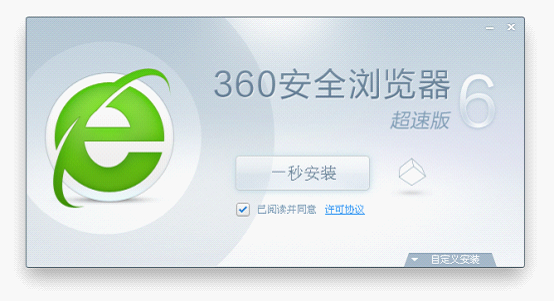 360浏览器的电脑版和手机版是否可以同步使用?Jan 30, 2024 am 09:12 AM
360浏览器的电脑版和手机版是否可以同步使用?Jan 30, 2024 am 09:12 AM电脑版360浏览器和手机端互通吗?大家都会在电脑和手机里下载一个浏览器来用,很多人都选择的是360浏览器,因为360的好口碑,让这款360浏览器也是受到了很多人的支持。360浏览器无论是哪个版本都有很多非常便于我们日常使用的功能。所以大家一定都很好奇,电脑版的360浏览器和手机端360浏览器是不是互通?360浏览器PC移动互通的方法我们在用360浏览器时不难发现,360浏览器时可以用手机来登录的,这就是为了方便于能让电脑端的浏览器和手机端的内容可以同步使用。大家可以看到在浏览器左上方有一个“手机
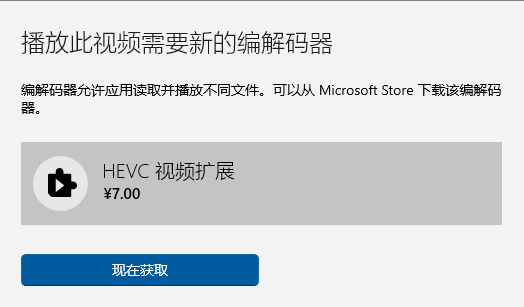 Win10自带播放器HEVC视频扩展需付费如何解决?Feb 09, 2024 pm 02:54 PM
Win10自带播放器HEVC视频扩展需付费如何解决?Feb 09, 2024 pm 02:54 PM随着电脑的使用率越来越高,有时候可能会遇到Win10系统播放HEVC视频要收费的情况,遇到这种情况要如何处理呢?下面就和小编一起来看看详细内容吧。目前使用HEVC编码的视频越来越多,在4K视频中尤为常见,1080p视频为了提升画质、减少体积也大量改用HEVC编码,Win10视频播放器默认不支持HEVC,还是颇为影响使用的。缺乏HEVC编码支持,除了影响视频播放,甚至还会影响图片开启。我们知道很多新手机例如iPhone都是用了HEIF格式来保存图片,实际上HEIF图片可以看作是HEVC视频编码的图
 iframe嵌入播放器是什么Aug 25, 2023 pm 02:13 PM
iframe嵌入播放器是什么Aug 25, 2023 pm 02:13 PMiframe嵌入播放器是一种在网页中嵌入视频播放器的技术。嵌入播放器的优点有:1、灵活性,通过使用iframe标签,可以将来自不同来源的视频媒体嵌入到同一个网页中;2、易用性,只需复制并粘贴嵌入代码,即可将播放器添加到网页中;3、可以通过设置参数来控制播放器的外观和行为;4、可以通过使用JavaScript来控制播放器的操作等等。


Hot AI Tools

Undresser.AI Undress
AI-powered app for creating realistic nude photos

AI Clothes Remover
Online AI tool for removing clothes from photos.

Undress AI Tool
Undress images for free

Clothoff.io
AI clothes remover

AI Hentai Generator
Generate AI Hentai for free.

Hot Article

Hot Tools

Safe Exam Browser
Safe Exam Browser is a secure browser environment for taking online exams securely. This software turns any computer into a secure workstation. It controls access to any utility and prevents students from using unauthorized resources.

PhpStorm Mac version
The latest (2018.2.1) professional PHP integrated development tool

MinGW - Minimalist GNU for Windows
This project is in the process of being migrated to osdn.net/projects/mingw, you can continue to follow us there. MinGW: A native Windows port of the GNU Compiler Collection (GCC), freely distributable import libraries and header files for building native Windows applications; includes extensions to the MSVC runtime to support C99 functionality. All MinGW software can run on 64-bit Windows platforms.

WebStorm Mac version
Useful JavaScript development tools

mPDF
mPDF is a PHP library that can generate PDF files from UTF-8 encoded HTML. The original author, Ian Back, wrote mPDF to output PDF files "on the fly" from his website and handle different languages. It is slower than original scripts like HTML2FPDF and produces larger files when using Unicode fonts, but supports CSS styles etc. and has a lot of enhancements. Supports almost all languages, including RTL (Arabic and Hebrew) and CJK (Chinese, Japanese and Korean). Supports nested block-level elements (such as P, DIV),






