php editor Zimo takes you to explore TapTap’s night mode function and how to make it automatically switch according to the system settings, making it more comfortable for you to use at night. Through simple settings, you can enjoy a more intelligent use experience and easily respond to the needs of different environments. Follow the article to learn how to set up the TapTap night mode following system, so you can easily master this practical skill!
After opening the TapTap app on your phone, click "My Games" in the lower right corner of the page, and then click the three horizontal lines icon in the upper right corner to operate.

#2. At this time, a menu page will pop up on the right side of the page. After finding "Settings" in it, click on it to enter.

3. Click the "General" item in the settings page to enter.

#4. Finally, you will see a "Night Mode Following System" on the general page you enter. Click the corresponding switch button behind it to set it. When the button is colored, it means that the function is turned on, and the software will follow the system to automatically switch between day and night mode.

The above is the detailed content of How TapTap Night Mode Follows the System. For more information, please follow other related articles on the PHP Chinese website!
 解决百度贴吧安卓版字体太小问题,如何开启夜间模式Dec 27, 2023 pm 08:45 PM
解决百度贴吧安卓版字体太小问题,如何开启夜间模式Dec 27, 2023 pm 08:45 PM百度贴吧是一个非常受欢迎的互动平台,许多人都会使用它来与志同道合的人交流经验。如今,我们使用手机的频率非常高,百度贴吧安卓版已成为许多人手机中必备的应用之一。然而,最近很多用户反映百度贴吧安卓版的字体太小,那么我们应该如何解决这个问题呢?另外,在晚上使用安卓版百度贴吧时,如何设置夜间模式以保护视力呢?怎么解决安卓版百度贴吧字体过小的问题?使用百度贴吧浏览帖子时,如果觉得字体太小,可以点击右上角的三个点,找到调整文字大小的选项,根据个人需求进行调整如何设置安卓版百度贴吧的夜间模式?在菜单界面中,仍
 知乎怎么设置夜间模式_知乎夜间模式设置方法Mar 22, 2024 pm 02:11 PM
知乎怎么设置夜间模式_知乎夜间模式设置方法Mar 22, 2024 pm 02:11 PM1、打开知乎APP,点击右下角【我的】;2、在我的界面可以看到【夜间模式】,点击进行设置即可。有问题,上知乎。知乎,可信赖的问答社区,以让每个人高效获得可信赖的解答为使命。知乎凭借认真、专业和友善的社区氛围,结构化、易获得的优质内容,基于问答的内容生产平台。
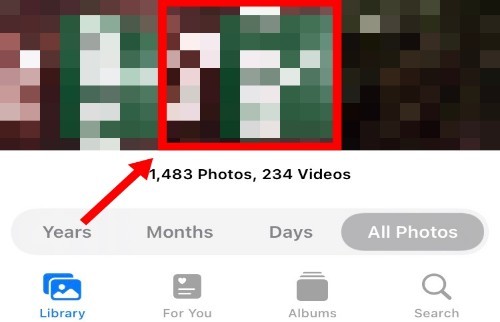 如何知道照片是否在iPhone上的夜间模式下被点击Feb 29, 2024 pm 04:31 PM
如何知道照片是否在iPhone上的夜间模式下被点击Feb 29, 2024 pm 04:31 PM苹果在iOS平台上的原生相机应用程序配备了夜间模式,用户可以调整图像的ISO、光圈和快门速度,从而即使在光线较暗的环境中也能拍摄出明亮清晰的照片。这种功能使得拍摄出来的图片质量非常高,以至于其他人可能难以分辨照片是在夜间模式下拍摄的。那么,如何找到在夜间模式下点击了哪张照片呢?这就是我们将在这篇文章中解释的内容。iOS相机中的夜间模式是什么?为了捕捉光线较暗的物体,摄影师可以巧妙地运用相机的设置。通过调整光圈、ISO值和快门速度,可以延长传感器的曝光时间,让相机更多地接收光线。增大光圈可以让更多
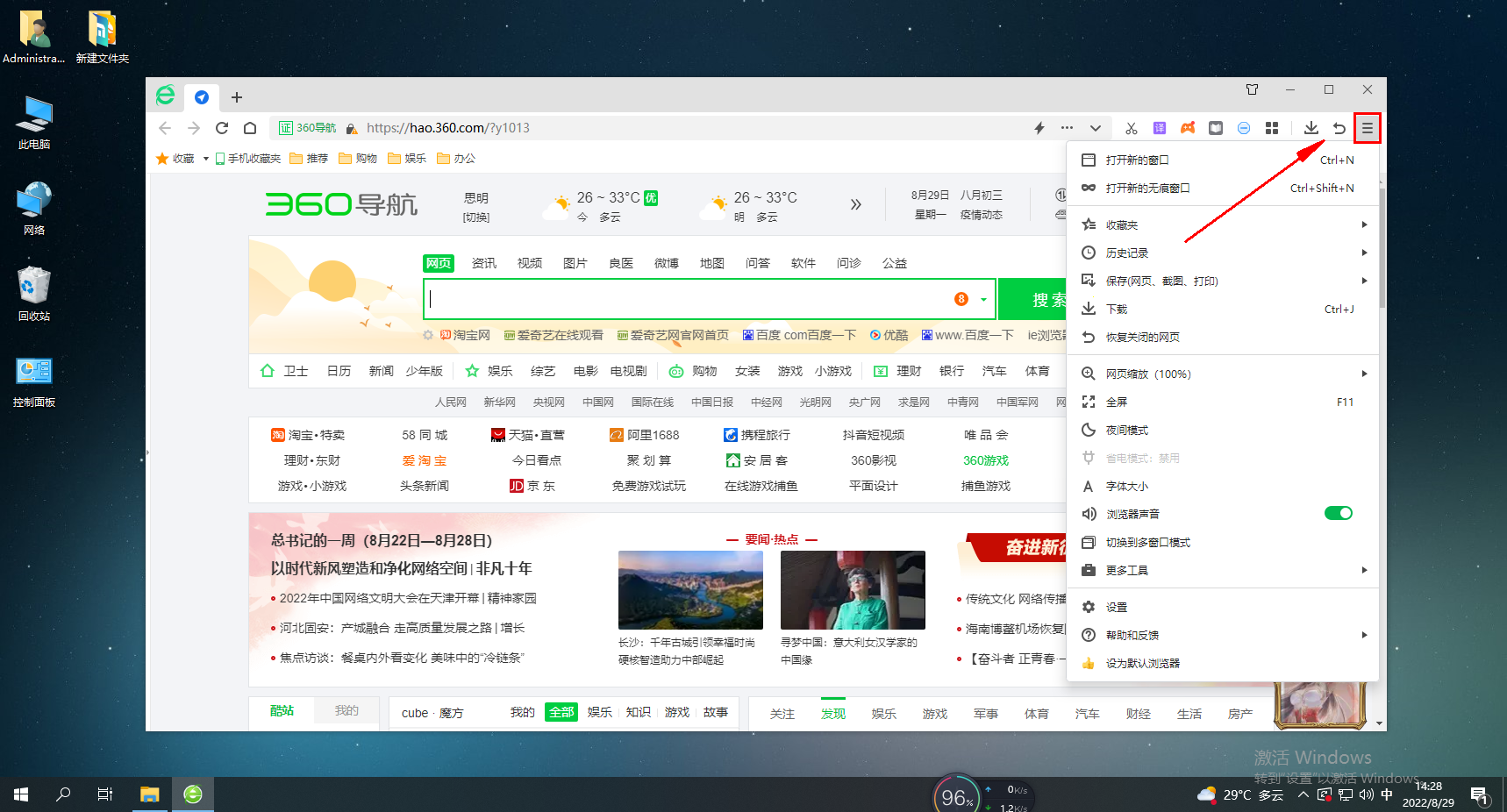 如何开启360安全浏览器的夜间模式Jan 31, 2024 am 10:27 AM
如何开启360安全浏览器的夜间模式Jan 31, 2024 am 10:27 AM如何开启360安全浏览器的夜间模式?360浏览器的夜间模式要怎么开启呢,下面介绍下详细的方法步骤!我们在使用360浏览器浏览l浏览网页的时候,一般都是日间模式,我们要是晚上使用的话,日间模式的光比较刺眼,在晚上使用就浏览网页浏览起来很不舒服,那么我们应该如何开启夜间模式呢。下面介绍下开启360安全浏览器的夜间模式方法,不会的话,跟着我往下看吧!如何开启360安全浏览器的夜间模式1、打开360安全浏览器,在浏览器右上方可以看到如下图所示的“打开菜单”图标,使用鼠标点击该图标。2、打开“夜间模式”的
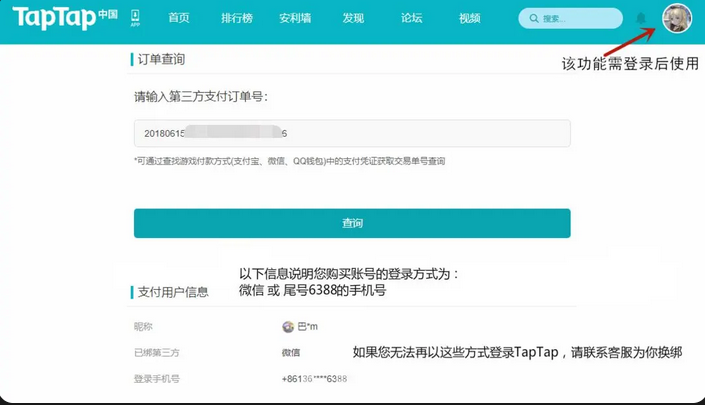 taptap账号怎么找回?-taptap怎么修改个人信息?Mar 18, 2024 pm 10:40 PM
taptap账号怎么找回?-taptap怎么修改个人信息?Mar 18, 2024 pm 10:40 PMtaptap账号怎么找回?-账号下曾有过支付记录自助查询:先查找游戏付款方式(支付宝、微信、QQ钱包),再复制对应游戏的支付凭证“订单号”,在订单查询界面查询即可,这时会弹出对应游戏的购买TapTap信息,如下方截图所示联系客服:若无法自助查询或该账号已无法登录,可联系TapTap人工客服核实信息找回哦~-若账号下无支付记录,请联系TapTap人工客服核实信息找回哦!taptap怎么修改个人信息?点击头像-个人中心-右上角编辑资料-编辑个人信息1.昵称每30天可修改一次,生日、性别、没有修改次数
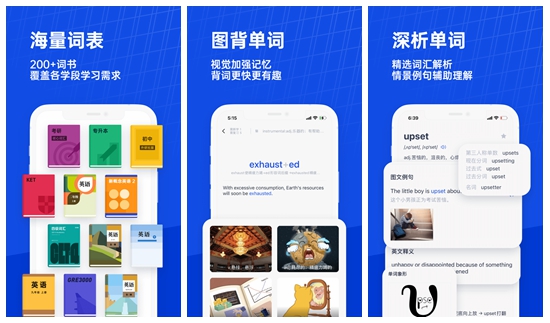 百词斩怎么设置夜间模式 百词斩设置夜间模式的方法Mar 12, 2024 pm 02:04 PM
百词斩怎么设置夜间模式 百词斩设置夜间模式的方法Mar 12, 2024 pm 02:04 PM百词斩怎么设置夜间模式?百词斩是一款非常受欢迎的学习英语神器。软件为用户们提供了海量的学习题材以及有趣的学习方式,用户可以根据自己的实际情况选择适合自己的学习方式,有效提高英语水平。我们在夜晚使用这款软件的时候,如果觉得屏幕太亮还可以设置成夜间模式进行调节。具体怎么设置呢?感兴趣的小伙伴一起来看看小编带来的方法讲解吧。 百词斩设置夜间模式的方法 1。打开百词斩,进入侧边栏,找到设置,点击进入。安卓和iOS系统的都是一样的位置。在设置中找到“包大人模式”,因为百词斩的包大人设计得很有趣,所
 百度浏览器怎么开启夜间模式Jan 31, 2024 pm 11:57 PM
百度浏览器怎么开启夜间模式Jan 31, 2024 pm 11:57 PM百度浏览器怎么开启夜间模式?百度浏览器之中的设置非常多样,可以为用户们提供多样化的上网模式,帮助用户们获取到最适合自己的上网环境。在我们使用百度浏览器的时候,可以通过开启夜间模式,获取到更加柔和的上网环境,以减轻眼睛的负担,各位如果也像是用这个功能的话,就随小编一起来看看百度浏览器夜间模式设置教程吧。百度浏览器怎么开启夜间模式1、进到【百度浏览器】APP首页,选择右下角【我的】;2、选择右上角【设置】;3、选择【夜间模式】后的圆形按钮,待显示蓝色即可。
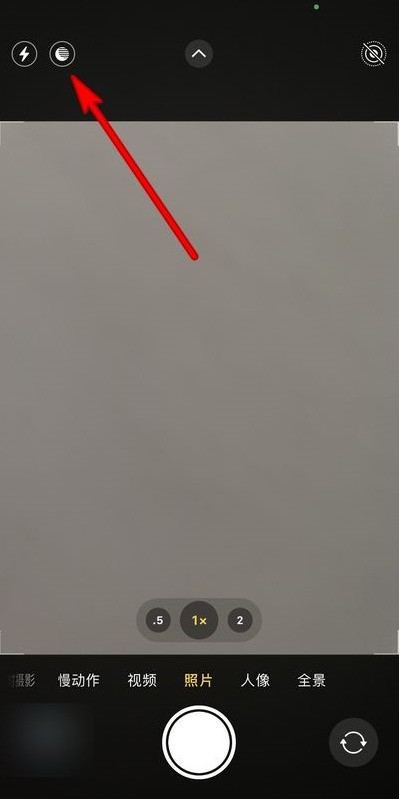 怎样设置苹果12夜间模式_苹果12设置夜间模式步骤分享Mar 22, 2024 pm 04:26 PM
怎样设置苹果12夜间模式_苹果12设置夜间模式步骤分享Mar 22, 2024 pm 04:26 PM1、打开拍照界面点击左上角的夜间模式图标。2、滑动到右边位置可以开启。3、还可以设置夜间模式,点击下面的拍照按钮即可。


Hot AI Tools

Undresser.AI Undress
AI-powered app for creating realistic nude photos

AI Clothes Remover
Online AI tool for removing clothes from photos.

Undress AI Tool
Undress images for free

Clothoff.io
AI clothes remover

AI Hentai Generator
Generate AI Hentai for free.

Hot Article

Hot Tools

Dreamweaver CS6
Visual web development tools

Zend Studio 13.0.1
Powerful PHP integrated development environment

EditPlus Chinese cracked version
Small size, syntax highlighting, does not support code prompt function

SublimeText3 English version
Recommended: Win version, supports code prompts!

ZendStudio 13.5.1 Mac
Powerful PHP integrated development environment






