Development environment
We will use Visual Studio Express 2013 for Web as the development environment, but it cannot be used for Node.js development. For this we need to install Node.js Tools for Visual Studio. After installation, Visual Studio Express 2013 for Web will be converted into a Node.js IDE environment, providing everything needed to create this application. And based on the guidance provided here, we need:
- Download and install Node.js Windows version, choose the version suitable for your system platform, Node.js (x86) or Node.js (x64).
- Download and install the Visual Studio tools for Node.js.
After the installation is complete, we will run Visual Studio Express 2013 for Web and use the Node.js interactive window to verify the installation. The Node.js interactive window can be viewed in View->Other Windows->Node.js Interactive Find it under Window. After the Node.js interactive window is running, we need to enter some commands to check if everything is OK.
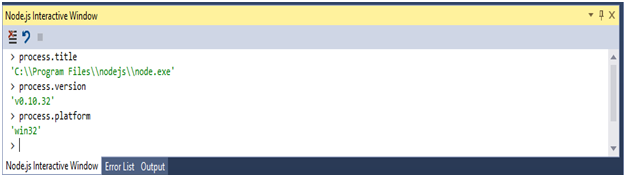
Figure 1 Node.js Interactive Window
Now that we have verified the installation, we are now ready to start creating a Node.js daemon that supports GB-level file uploads. To start, we first create a new project and select an empty Node.js Web Application Templates.
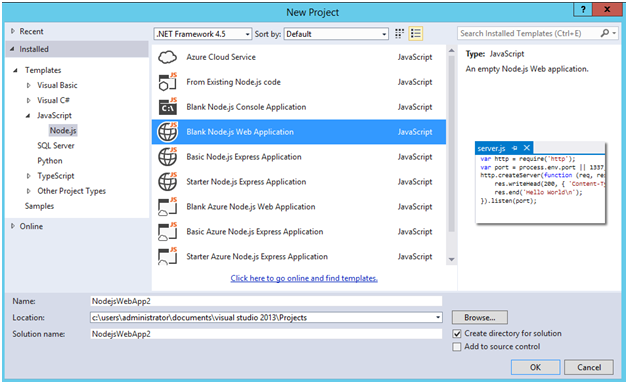
Figure 2 New project using the Blank Node.js Web Application template
After the project is created, we should see a file called server.js and the Node Package Manager (npm) in the solution browser.
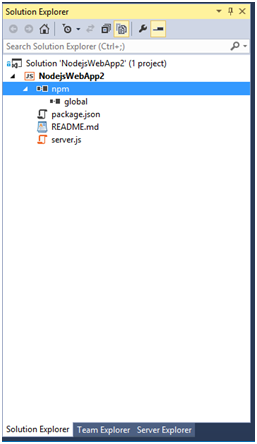
Figure 3 Node.js application in Solution Manager
The server.js file contains the code needed to create a basic hello world application using Node.js.
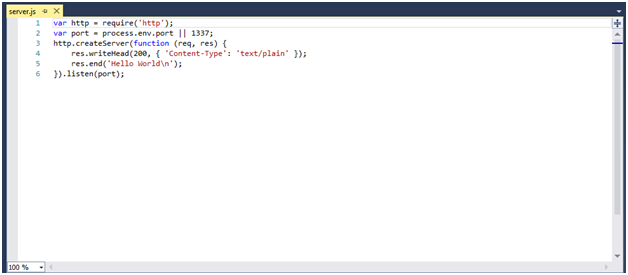
Figure 4 The Hello World application
I will now continue to delete this code from server.js, and then insert the back-end code for G-level file upload in Node.js. Next I need to use npm to install some dependencies required for this project:
- Express - Node.js web application framework for building single-page, multi-page and hybrid web applications
- Formidable - Node.js module for parsing form data, especially file uploads
- fs-extra - file system interaction module
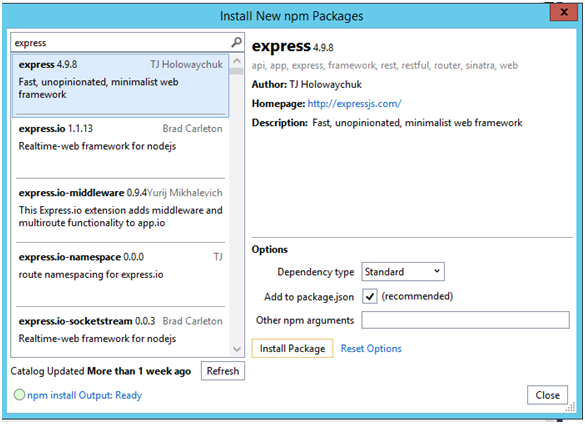
Figure 5 Use npm to install the required modules
After the modules are installed, we can see them from the Solution Explorer.
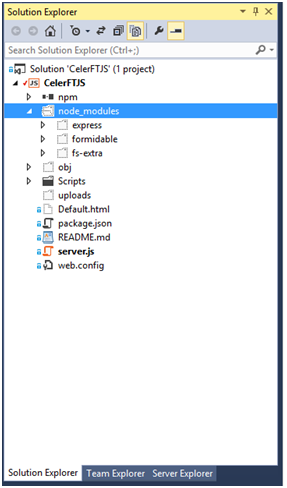
Figure 6 Solution Explorer shows installed modules
Next step we need to create a new "Scripts" folder in the Solution Explorer and add "workeruploadchunk.js" and "workerprocessfile.js" to the folder. We also need to download the jQuery 2.x and SparkMD5 libraries and add them to the "Scripts" folder. Finally, you need to add the "Default.html" page.
Create Node.js backend
First we need to use the "require()" function of Node.js to import the module that uploads G-level files in the background. Note that I also imported the "path" and "crypto" modules. The "path" module provides methods for generating filenames for chunks of uploaded files. The "crypto" module provides methods for generating MD5 checksums of uploaded files.
// The required modules
var express = require('express');
var formidable = require('formidable');
var fs = require('fs-extra');
var path = require('path');
var crypto = require('crypto');
The next line of code is the moment to witness the miracle.
这行代码是用来创建express应用的。express应用是一个封装了Node.js底层功能的中间件。如果你还记得那个由Blank Node.js Web应用模板创建的"Hello World" 程序,你会发现我导入了"http"模块,然后调用了"http.CreateServer()"方法创建了 "Hello World" web应用。我们刚刚创建的express应用内建了所有的功能。
现在我们已经创建了一个express应用,我们让它呈现之前创建的"Default.html",然后让应用等待连接。
// Serve up the Default.html page
app.use(express.static(__dirname, { index: 'Default.html' }));
// Startup the express.js application
app.listen(process.env.PORT || 1337);
// Path to save the files
var uploadpath = 'C:/Uploads/CelerFT/';
express应用有app.VERB()方法,它提供了路由的功能。我们将使用app.post()方法来处理"UploadChunk" 请求。在app.post()方法里我们做的第一件事是检查我们是否在处理POST请求。接下去检查Content-Type是否是mutipart/form-data,然后检查上传的文件块大小不能大于51MB。
// Use the post method for express.js to respond to posts to the uploadchunk urls and
// save each file chunk as a separate file
app.post('*/api/CelerFTFileUpload/UploadChunk*', function(request,response) {
if (request.method === 'POST') {
// Check Content-Type
if (!(request.is('multipart/form-data'))){
response.status(415).send('Unsupported media type');
return;
}
// Check that we have not exceeded the maximum chunk upload size
var maxuploadsize =51 * 1024 * 1024;
if (request.headers['content-length']> maxuploadsize){
response.status(413).send('Maximum upload chunk size exceeded');
return;
}
一旦我们成功通过了所有的检查,我们将把上传的文件块作为一个单独分开的文件并将它按顺序数字命名。下面最重要的代码是调用fs.ensureDirSync()方法,它使用来检查临时目录是否存在。如果目录不存在则创建一个。注意我们使用的是该方法的同步版本。
// Get the extension from the file name
var extension =path.extname(request.param('filename'));
// Get the base file name
var baseFilename =path.basename(request.param('filename'), extension);
// Create the temporary file name for the chunk
var tempfilename =baseFilename + '.'+
request.param('chunkNumber').toString().padLeft('0', 16) + extension + ".tmp";
// Create the temporary directory to store the file chunk
// The temporary directory will be based on the file name
var tempdir =uploadpath + request.param('directoryname')+ '/' + baseFilename;
// The path to save the file chunk
var localfilepath =tempdir + '/'+ tempfilename;
if (fs.ensureDirSync(tempdir)) {
console.log('Created directory ' +tempdir);
}
正如我之前提出的,我们可以通过两种方式上传文件到后端服务器。第一种方式是在web浏览器中使用FormData,然后把文件块作为二进制数据发送,另一种方式是把文件块转换成base64编码的字符串,然后创建一个手工的multipart/form-data encoded请求,然后发送到后端服务器。
所以我们需要检查一下是否在上传的是一个手工multipart/form-data encoded请求,通过检查"CelerFT-Encoded"头部信息,如果这个头部存在,我们创建一个buffer并使用request的ondata时间把数据拷贝到buffer中。
在request的onend事件中通过将buffer呈现为字符串并按CRLF分开,从而从 multipart/form-data encoded请求中提取base64字符串。base64编码的文件块可以在数组的第四个索引中找到。
通过创建一个新的buffer来将base64编码的数据重现转换为二进制。随后调用fs.outputFileSync()方法将buffer写入文件中。
// Check if we have uploaded a hand crafted multipart/form-data request
// If we have done so then the data is sent as a base64 string
// and we need to extract the base64 string and save it
if (request.headers['celerft-encoded']=== 'base64') {
var fileSlice = newBuffer(+request.headers['content-length']);
var bufferOffset = 0;
// Get the data from the request
request.on('data', function (chunk) {
chunk.copy(fileSlice , bufferOffset);
bufferOffset += chunk.length;
}).on('end', function() {
// Convert the data from base64 string to binary
// base64 data in 4th index of the array
var base64data = fileSlice.toString().split('\r\n');
var fileData = newBuffer(base64data[4].toString(), 'base64');
fs.outputFileSync(localfilepath,fileData);
console.log('Saved file to ' +localfilepath);
// Send back a sucessful response with the file name
response.status(200).send(localfilepath);
response.end();
});
}
二进制文件块的上传是通过formidable模块来处理的。我们使用formidable.IncomingForm()方法得到multipart/form-data encoded请求。formidable模块将把上传的文件块保存为一个单独的文件并保存到临时目录。我们需要做的是在formidable的onend事件中将上传的文件块保存为里一个名字。
else {
// The data is uploaded as binary data.
// We will use formidable to extract the data and save it
var form = new formidable.IncomingForm();
form.keepExtensions = true;
form.uploadDir = tempdir;
// Parse the form and save the file chunks to the
// default location
form.parse(request, function (err, fields, files) {
if (err){
response.status(500).send(err);
return;
}
//console.log({ fields: fields, files: files });
});
// Use the filebegin event to save the file with the naming convention
/*form.on('fileBegin', function (name, file) {
file.path = localfilepath;
});*/
form.on('error', function (err) {
if (err){
response.status(500).send(err);
return;
}
});
// After the files have been saved to the temporary name
// move them to the to teh correct file name
form.on('end', function (fields,files) {
// Temporary location of our uploaded file
var temp_path = this.openedFiles[0].path;
fs.move(temp_path , localfilepath,function (err){
if (err) {
response.status(500).send(err);
return;
}
else {
// Send back a sucessful response with the file name
response.status(200).send(localfilepath);
response.end();
}
});
});
// Send back a sucessful response with the file name
//response.status(200).send(localfilepath);
//response.end();
}
}
app.get()方法使用来处理"MergeAll"请求的。这个方法实现了之前描述过的功能。
// Request to merge all of the file chunks into one file
app.get('*/api/CelerFTFileUpload/MergeAll*', function(request,response) {
if (request.method === 'GET') {
// Get the extension from the file name
var extension =path.extname(request.param('filename'));
// Get the base file name
var baseFilename =path.basename(request.param('filename'), extension);
var localFilePath =uploadpath + request.param('directoryname')+ '/' + baseFilename;
// Check if all of the file chunks have be uploaded
// Note we only wnat the files with a *.tmp extension
var files =getfilesWithExtensionName(localFilePath, 'tmp')
/*if (err) {
response.status(500).send(err);
return;
}*/
if (files.length !=request.param('numberOfChunks')){
response.status(400).send('Number of file chunks less than total count');
return;
}
var filename =localFilePath + '/'+ baseFilename +extension;
var outputFile =fs.createWriteStream(filename);
// Done writing the file
// Move it to top level directory
// and create MD5 hash
outputFile.on('finish', function (){
console.log('file has been written');
// New name for the file
var newfilename = uploadpath +request.param('directoryname')+ '/' + baseFilename
+ extension;
// Check if file exists at top level if it does delete it
//if (fs.ensureFileSync(newfilename)) {
fs.removeSync(newfilename);
//}
// Move the file
fs.move(filename, newfilename ,function (err) {
if (err) {
response.status(500).send(err);
return;
}
else {
// Delete the temporary directory
fs.removeSync(localFilePath);
varhash = crypto.createHash('md5'),
hashstream = fs.createReadStream(newfilename);
hashstream.on('data', function (data) {
hash.update(data)
});
hashstream.on('end', function (){
var md5results =hash.digest('hex');
// Send back a sucessful response with the file name
response.status(200).send('Sucessfully merged file ' + filename + ", "
+ md5results.toUpperCase());
response.end();
});
}
});
});
// Loop through the file chunks and write them to the file
// files[index] retunrs the name of the file.
// we need to add put in the full path to the file
for (var index infiles) {
console.log(files[index]);
var data = fs.readFileSync(localFilePath +'/' +files[index]);
outputFile.write(data);
fs.removeSync(localFilePath + '/' + files[index]);
}
outputFile.end();
}
}) ;
注意Node.js并没有提供String.padLeft()方法,这是通过扩展String实现的。
// String padding left code taken from
// http://www.lm-tech.it/Blog/post/2012/12/01/String-Padding-in-Javascript.aspx
String.prototype.padLeft = function (paddingChar, length) {
var s = new String(this);
if ((this.length< length)&& (paddingChar.toString().length > 0)) {
for (var i = 0; i < (length - this.length) ; i++) {
s = paddingChar.toString().charAt(0).concat(s);
}
}
return s;
} ;
其中一件事是,发表上篇文章后我继续研究是为了通过域名碎片实现并行上传到CeleFT功能。域名碎片的原理是访问一个web站点时,让web浏览器建立更多的超过正常允许范围的并发连接。 域名碎片可以通过使用不同的域名(如web1.example.com,web2.example.com)或者不同的端口号(如8000, 8001)托管web站点的方式实现。
示例中,我们使用不同端口号托管web站点的方式。
我们使用 iisnode 把 Node.js集成到 IIS( Microsoft Internet Information Services)实现这一点。 下载兼容你操作系统的版本 iisnode (x86) 或者 iisnode (x64)。 下载 IIS URL重写包。
一旦安装完成(假定windows版Node.js已安装),到IIS管理器中创建6个新网站。将第一个网站命名为CelerFTJS并且将侦听端口配置为8000。
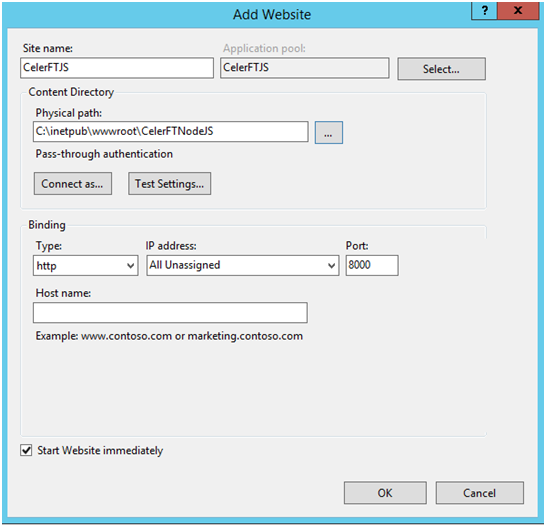
图片7在IIS管理器中创建一个新网站
然后创建其他的网站。我为每一个网站都创建了一个应用池,并且给应用池“LocalSystem”级别的权限。所有网站的本地路径是C:\inetpub\wwwroot\CelerFTNodeJS。

图片8 文件夹层级
我在Release模式下编译了Node.js应用,然后我拷贝了server.js文件、Script文件夹以及node_modules文件夹到那个目录下。
要让包含 iisnode 的Node.js的应用工作,我们需要创建一个web.config文件,并在其中添加如下得内容。
<defaultDocument> <files> <add value="server.js" /> </files> </defaultDocument> <handlers> <!-- indicates that the server.js file is a node.js application to be handled by the iisnode module --> <add name="iisnode" path="*.js" verb="*" modules="iisnode" /> </handlers> <rewrite> <rules> <rule name="CelerFTJS"> <match url="/*" /> <action type="Rewrite" url="server.js" /> </rule> <!-- Don't interfere with requests for node-inspector debugging --> <rule name="NodeInspector" patternSyntax="ECMAScript" stopProcessing="true"> <match url="^server.js\/debug[\/]?" /> </rule> </rules> </rewrite>
web.config中各项的意思是让iisnode处理所有得*.js文件,由server.js 处理任何匹配"/*"的URL。
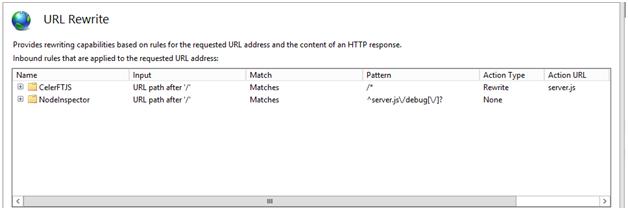
如果你正确的做完了所有的工作,你就可以通过http://localhost:8000浏览网站,并进入CelerFT "Default.html"页面。
下面的web.config项可以改善 iisnode中Node.js的性能。
并行上传
为了使用域名碎片来实现并行上传,我不得不给Node.js应用做些修改。我第一个要修改的是让Node.js应用支持跨域资源共享。我不得不这样做是因为使用域碎片实际上是让一个请求分到不同的域并且同源策略会限制我的这个请求。
好消息是XMLttPRequest 标准2规范允许我这么做,如果网站已经把跨域资源共享打开,更好的是我不用为了实现这个而变更在"workeruploadchunk.js"里的上传方法。
// 使用跨域资源共享 // Taken from http://bannockburn.io/2013/09/cross-origin-resource-sharing-cors-with-a-node-js-express-js-and-sencha-touch-app/
var enableCORS = function(request,response, next){
response.header('Access-Control-Allow-Origin', '*');
response.header('Access-Control-Allow-Methods', 'GET,POST,OPTIONS');
response.header('Access-Control-Allow-Headers', 'Content-Type, Authorization, Content-
Length, X-Requested-With' ) ;
// 拦截OPTIONS方法
if ('OPTIONS' ==request.method){
response.send(204);
}
else {
next();
}
} ;
// 在表达式中使用跨域资源共享
app. use ( enableCORS ) ;
为了使server.js文件中得CORS可用,我创建了一个函数,该函数会创建必要的头以表明Node.js应用支持CORS。另一件事是我还需要表明CORS支持两种请求,他们是:
简单请求:
1、只用GET,HEAD或POST。如果使用POST向服务器发送数据,那么发送给服务器的HTTP POST请求的Content-Type应是application/x-www-form-urlencoded, multipart/form-data, 或 text/plain其中的一个。
2、HTTP请求中不要设置自定义的头(例如X-Modified等)
预检请求:
1、使用GET,HEAD或POST以外的方法。假设使用POST发送请求,那么Content-Type不能是application/x-www-form-urlencoded, multipart/form-data, or text/plain,例如假设POST请求向服务器发送了XML有效载荷使用了application/xml or text/xml,那么这个请求就是预检的。
2、在请求中设置自定义头(比如请求使用X-PINGOTHER头)。
在我们的例子中,我们用的是简单请求,所以我们不需要做其他得工作以使例子能够工作。
在 "workeruploadchunk.js" 文件中,我向 self.onmessage 事件添加了对进行并行文件数据块上传的支持.
// We are going to upload to a backend that supports parallel uploads.
// Parallel uploads is supported by publishng the web site on different ports
// The backen must implement CORS for this to work
else if(workerdata.chunk!= null&& workerdata.paralleluploads ==true){
if (urlnumber >= 6) {
urlnumber = 0;
}
if (urlcount >= 6) {
urlcount = 0;
}
if (urlcount == 0) {
uploadurl = workerdata.currentlocation +webapiUrl + urlnumber;
}
else {
// Increment the port numbers, e.g 8000, 8001, 8002, 8003, 8004, 8005
uploadurl = workerdata.currentlocation.slice(0, -1) + urlcount +webapiUrl +
urlnumber;
}
upload(workerdata.chunk,workerdata.filename,workerdata.chunkCount, uploadurl,
workerdata.asyncstate);
urlcount++;
urlnumber++;
}
In the Default.html page I saved the current URL because I am going to send this information to the file upload worker. I only do this because:
- I want to use this information to increase the number of ports
- After making a CORS request, I need to send the complete URL to the XMLHttpRequest object.
// Save current protocol and host for parallel uploads
"font-family: 'Lucida Console'; font-size: 8pt;">var currentProtocol = window.location.protocol;
"font-family: 'Lucida Console'; font-size: 8pt;">var currentHostandPort = window.location.host;
"font-family: 'Lucida Console'; font-size: 8pt;">var currentLocation = currentProtocol + "//" + currentHostandPort;
The code below shows the modification made to the upload message.
// Send and upload message to the webworker
"background-color: #ffff99; font-family: 'Lucida Console'; font-size: 8pt;">case 'upload':
// Check to see if backend supports parallel uploads
var paralleluploads =false;
if ($('#select_parallelupload').prop('checked')) {
paralleluploads = true;
}
uploadworkers[data.id].postMessage({ 'chunk': data.blob, 'filename':data.filename,
'directory': $("#select_directory").val(), 'chunkCount':data.chunkCount,
'asyncstate':data.asyncstate,'paralleluploads':paralleluploads, 'currentlocation':
currentLocation, 'id': data.id });
break;
最后修改了 CelerFT 接口来支持并行上传.
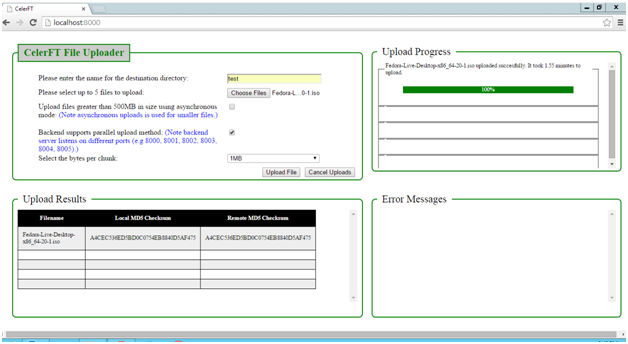
带有并行上传的CelerFT
这个项目的代码可以再我的 github 资源库上找到
 JavaScript Applications: From Front-End to Back-EndMay 04, 2025 am 12:12 AM
JavaScript Applications: From Front-End to Back-EndMay 04, 2025 am 12:12 AMJavaScript can be used for front-end and back-end development. The front-end enhances the user experience through DOM operations, and the back-end handles server tasks through Node.js. 1. Front-end example: Change the content of the web page text. 2. Backend example: Create a Node.js server.
 Python vs. JavaScript: Which Language Should You Learn?May 03, 2025 am 12:10 AM
Python vs. JavaScript: Which Language Should You Learn?May 03, 2025 am 12:10 AMChoosing Python or JavaScript should be based on career development, learning curve and ecosystem: 1) Career development: Python is suitable for data science and back-end development, while JavaScript is suitable for front-end and full-stack development. 2) Learning curve: Python syntax is concise and suitable for beginners; JavaScript syntax is flexible. 3) Ecosystem: Python has rich scientific computing libraries, and JavaScript has a powerful front-end framework.
 JavaScript Frameworks: Powering Modern Web DevelopmentMay 02, 2025 am 12:04 AM
JavaScript Frameworks: Powering Modern Web DevelopmentMay 02, 2025 am 12:04 AMThe power of the JavaScript framework lies in simplifying development, improving user experience and application performance. When choosing a framework, consider: 1. Project size and complexity, 2. Team experience, 3. Ecosystem and community support.
 The Relationship Between JavaScript, C , and BrowsersMay 01, 2025 am 12:06 AM
The Relationship Between JavaScript, C , and BrowsersMay 01, 2025 am 12:06 AMIntroduction I know you may find it strange, what exactly does JavaScript, C and browser have to do? They seem to be unrelated, but in fact, they play a very important role in modern web development. Today we will discuss the close connection between these three. Through this article, you will learn how JavaScript runs in the browser, the role of C in the browser engine, and how they work together to drive rendering and interaction of web pages. We all know the relationship between JavaScript and browser. JavaScript is the core language of front-end development. It runs directly in the browser, making web pages vivid and interesting. Have you ever wondered why JavaScr
 Node.js Streams with TypeScriptApr 30, 2025 am 08:22 AM
Node.js Streams with TypeScriptApr 30, 2025 am 08:22 AMNode.js excels at efficient I/O, largely thanks to streams. Streams process data incrementally, avoiding memory overload—ideal for large files, network tasks, and real-time applications. Combining streams with TypeScript's type safety creates a powe
 Python vs. JavaScript: Performance and Efficiency ConsiderationsApr 30, 2025 am 12:08 AM
Python vs. JavaScript: Performance and Efficiency ConsiderationsApr 30, 2025 am 12:08 AMThe differences in performance and efficiency between Python and JavaScript are mainly reflected in: 1) As an interpreted language, Python runs slowly but has high development efficiency and is suitable for rapid prototype development; 2) JavaScript is limited to single thread in the browser, but multi-threading and asynchronous I/O can be used to improve performance in Node.js, and both have advantages in actual projects.
 The Origins of JavaScript: Exploring Its Implementation LanguageApr 29, 2025 am 12:51 AM
The Origins of JavaScript: Exploring Its Implementation LanguageApr 29, 2025 am 12:51 AMJavaScript originated in 1995 and was created by Brandon Ike, and realized the language into C. 1.C language provides high performance and system-level programming capabilities for JavaScript. 2. JavaScript's memory management and performance optimization rely on C language. 3. The cross-platform feature of C language helps JavaScript run efficiently on different operating systems.
 Behind the Scenes: What Language Powers JavaScript?Apr 28, 2025 am 12:01 AM
Behind the Scenes: What Language Powers JavaScript?Apr 28, 2025 am 12:01 AMJavaScript runs in browsers and Node.js environments and relies on the JavaScript engine to parse and execute code. 1) Generate abstract syntax tree (AST) in the parsing stage; 2) convert AST into bytecode or machine code in the compilation stage; 3) execute the compiled code in the execution stage.


Hot AI Tools

Undresser.AI Undress
AI-powered app for creating realistic nude photos

AI Clothes Remover
Online AI tool for removing clothes from photos.

Undress AI Tool
Undress images for free

Clothoff.io
AI clothes remover

Video Face Swap
Swap faces in any video effortlessly with our completely free AI face swap tool!

Hot Article

Hot Tools

Atom editor mac version download
The most popular open source editor

Notepad++7.3.1
Easy-to-use and free code editor

DVWA
Damn Vulnerable Web App (DVWA) is a PHP/MySQL web application that is very vulnerable. Its main goals are to be an aid for security professionals to test their skills and tools in a legal environment, to help web developers better understand the process of securing web applications, and to help teachers/students teach/learn in a classroom environment Web application security. The goal of DVWA is to practice some of the most common web vulnerabilities through a simple and straightforward interface, with varying degrees of difficulty. Please note that this software

mPDF
mPDF is a PHP library that can generate PDF files from UTF-8 encoded HTML. The original author, Ian Back, wrote mPDF to output PDF files "on the fly" from his website and handle different languages. It is slower than original scripts like HTML2FPDF and produces larger files when using Unicode fonts, but supports CSS styles etc. and has a lot of enhancements. Supports almost all languages, including RTL (Arabic and Hebrew) and CJK (Chinese, Japanese and Korean). Supports nested block-level elements (such as P, DIV),

PhpStorm Mac version
The latest (2018.2.1) professional PHP integrated development tool






