Quark Browser, as a domestic browser that is loved by users, is deeply loved by the majority of users. During use, many users will encounter the problem of how to turn on bookmark cloud synchronization. Today, PHP editor Apple will introduce you in detail how to turn on the bookmark cloud synchronization function in Quark browser, so that your browser bookmarks can be synchronized and updated anytime and anywhere, greatly improving the user experience. Next, let us find out together!
Open the "Quark Browser" on your mobile phone. After entering the interface, click the "three horizontal lines" icon in the lower right corner to open the personal center page. Find and click the "Settings" function on the personal center page to enter the settings page.

#2. After coming to the settings page, there is a "Cloud Sync" function. When you see it, click on it to select it.

3. Next, find the "Bookmark" option in the cloud synchronization interface. There is a switch button displayed behind it. Click the slider on it to set it to color. status to enable the bookmark cloud synchronization function.

The above is the detailed content of How to turn on bookmark cloud synchronization in Quark. For more information, please follow other related articles on the PHP Chinese website!
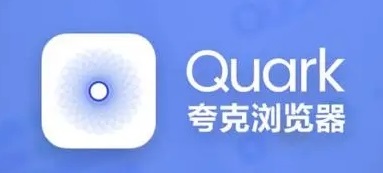 夸克网盘最新会员账号免费分享2023Feb 07, 2024 pm 10:39 PM
夸克网盘最新会员账号免费分享2023Feb 07, 2024 pm 10:39 PM现在很多用户喜欢使用夸克网盘来保存视频和文档,是一款功能性非常强的网盘工具。但是没有会员的话下载速度会很慢并且不能倍速播放视频,这里小编就给大家整理了一些最新的免费会员账号,有需要的小伙伴可以来看一看。夸克网盘最新会员账号共享:注意:都是能够直接登录使用的,切勿不要随意修改密码。账号:13254153976密码:1pdHSF9Hk账号:254153976密码:Y81MLHG0fpV账号:3521539764密码:utjGRCv5Xe70D账号:249217956密码:65660203xd账号:6
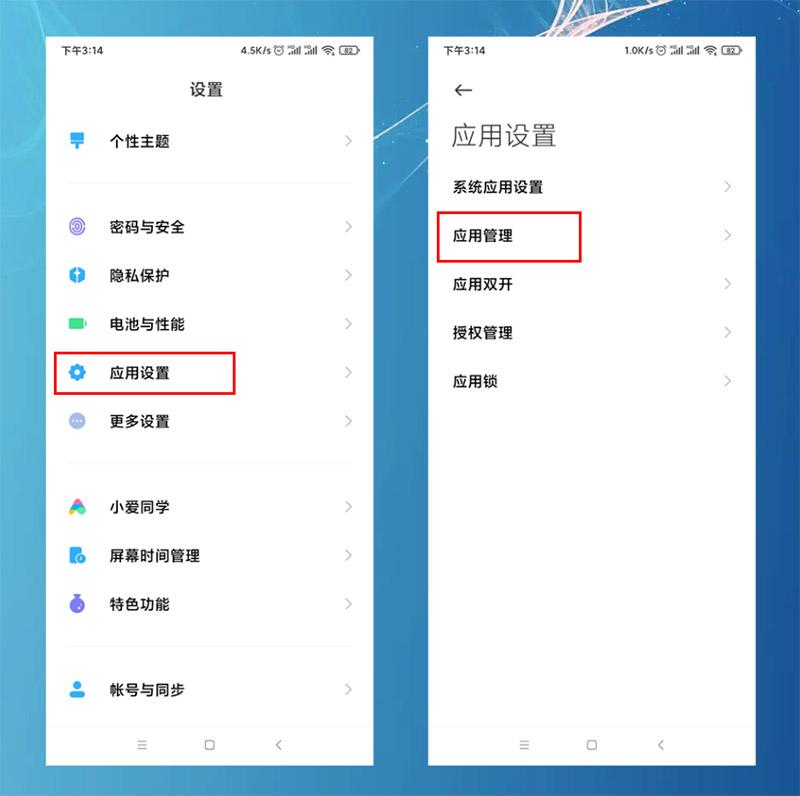 怎样设置默认浏览器手机 详细讲解:小米手机设置默认浏览器两个方法Feb 06, 2024 pm 07:50 PM
怎样设置默认浏览器手机 详细讲解:小米手机设置默认浏览器两个方法Feb 06, 2024 pm 07:50 PM看到有很多小伙伴问,手机怎么设置默认浏览器?因为我用的是小米手机,今天给大家分享一下小米手机如何设置默认浏览器,设置默认浏览器有2个方法,大家可以选其中一个方法进行操作。小米手机如何设置默认浏览器方法一:1、在手机中打开【设置】-【应用设置】选项,然后点击【应用设置】;点击右上角的三个点,选择【默认应用设置】,找到【浏览器】选项,点击进入,再选中要更改的默认浏览器即可。方法二:1、以UC浏览器为例,打开UC浏览器界面,然后点击下方的三个横(菜单)图标,找到【设置】并点击进去;2、在打开更多设置界
 夸克网盘怎么下载到本地Feb 05, 2024 am 11:39 AM
夸克网盘怎么下载到本地Feb 05, 2024 am 11:39 AM夸克网盘是一款高效、便捷的云存储服务,它可以帮助用户随时随地存储、管理和下载各类文件。您可以选择单个文件或多个文件,甚至整个文件夹进行下载,并且选择自己需要保存的下载路径,方便快速查找到下载的资源。那么夸克网盘怎么下载到本地呢?还不清楚的小伙伴也别着急,接下来小编为大家带来了夸克网盘下载到本地方法,希望能够帮助到大家。夸克网盘怎么下载到本地1、打开夸克,登录账号进去,点击列表图标。2、点击图标之后,选择网盘。3、进去夸克网盘之后,点击我的文件。4、进去我的文件之后,选择要下载的文件,点击三点图标
 夸克浏览器的网盘前缀是什么Feb 01, 2024 pm 06:18 PM
夸克浏览器的网盘前缀是什么Feb 01, 2024 pm 06:18 PM夸克浏览器的网盘前缀是什么?夸克浏览器之中的网盘功能是很多小伙伴都会使用的一个服务功能,他可以帮助我们快速完成数据文件的传播和分享。各位如果获取了一个分享链接,却无法正常使用的话,很可能是缺少了夸克网盘的前缀导致的,如果想要正常使用的话,就随小编一起来看看夸克浏览器网盘前缀格式介绍吧。夸克浏览器的网盘前缀是什么1、打开浏览器输入没有前缀的链接。2、在链接前面输入https://pan.quark.cn/s/一定别输错。3、点击“提取文件”之后就能看到文件了。4、完成后就能进行“下载”或者“分享”
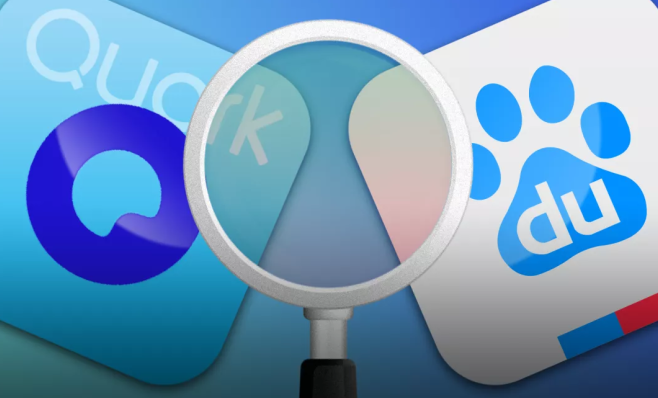 夸克网盘的文件怎么保存到百度网盘Feb 06, 2024 pm 04:30 PM
夸克网盘的文件怎么保存到百度网盘Feb 06, 2024 pm 04:30 PM夸克网盘和百度网盘都是备受用户好评的云存储服务。夸克网盘以其出色的稳定性和高效的传输速度吸引着大量用户,同时,百度网盘则以其海量的存储空间和便捷的分享功能广受好评。然而,有些用户在享受完夸克网盘的服务后,可能会考虑将文件转移到百度网盘上。那么夸克网盘的文件怎么保存到百度网盘呢?还不清楚的小伙伴也别着急,接下来小编为大家带来了转存百度网盘资源教程,希望能够帮助到大家。夸克网盘的文件怎么保存到百度网盘方法一:电脑端1、我们需要在夸克网盘上下载需要保存的文件,接着再打开百度网盘选择要保存的压缩文件夹。
 夸克浏览器怎么开启成人模式Feb 19, 2024 pm 02:00 PM
夸克浏览器怎么开启成人模式Feb 19, 2024 pm 02:00 PM夸克浏览器怎么开启成人模式?现在,电子产品不仅限于成年人使用,未成年人也深深地爱上了它们。为了更好地控制未成年人的使用时间,很多应用程序都提供了未成年模式,包括夸克浏览器。可是有的用户想要开启成人模式,不知道该怎么操作?下面是小编带来的夸克浏览器切换成人模式方法,只需打开,这样就可以享受更为自由的网络浏览体验了。夸克浏览器切换成人模式方法1、打开夸克软件,在页面找到右下角三条横杠,点击进入我的页面。2、在我的页面找到上方设置选项,点击进入。3、在设置页面找到下方隐私设置,点击进入。4、在隐私设置
 夸克云盘下载的文件在哪儿Feb 07, 2024 pm 03:48 PM
夸克云盘下载的文件在哪儿Feb 07, 2024 pm 03:48 PM夸克云盘下载的文件在哪儿?使用夸克云盘是一款非常不错的云储存软件,在使用夸克云盘的过程中,我们经常会遇到需要下载文件的情况。然而,下载的文件往往分散在各个文件夹中,给我们的文件管理带来了一定的困扰。为了解决这个问题,接下来本站小编为大家提供了详细的查看文件下载位置的方法,帮助各位小伙伴们快速找到下载的文件。夸克云盘下载的文件在哪儿方法一、打开电脑中的夸克网盘,下载需要的文件。下载完成后,点击页面右下角的提示框,选择“查看”。2、点击“查看”选项之后,就能直接进入文件所在文件夹并看到该文件了。方法
 夸克网盘怎么下载文件Feb 05, 2024 pm 12:24 PM
夸克网盘怎么下载文件Feb 05, 2024 pm 12:24 PM夸克网盘是一款便捷的云存储工具,用户可以将文件上传至云端进行存储、分享和备份。同时还提供了强大的下载功能,支持多种下载任务管理,可以同时下载多个文件。有时候我们需要下载夸克网盘中的文件到本地设备中,以方便随时查看和使用。那么夸克网盘怎么下载文件呢?还不清楚的小伙伴也别着急,接下来小编为大家带来了夸克网盘下载文件教程,希望能够帮助到大家。夸克网盘怎么下载文件1、打开夸克浏览器后,点击菜单图标,进入夸克网盘;2、点击进入之后,选择网盘;3、打开夸克网盘之后,点击我的文件;4、打开我的文件之后,选择要


Hot AI Tools

Undresser.AI Undress
AI-powered app for creating realistic nude photos

AI Clothes Remover
Online AI tool for removing clothes from photos.

Undress AI Tool
Undress images for free

Clothoff.io
AI clothes remover

AI Hentai Generator
Generate AI Hentai for free.

Hot Article

Hot Tools

SAP NetWeaver Server Adapter for Eclipse
Integrate Eclipse with SAP NetWeaver application server.

Dreamweaver Mac version
Visual web development tools

ZendStudio 13.5.1 Mac
Powerful PHP integrated development environment

Atom editor mac version download
The most popular open source editor

SublimeText3 Linux new version
SublimeText3 Linux latest version






