Home >Software Tutorial >Mobile Application >How to set the debit sequence for Cloud QuickPass
How to set the debit sequence for Cloud QuickPass
- PHPzforward
- 2024-03-01 11:52:05966browse
php editor Strawberry will show you how to set the deduction sequence for Union Quick Pass. In daily life, we often use UnionPay Quick Pass for payment, but when multiple bank cards are bound, we may encounter problems with the order of deductions. Through simple operations, you can set the deduction sequence in the UnionPay App to ensure fund security and smooth payment. Let’s take a look at the specific settings below!
1. After opening the Cloud QuickPass software on your mobile phone, click "My" in the lower right corner of the page to switch.

Click the gear icon in the upper right corner of the page to open the settings page, then find the "Payment Settings" option and click to enter.
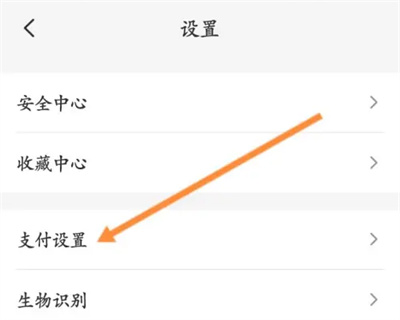
#3. Next, there is a "Deduction Sequence" on the payment settings page, click on it.

#4. After coming to the new page, click the switch button behind "Customize Deduction Sequence" and set the button to a colored on state.

5. At this time, a list of deduction methods that can be set will appear below. Press and hold on it and drag to set the desired deduction sequence.

The above is the detailed content of How to set the debit sequence for Cloud QuickPass. For more information, please follow other related articles on the PHP Chinese website!

