Home >Software Tutorial >Mobile Application >How to add delivery address on Ripai.com
How to add delivery address on Ripai.com
- WBOYWBOYWBOYWBOYWBOYWBOYWBOYWBOYWBOYWBOYWBOYWBOYWBforward
- 2024-02-29 22:49:201339browse
php Xiaobian Yuzai will introduce to you how to add a delivery address on Ripai.com. On Ripai.com, adding a new delivery address is very simple. You only need to log in to your account, enter the personal center, and click Add New Address in Address Management to fill in the delivery information. Make sure to fill it out accurately, and you can successfully add the delivery address after saving. After adding multiple addresses, you can choose different addresses when placing orders, which is convenient and flexible. Remember to update your address information promptly to ensure accurate delivery of your package. I hope the above information can help you successfully complete the operation of adding a shipping address.
1. First, click to open the Ripai APP on your phone to enter the interface, and then click the "My" item in the lower right corner to switch.
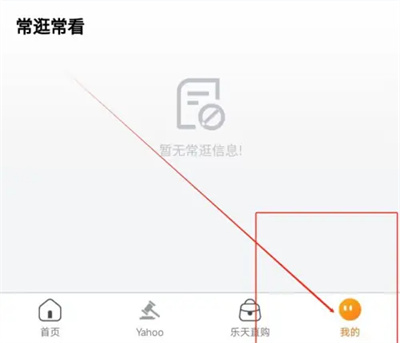
#2. After coming to the personal center page, click the hexagonal icon on the upper right to open the "Settings" function.

#3. Next, there is an "Address Management" in the settings page, click on it to enter.
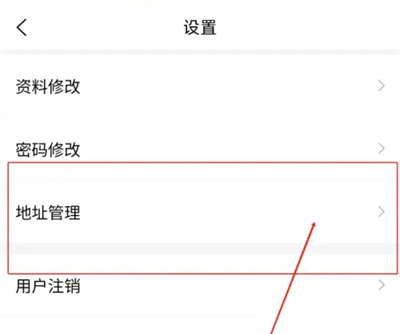
#4. Click the "Add New Address" button at the bottom of the address management page to enter.
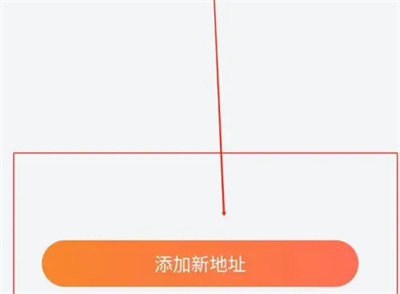
5. Finally, on the page to add an address, select the address according to the prompts, fill in the name of the consignee, contact number, supplementary detailed address, etc. When all is completed, click the "Save" button at the bottom.
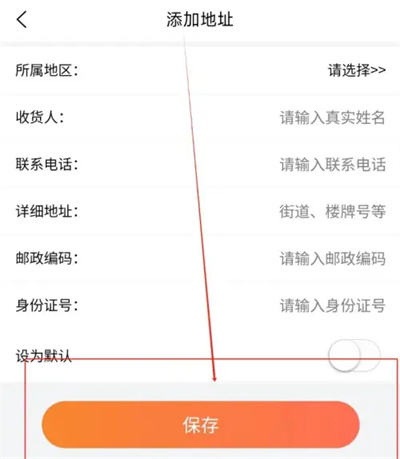
The above is the detailed content of How to add delivery address on Ripai.com. For more information, please follow other related articles on the PHP Chinese website!

