 System Tutorial
System Tutorial Windows Series
Windows Series How to hide partitions? Detailed graphic tutorial on hiding disk partitions on Win10 computer
How to hide partitions? Detailed graphic tutorial on hiding disk partitions on Win10 computerThis detailed graphic tutorial on hiding disk partitions on Win10 computers carefully written by php editor Strawberry will reveal to you how to hide partitions. With simple operations, you can protect important data and improve overall system security. Follow the steps of this tutorial to easily master the techniques of hiding partitions and make your computer more secure and reliable.

Method 1: Disk Management Hidden Partition
Disk Management Hidden Partition 1. Press the [Win R] key combination to open Run, and then enter [diskmgmt. msc] command, press [OK or Enter] to open disk management;

2. Disk Management window, [right-click] click on the partition to be hidden, and in the menu that opens 3. In the Change Drive Letter and Path window, click [Delete];

#4. In the disk management prompt box, some programs that rely on drive letters may not run correctly. Are you sure you want to delete this drive letter? Click [Yes];

Method 2: Group Policy Editor Hide Partition
Group Policy Editor Hide Partition 1. Press the [Win R] key combination , open Run, then enter the [gpedit.msc] command, press [OK or Enter] to open the Local Group Policy Editor; 
2. Local Group Policy Editor window On the left, expand [User Configuration > Administrative Templates > Windows Components > File Explorer], then find [Hide these specified drives in 'My Computer'] in the right window, and [Double-click to open 】;

3. Hide these specified drive windows in 'My Computer', select [Enabled], and select one of the following combinations [Restrict D drive only], then click [Apply and OK] to restart the computer;

After the partition is hidden, just enter [D:] in the address bar Press [Enter] again, and the contents hidden in the D partition will appear immediately. If you need to unhide the partition, change the settings in [Hide these specified drives in 'My Computer'] in the Local Group Policy Editor That’s it.
The above is the detailed content of How to hide partitions? Detailed graphic tutorial on hiding disk partitions on Win10 computer. For more information, please follow other related articles on the PHP Chinese website!
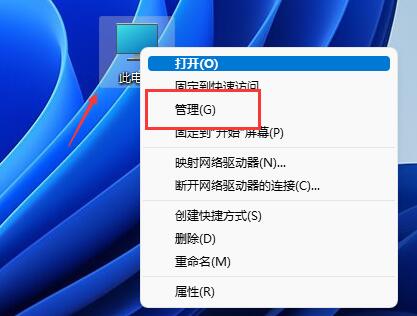 win11磁盘分区教程Jan 10, 2024 am 08:57 AM
win11磁盘分区教程Jan 10, 2024 am 08:57 AM有时候系统默认的分区不能满足我们的使用需求,这时候就需要手动给win11磁盘分区了,只需要打开磁盘管理器即可轻松修改分区。win11磁盘怎么分区:1、首先右键“此电脑”,打开计算机“管理”2、接着进入左边存储选项下的“磁盘管理”3、然后查看右侧磁盘情况,是否有可用空间。(如果有可用空间就跳到第6步)4、没有可用空间的话,右键有空间的磁盘,选择“压缩卷”5、然后选择需要腾出的空间量,点击“压缩”6、压缩完成就能出现可用空间了,右键它,选择“新建简单卷”7、再输入想要的简单卷大小,点击“下一页”8、
 Ubuntu系统磁盘分区方案设计与实践经验分享Feb 12, 2024 pm 02:54 PM
Ubuntu系统磁盘分区方案设计与实践经验分享Feb 12, 2024 pm 02:54 PM作为一个开源的操作系统,Ubuntu在服务器和个人电脑上都非常受欢迎,在安装Ubuntu时,磁盘分区是一个非常重要的步骤,合理的磁盘分区方案可以提高系统的性能和稳定性,同时也可以更好地管理数据和文件,本文将分享一些关于Ubuntu系统磁盘分区方案设计与实践的经验,以及如何在Ubuntu20.04上进行磁盘分区。Ubuntu20.04磁盘分区Ubuntu20.04是最新的长期支持版本,它引入了许多新功能和改进,在进行磁盘分区之前,我们首先需要了解一些基本的概念。1.主分区和扩展分区:主分区是用于安
 win10自带的看图软件叫什么Oct 18, 2022 pm 02:48 PM
win10自带的看图软件叫什么Oct 18, 2022 pm 02:48 PMwin10自带的看图软件叫“Microsoft照片”,其下载方法是:1、打开win10电脑;2、在Microsoft Store中搜索“Microsoft照片”并下载;3、将照片查看器的默认软件设置为【照片】即可。
 分区工具diskgenius如何进行磁盘分区-分区工具diskgenius进行磁盘分区的方法Mar 06, 2024 am 10:16 AM
分区工具diskgenius如何进行磁盘分区-分区工具diskgenius进行磁盘分区的方法Mar 06, 2024 am 10:16 AM想必在座的用户对分区工具diskgenius都不陌生,不过你们晓得分区工具diskgenius如何进行磁盘分区吗?下文就为各位带来了分区工具diskgenius进行磁盘分区的方法,让我们一同来下文看看吧。将U盘启动盘插入电脑的USB接口后,重新启动电脑,然后持续按下相应的电脑启动快捷键(不同电脑的启动快捷键可能不同,可以根据电脑正常开机提示的按键或者官方网站进行查询)。接着在启动选项中选择U盘启动盘,按下回车键确认选择。操作步骤如上所述。2、在u启动主菜单界面选择【02】运行u启动win8pe防
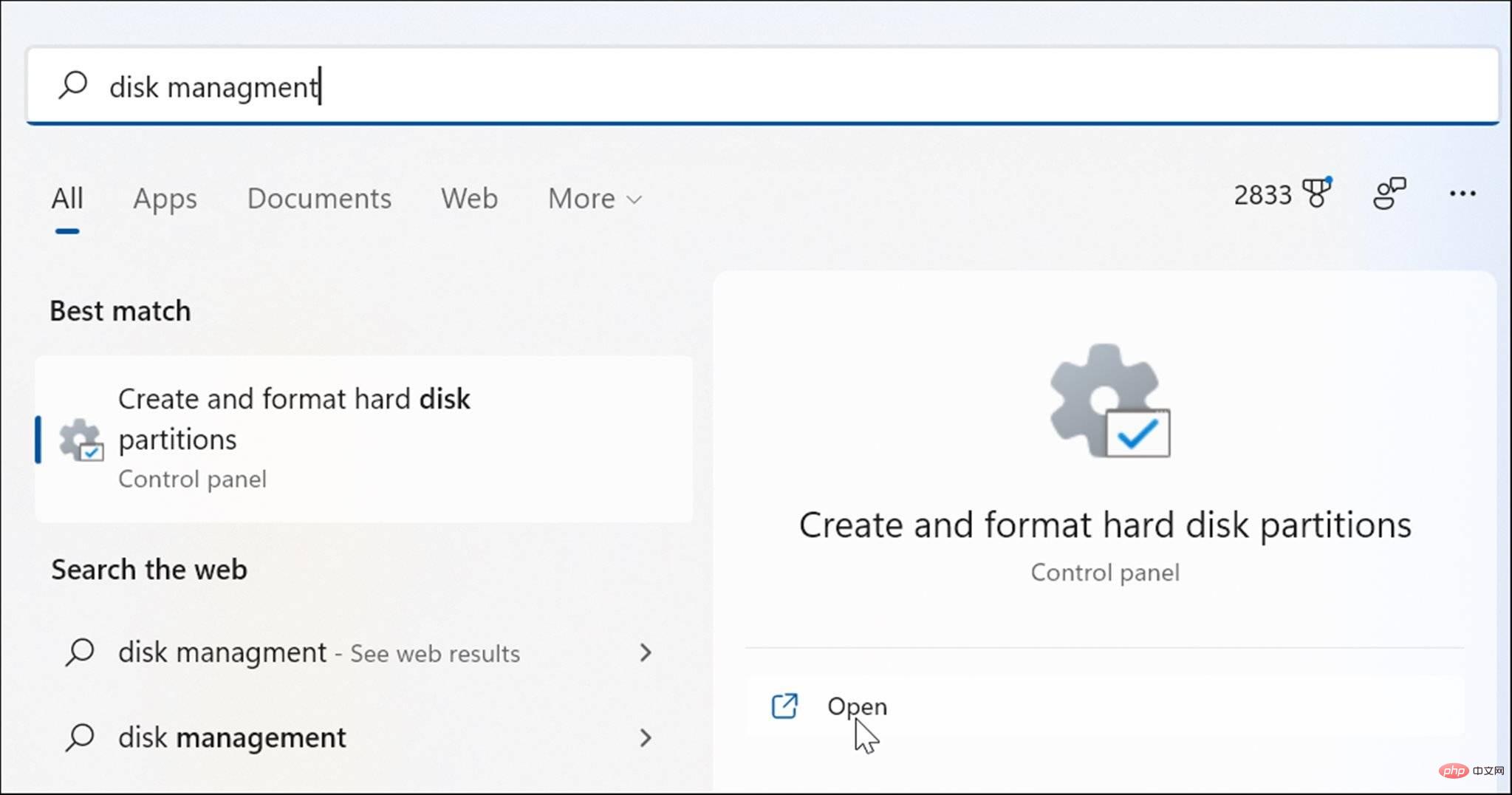 在 Windows 11 上打开磁盘管理的 6 种方法May 02, 2023 pm 04:25 PM
在 Windows 11 上打开磁盘管理的 6 种方法May 02, 2023 pm 04:25 PM需要在Windows11上快速分区新驱动器或更改驱动器号?您需要使用磁盘管理。这是在Windows11PC上启动它的方法。如果要在Windows11上创建和调整分区大小、初始化硬盘驱动器、更改驱动器号等,则需要使用磁盘管理工具。您可以通过多种方式使用此工具,也可以打开它。如果您想加快工作流程,可以通过以下六种不同方式在Windows11中打开磁盘管理。1.搜索磁盘管理为了避免点击菜单,您可以搜索磁盘管理并直接打开它。要使用开始菜单中的搜索栏打开磁盘管理,请使用以下步骤:单击开始
 如何在Debian 12上分区Mar 21, 2024 pm 10:01 PM
如何在Debian 12上分区Mar 21, 2024 pm 10:01 PM在Debian12中,有多种图形和命令行工具可用于对磁盘进行分区。本文将介绍一些常见的工具,您可以利用它们在Debian12上对存储设备(如硬盘/固态硬盘)进行分区。这些工具提供了灵活性和控制力,使您能够根据需求轻松地管理磁盘空间。通过这些工具,您可以有效地划分磁盘空间,为不同用途创建分区,并确保数据的安全性和可靠性。无论您是偏好图形界面还是命令行操作,Debian12都提供了适用的工具,让您可以根据自己的喜好和需求来进行磁盘分区操作。内容主题:Debian12的常见磁盘分区程序使用GNOME磁
 win10右键没有管理员权限怎么办Feb 21, 2023 pm 04:22 PM
win10右键没有管理员权限怎么办Feb 21, 2023 pm 04:22 PMwin10右键没有管理员权限的解决办法:1、在电脑桌面右键点击“此电脑”;2、在弹出的列表中找到“管理”,点击打开;3、依次选取“系统工具”->“本地用户和组”->“用户”;4、在中间栏找到并点击打开“Administrator”;5、取消勾选“账户已禁用”,然后点击“应用”和“确定”即可。
 win10底部任务栏无响应怎么办Mar 17, 2023 am 11:47 AM
win10底部任务栏无响应怎么办Mar 17, 2023 am 11:47 AM解决方法:1、先重启“Windows资源管理器”;然后以管理员身份运行powershell,执行命令重新部署进程;最后在“个性化”设置界面中,关闭加载最常访问列表功能。2、打开powershell窗口,利用命令检查并修复Windows文件。3、打开“本地组策略编辑器”,进入“内置管理员帐户的管理员批准模式”的属性窗口;然后在“本地安全设置”选项卡中,点击“启用”;最后重启电脑。


Hot AI Tools

Undresser.AI Undress
AI-powered app for creating realistic nude photos

AI Clothes Remover
Online AI tool for removing clothes from photos.

Undress AI Tool
Undress images for free

Clothoff.io
AI clothes remover

AI Hentai Generator
Generate AI Hentai for free.

Hot Article

Hot Tools

SublimeText3 Chinese version
Chinese version, very easy to use

SublimeText3 Mac version
God-level code editing software (SublimeText3)

MantisBT
Mantis is an easy-to-deploy web-based defect tracking tool designed to aid in product defect tracking. It requires PHP, MySQL and a web server. Check out our demo and hosting services.

Dreamweaver CS6
Visual web development tools

DVWA
Damn Vulnerable Web App (DVWA) is a PHP/MySQL web application that is very vulnerable. Its main goals are to be an aid for security professionals to test their skills and tools in a legal environment, to help web developers better understand the process of securing web applications, and to help teachers/students teach/learn in a classroom environment Web application security. The goal of DVWA is to practice some of the most common web vulnerabilities through a simple and straightforward interface, with varying degrees of difficulty. Please note that this software






