php editor Baicao will reveal to you how to enable dark mode in Palm Notes. Dark mode is becoming increasingly popular on smart devices, not only helping to protect eyesight but also extending battery life. How to enable dark mode in Palm Notes? With just a few simple steps, you can easily enjoy a comfortable reading experience. Next, let’s learn the detailed steps together!
Open the Palm Note software on your mobile phone. After entering, click the "About" option in the lower right corner of the page, then find the "About Software" item and click to open it.

#2. After coming to the About software interface, the currently set theme content is displayed behind "Theme Settings", click on it to enter.

3. At this time, a window for selecting a theme style will pop up at the bottom of the page. Click on it to select the "Dark Theme" item.

4. A prompt window will pop up on the last page to tell us that the new theme can only take effect after restarting the software. Click the "Restart Software" button and wait until the theme is re-entered. It will switch to dark mode.

The above is the detailed content of How to enable dark mode in Palm Notes. For more information, please follow other related articles on the PHP Chinese website!
 微信深色模式如何设置?微信深色模式设置方法Mar 06, 2024 pm 07:10 PM
微信深色模式如何设置?微信深色模式设置方法Mar 06, 2024 pm 07:10 PM微信是一款为手机提供即时通讯服务的免费社交软件。微信给我们的生活带来了许多便利,如今绝大多数人都已经离不开微信了。长时间的使用手机会造成视觉疲劳,甚至视力下降,但是又控制不住要玩,那么可以调整一下主题模式。当我们关上灯玩微信时,屏幕会非常刺眼,那么微信深色模式设置就很有必要了,下面就和小编一起来看一看吧。微信深色模式如何设置?微信深色模式设置方法1、打开微信,点击右下角“我”然后点击下方“设置”;2、在设置中心找到并选择“通用”;3、选择“深色模式”;4、如果想跟系统模式一致,也可在此打开跟随系
 微信深色模式怎么关闭Feb 23, 2024 pm 01:06 PM
微信深色模式怎么关闭Feb 23, 2024 pm 01:06 PM微信深色模式怎么关闭随着智能手机的普及,微信已经成为了人们日常生活中不可或缺的一部分。而近年来,深色模式在各类应用程序中的兴起也备受用户关注。深色模式不仅可以给眼睛带来更舒适的使用体验,还可以延长电池续航时间。然而,对于一些用户来说,他们可能更喜欢使用传统的亮色界面。那么,微信深色模式如何关闭呢?下面将介绍几种关闭微信深色模式的方法。方法一:通过微信设置关闭
 微信深色模式跟随系统关闭方法Mar 25, 2024 pm 03:00 PM
微信深色模式跟随系统关闭方法Mar 25, 2024 pm 03:00 PM1、我们首先打开微信,进入微信的界面。2、我们在微信主界面,点击下方的我的,找到设置,进入设置界面。3、我们在设置界面,找到通用,点击进入通用。4、我们在通用界面,找到第一个深色模式,我们点击进入。5、我们可以看到有个跟随系统,打开是跟随系统,关闭可手动设置。6、我们关闭跟随系统,在这里可手动选择普通模式与深色模式。
 一加8t深色模式怎么启用_一加8t暗色模式设置方法Mar 23, 2024 am 10:21 AM
一加8t深色模式怎么启用_一加8t暗色模式设置方法Mar 23, 2024 am 10:21 AM1、在手机下拉状态栏中点亮【暗色模式】图标即可。2、或者在手机设置菜单中点击【显示】。3、点击【暗色模式】。4、打开【手动开启】右侧的开关,也可点击自动开启进行设置。
 QQ安卓版是否支持夜间模式_如何实现与系统的同步Jan 09, 2024 pm 10:10 PM
QQ安卓版是否支持夜间模式_如何实现与系统的同步Jan 09, 2024 pm 10:10 PM现今,由于工作等原因,一些人经常需要在很晚的时候使用手机,或者在光线不好的条件下使用手机。如果手机的亮度仍然很高,对眼睛会造成很大的伤害。因此,一些手机或手机应用程序设计了深色模式或夜间模式,以最大限度地减少在光线不好的情况下使用手机对眼睛的损害。作为一款常用的社交应用程序,QQ安卓版是否具有这种人性化的深色模式呢?如果有的话,我们可以在哪里进行设置呢?QQ安卓版是否支持深色模式?腾讯出品的QQ是一款历史悠久的社交类软件,从最早的QQ电脑端和网页端到现在的多端并行,在中间进行了许多优化和改进。无
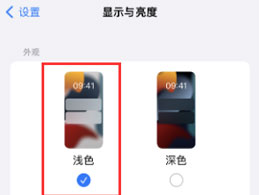 iPhone 15无法关闭深色模式怎么办?Feb 21, 2024 pm 01:09 PM
iPhone 15无法关闭深色模式怎么办?Feb 21, 2024 pm 01:09 PM在昏暗环境或夜间开启iPhone手机的深色模式可以有效减轻眼睛疲劳,但有用户反馈称自己的iPhone在设置为深色模式后无法切换回浅色模式了。iPhone手机无法关闭深色模式可参考以下方法解决:一:检查应用程序是否支持灯光模式如果认为iPhone陷入了深色模式,应该首先检查使用的应用程序是否支持浅色模式。虽然现在大多数应用程序都支持深色和浅色模式,但仍有一些应用程序不支持浅色模式,例如Spotify、BeReal、iPhone上的默认股票应用程序等。二:尝试其他方式关闭深色模式如果无法使用“设置”
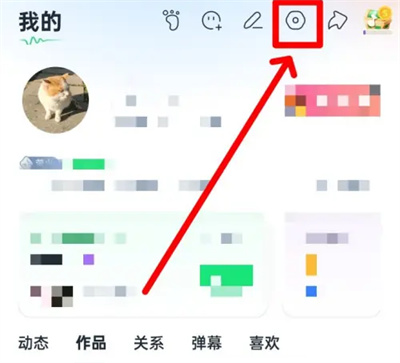 回森如何关闭深色模式Mar 28, 2024 pm 05:07 PM
回森如何关闭深色模式Mar 28, 2024 pm 05:07 PM使用回森软件时里面有一个深色模式,当我们设置开启它后该怎么去关闭掉呢?下面为大家介绍一下关闭深色模式的操作方法,感兴趣的朋友和我一起来看看吧。1.首先点击打开手机中的回森软件进入后,在页面的右下角位置点击“我的”切换进入,再在我的页面里右上方点击选择一个六边形的“设置”图标进入。2.接着来到设置页面里,在其中找到“歌房深色模式”,在它的后面点击当前状态进入设置。3.最后进入到深色模式界面里后,在“关闭”这一项上面点击进行勾选,回森的深色模式就成功关闭掉了。
 微信深色模式跟随系统功能没有显示的处理方法Mar 25, 2024 pm 04:20 PM
微信深色模式跟随系统功能没有显示的处理方法Mar 25, 2024 pm 04:20 PM1、打开微信之后点击一下【我】。2、在个人主页点击一下【设置】。3、打开设置界面之后,打开【通用】在这里就可以设置。


Hot AI Tools

Undresser.AI Undress
AI-powered app for creating realistic nude photos

AI Clothes Remover
Online AI tool for removing clothes from photos.

Undress AI Tool
Undress images for free

Clothoff.io
AI clothes remover

AI Hentai Generator
Generate AI Hentai for free.

Hot Article

Hot Tools

Safe Exam Browser
Safe Exam Browser is a secure browser environment for taking online exams securely. This software turns any computer into a secure workstation. It controls access to any utility and prevents students from using unauthorized resources.

SublimeText3 Mac version
God-level code editing software (SublimeText3)

Atom editor mac version download
The most popular open source editor

PhpStorm Mac version
The latest (2018.2.1) professional PHP integrated development tool

VSCode Windows 64-bit Download
A free and powerful IDE editor launched by Microsoft






