Home >Software Tutorial >Mobile Application >How to download 2 files at the same time on Thunder
How to download 2 files at the same time on Thunder
- 王林forward
- 2024-02-29 18:41:10811browse
php editor Baicao has brought a practical tutorial on how to download two tasks at the same time on Thunder. Through this article, you will learn how to set up multiple simultaneous download tasks in Xunlei to improve download efficiency and save time. Follow the editor's steps to easily master this technique and enjoy a more convenient downloading experience!
1. First click to open the Thunder APP on your mobile phone and then click on the circular icon with a character pattern in the lower right corner of the page to open it.
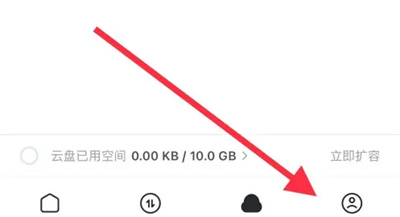
2. After coming to my page, click the hexagonal icon in the upper right corner to open the "Settings" function.
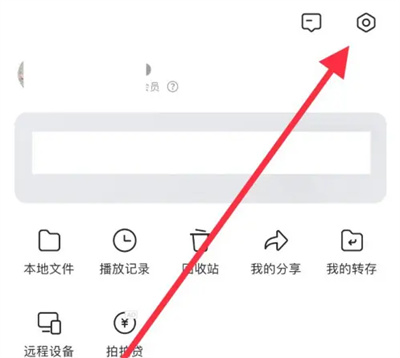
3. After entering the settings page, find "Transfer Settings" and click to select it.
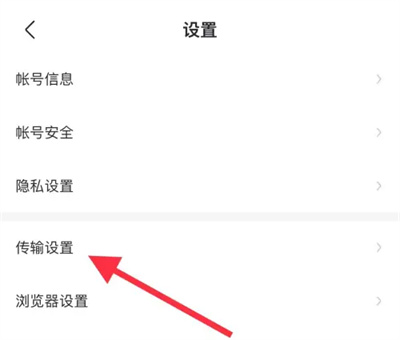
4. On the next page you enter, there is a "Number of Simultaneous Download Tasks". The number displayed behind it is the current setting of simultaneous downloads. The quantity, click to enter to change.
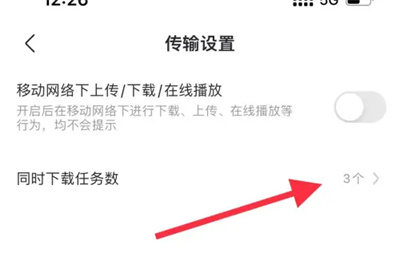
5. Finally, on the entered page, there is a list of simultaneous download numbers to choose from. Click on the "2" item to select Just set it.
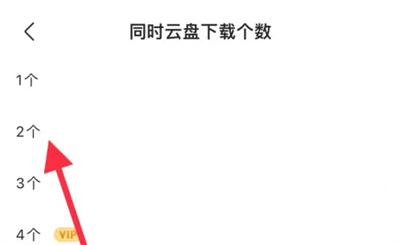
The above is the detailed content of How to download 2 files at the same time on Thunder. For more information, please follow other related articles on the PHP Chinese website!

