Home >Mobile Tutorial >iPhone >How to know if a photo was clicked in night mode on iPhone
How to know if a photo was clicked in night mode on iPhone
- WBOYWBOYWBOYWBOYWBOYWBOYWBOYWBOYWBOYWBOYWBOYWBOYWBforward
- 2024-02-29 16:31:02599browse
Apple’s native camera app on the iOS platform is equipped with Night Mode, which allows users to adjust the ISO, aperture and shutter speed of the image to take bright and clear photos even in low-light environments. This feature results in pictures that are so high quality that others may have trouble telling that the photo was taken in night mode.
So, how do you find out which photo was clicked in night mode? This is what we will explain in this article.
What is Night Mode in iOS Camera?
To capture dimly lit subjects, photographers can make clever use of camera settings. By adjusting the aperture, ISO value, and shutter speed, you can extend the exposure time of the sensor, allowing the camera to receive more light. Increasing the aperture allows more light to enter the camera and increases exposure; increasing the ISO value increases the sensitivity of the sensor, making it easier to capture low-light scenes; extending the shutter speed allows the sensor to expose for longer, thereby capturing more light . The right combination of these three can effectively capture dimly lit objects with clear, crisp images. Apple's Night Mode does exactly that without any human intervention. iOS automatically uses data from the light sensor to determine the appropriate ISO, aperture, and shutter speed values for your camera to capture low-light situations. Night mode is automatically activated based on your lighting conditions.
How to see if a photo was clicked in Night Mode
You can easily find photos that were clicked in Night Mode from the Photos app.
Open the Photos app and select the picture you want to examine.-
 When the image loads in full screen, click the i icon at the bottom.
When the image loads in full screen, click the i icon at the bottom. -
 You will now see the EXIF data of the image on the screen. Check the lower right corner for a moon icon showing the shutter speed of the photo you took.
You will now see the EXIF data of the image on the screen. Check the lower right corner for a moon icon showing the shutter speed of the photo you took. -
 If you see a moon icon next to the shutter speed, it means your image was clicked in night mode. If not, click on the image in normal mode.
If you see a moon icon next to the shutter speed, it means your image was clicked in night mode. If not, click on the image in normal mode. - This is how you can find photos clicked in Night Mode on your iPhone.
What if there is no night mode indicator light?
When the photo does not show the moon icon in the EXIF data screen, Night Mode may be disabled on the device when the photo is clicked. If your iPhone cannot detect low-light conditions around you, you may have manually enabled Night Mode for the Camera app in the Settings app.
A good way is to check your shutter speed, if it is slower than 1/60 second or 1/90 second then iOS may try to click the photo in night mode but is unable to do so because of the night mode is manually disabled on your device.
You can re-enable Night Mode by going to Settings > Camera > Keep Settings > Night Mode. Just turn on the switch for Night Mode and your phone should now be able to Automatically click photos in night mode.
The above is the detailed content of How to know if a photo was clicked in night mode on iPhone. For more information, please follow other related articles on the PHP Chinese website!


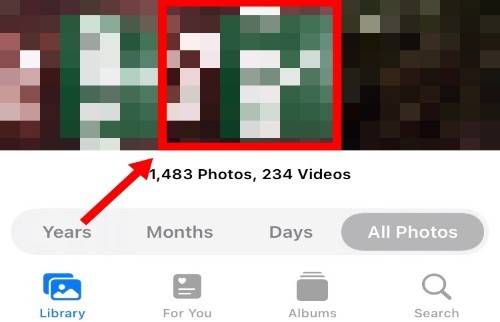 When the image loads in full screen, click the i icon at the bottom.
When the image loads in full screen, click the i icon at the bottom. 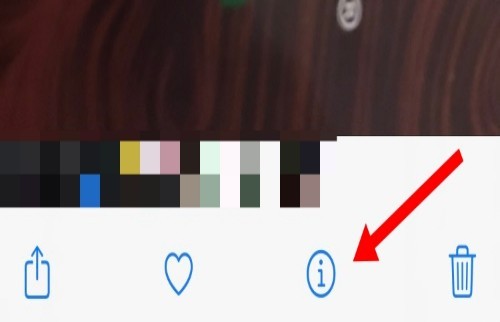 You will now see the EXIF data of the image on the screen. Check the lower right corner for a moon icon showing the shutter speed of the photo you took.
You will now see the EXIF data of the image on the screen. Check the lower right corner for a moon icon showing the shutter speed of the photo you took. 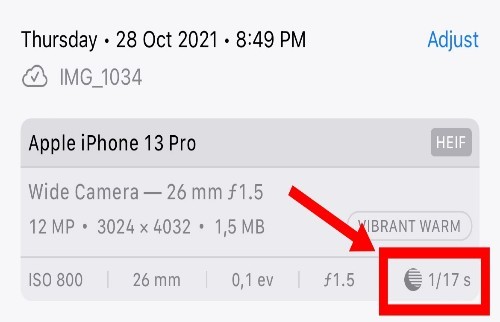 If you see a moon icon next to the shutter speed, it means your image was clicked in night mode. If not, click on the image in normal mode.
If you see a moon icon next to the shutter speed, it means your image was clicked in night mode. If not, click on the image in normal mode.