 Computer Tutorials
Computer Tutorials Troubleshooting
Troubleshooting How to cancel the one-click system reinstallation in System Home
How to cancel the one-click system reinstallation in System Homephp editor Xigua will introduce to you the method to cancel the one-click reinstallation of the system in System Home. One-click system reinstallation is a convenient function, but sometimes you need to cancel the operation. The cancellation method is usually to find the "Cancel" or "Exit" button in the one-click system reinstallation interface, and click it to abort the reinstallation process. If you cannot find the cancel button, you can try pressing the power button to force a shutdown and then restart the computer to cancel the system reinstallation operation. Hope these methods can help you solve the problem!
How to cancel the one-click system reinstallation in System Home
1. Click Tools-Folder Options
2. Cancel "Hide protected operating system files (recommended)" Check the box in front of "Show hidden files, folders, or drives" to confirm and save.

3. Right-click on the boot file in the root directory of drive C, select Properties, and cancel the read-only attribute. This is suitable for text editing.
3. Delete "GHOST One-Click Restore"

4. In options similar to the third step, since each system is different, this The number of paragraphs will also be different, just save it.
5. After restarting the computer, you will find that the GHOST one-click restore boot option is gone. It is suitable for booting and canceling the one-click reinstallation of System Home.

The above is the detailed content of How to cancel the one-click system reinstallation in System Home. For more information, please follow other related articles on the PHP Chinese website!
 华硕笔记本电脑怎么一键还原win7系统Jul 13, 2023 pm 09:05 PM
华硕笔记本电脑怎么一键还原win7系统Jul 13, 2023 pm 09:05 PM相信很多朋友手中使用的是华硕win7系统电脑,然而有些用户发现自己正在使用的华硕win7电脑出现一些故障不能运行,这时我们就可以通过一键还原win7系统来解决,可是华硕笔记本电脑怎么一键还原win7系统呢?遇到问题不用担心,今天我们为你带来了win7系统还原教程。具体方法如下:1、按过电源键之后,马上不停的按F9,就会弹出下面这个界面。2、这里选择语言。3、恢复注意事项。4、让您选择恢复分区还是整个硬盘等选项。5、提醒备份文件问题。6、点击完成,恢复自动开始,等待恢复完成。以上就是小编带来的华硕
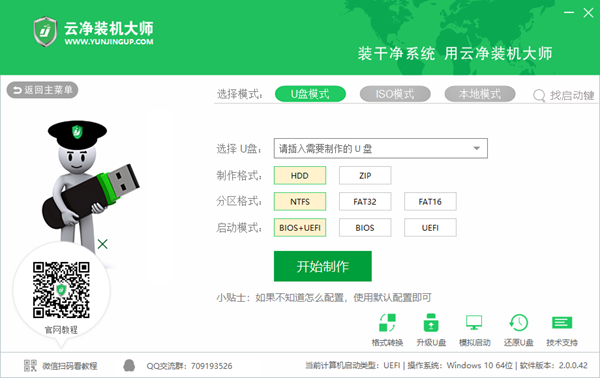 系统之家u盘重装系统安装太慢了怎么办Mar 01, 2024 pm 11:30 PM
系统之家u盘重装系统安装太慢了怎么办Mar 01, 2024 pm 11:30 PM不少用户在重装系统的时候,采用的是系统之家的u盘重装系统进行的,不过到了U盘重装的时候发现啊加载速度实在太慢了,那么我们该如何处理呢?系统之家u盘重装系统安装太慢了怎么办原因介绍:1、U盘本身的传输速度较慢,特别是处理大的文件,运营时间很长2、电脑的USB接口以及延长线会导致信号衰减,从而让u盘重装系统安装太慢。解决方法:1、U盘只做为PE系统盘,只要将系统的GHO文件放入到U盘。2、用户在启动U盘时候,进入PE系统之后,直接把GHO拷备到D盘中。3、在恢复系统的时候,可以直接引用D盘的GHO文
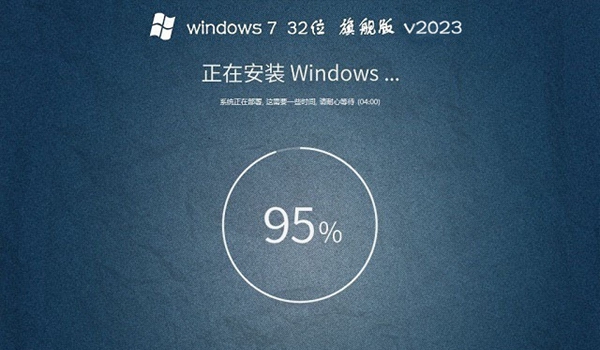 系统之家的系统干净吗Feb 29, 2024 am 09:22 AM
系统之家的系统干净吗Feb 29, 2024 am 09:22 AM不少用户多多少少都会需要重装系统的时候,找到一款纯净版本的重装软件可以说是非常难得的,最近不少网友在问系统之家的系统干净吗?系统之家的系统干净吗答:干净的。系统之家的win7和win10算是运行效率高的,把第三方软件都卸载掉,还是很流畅的。其次用户需要去官网上下载,其他途径下载的很容易捆绑一些第三方软件绑定安装。系统之家系统相关介绍1、其实很多用户在网上直接购买重装U盘中也有不少捆绑软件。2、所以想要纯净的重装系统,大家有限去各个平台的官网上去下载。3、系统之家的系统很适合办公室电脑安装快速一装
 如何设置win7一键还原系统功能Jul 20, 2023 pm 02:21 PM
如何设置win7一键还原系统功能Jul 20, 2023 pm 02:21 PM很多朋友还不知道win7一键还原是什么,win7一键还原功能就是让系统还原到我们备份的还原点或者是直接还原到出厂状态,这样在我们的电脑系统出问题时就可以还原到正常的状态。win7一键还原怎么操作:1、首先打开控制面板,来到控制面板首页,点击选择系统和安全2、单击打开系统和安全3、在系统安全菜单,点击选择备份和还原4、如果你的电脑之前没有备份,是不能还原的,这里点击先来备份系统,点击设置备份5、正在启动Windows备份,耐心等待6、选择系统备份位置,点击下一步根据提示操作7、等待备份成功,后面就
 如何使用win11内置的一键系统重置功能Jan 13, 2024 am 09:27 AM
如何使用win11内置的一键系统重置功能Jan 13, 2024 am 09:27 AM其实很多用户的电脑都有自带的一键重装系统功能特别是在系统卡顿或者出现问题的时候可以直接使用解决,而对于最新的win11系统肯定还有很多用户不会操作吧,今天就给你们带来了win11自带一键重装系统使用方法,快来一起试试吧。win11如何利用自带一键重装系统1、首先右击桌面的计算机,然后选择属性功能。2、在打开的属性窗口中选择系统保护功能。3、然后切换到系统保护选项,可以看到有一个系统还原功能,如果显示灰色就点击相应盘符并点击配置。4、在弹出的窗口中选择启用系统保护再点击确定。5、此时可以看到系统还
 演示一键重装win7纯净版系统教程Jul 13, 2023 pm 12:41 PM
演示一键重装win7纯净版系统教程Jul 13, 2023 pm 12:41 PMwin7系统是微软最为经典的操作系统之一,迄今为止还有不少网友在使用win7系统。有网友想要下载安装win7纯净版系统,但是不知道如何重装win7纯净版系统。下面小编给大家演示一个简单的一键重装win7纯净版系统教程。具体的步骤如下:1、首先在“小白系统官网”下载小白三步装机版工具打开,选择其他系统,选择win7系统,然后点击立即重装。(注意安装之前备份好系统盘资料,关闭电脑上的杀毒软件)2、等待软件自动下载win7系统镜像等。3、安装部署win7系统过程中。4、部署完成后,选择立即重启。5、重
 系统之家一键重装系统卡住了怎么办Feb 29, 2024 pm 12:20 PM
系统之家一键重装系统卡住了怎么办Feb 29, 2024 pm 12:20 PM最近不少用户装机的时候选择使用系统之家一键重装系统,在过程中也有个别用户会出现一些重装系统卡住了的情况,小编就整理出解决方案推荐给大家处理问题。系统之家一键重装系统卡住了怎么办一、修改bios设置,改成传统模式引导1、重启笔记本按F2等启动热键(具体启动热键需要用户参考自己电脑品牌)2、进入BIOS,在Security下把SecureBootControl设置为Disabled如下图所示3、转到Boot界面,选择UEFISetting然后回车即可。4、选择UEFIBoot回车设置成Disable
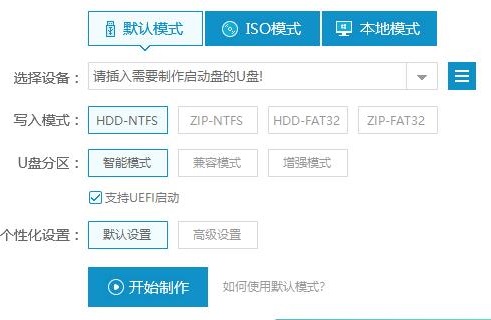 使用U盘升级Windows 7的详细步骤和方法分享Dec 30, 2023 am 08:33 AM
使用U盘升级Windows 7的详细步骤和方法分享Dec 30, 2023 am 08:33 AM当觉得xp系统使用起来不是那么合适了的时候,就可以选择将自己的系统升级更好的系统版本,而很多的用户都会选择系统之家的系统,为此今天就带来了系统之家如何用优盘xp升级win7详细介绍,帮助你们操作。系统之家如何用优盘xp升级win7:1、下载U启动软件,然后最好是准备一个10GB的U盘进行制作。2、打开U启动软件,选择自己插入的U盘,然后点击“开始制作”。3、在给出的系统中,选择自己想要的系统并等待初始化安装。4、然后会弹出提示,注意保存备份U盘中重要数据,然后点击确定。5、制作完成以后,会弹出成


Hot AI Tools

Undresser.AI Undress
AI-powered app for creating realistic nude photos

AI Clothes Remover
Online AI tool for removing clothes from photos.

Undress AI Tool
Undress images for free

Clothoff.io
AI clothes remover

AI Hentai Generator
Generate AI Hentai for free.

Hot Article

Hot Tools

Notepad++7.3.1
Easy-to-use and free code editor

SAP NetWeaver Server Adapter for Eclipse
Integrate Eclipse with SAP NetWeaver application server.

EditPlus Chinese cracked version
Small size, syntax highlighting, does not support code prompt function

PhpStorm Mac version
The latest (2018.2.1) professional PHP integrated development tool

SublimeText3 Chinese version
Chinese version, very easy to use






