Home >System Tutorial >Windows Series >How to solve the problem of garbled characters displayed on Win11 when booting? Two solutions to the garbled characters displayed on Win11 boot
How to solve the problem of garbled characters displayed on Win11 when booting? Two solutions to the garbled characters displayed on Win11 boot
- WBOYWBOYWBOYWBOYWBOYWBOYWBOYWBOYWBOYWBOYWBOYWBOYWBforward
- 2024-02-29 12:16:241175browse
php editor Xiaoxin introduces to you the solution to the problem of garbled characters displayed on Win11 when booting. Garbled characters on Win11 startup may cause trouble to users, but there are two simple and effective solutions. Through this article, you can easily solve the problem of garbled characters on Win11 startup, make your computer startup interface clear and free of garbled characters, and improve the user experience.

Method 1:
1. Press the [Win S] key combination, or click the [Search icon] next to the start icon on the taskbar, and then open In the Windows search, enter [Control Panel] in the search box, and then click [Open] the best matching control panel application given by the system;
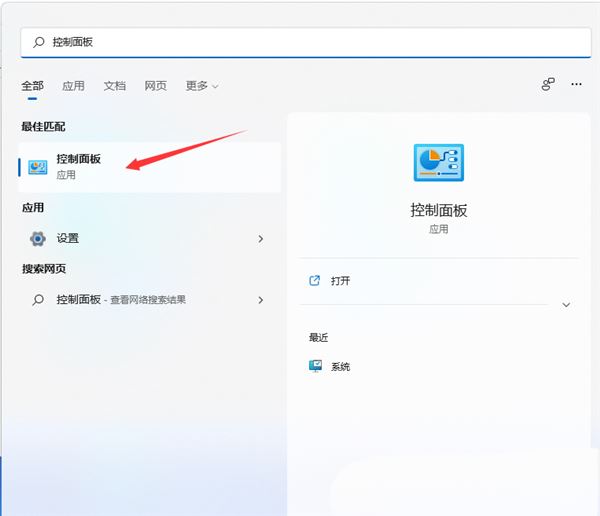
2. Control Panel window, Switch to the [Category] viewing mode, then click [Clock and Region - Region];
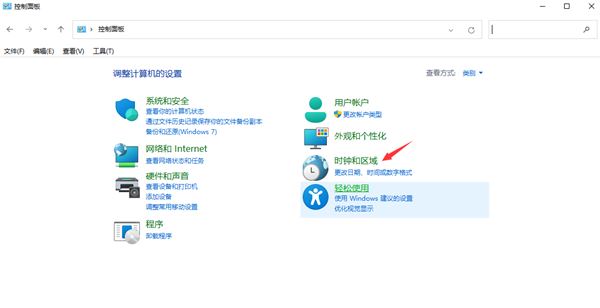
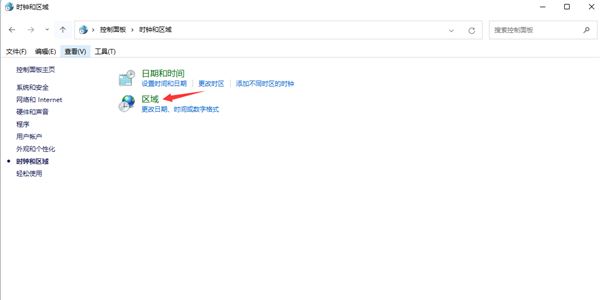
3. Region window, switch to [ Management] tab, and then click [Change system locale];
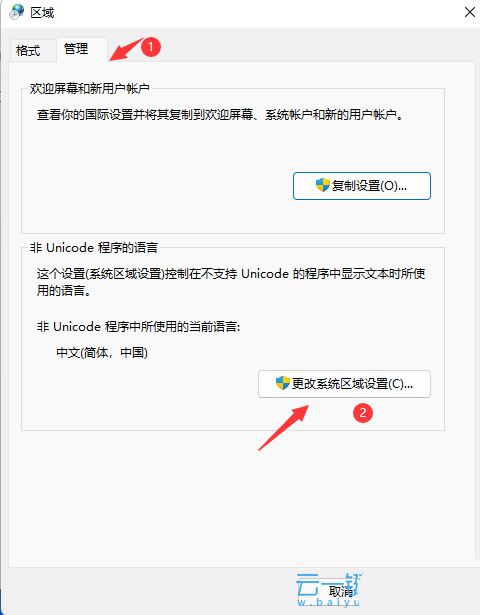
4. [Uncheck] Beta version: Use Unicode UTF-8 to provide global language support, press After confirmation, restart the computer;
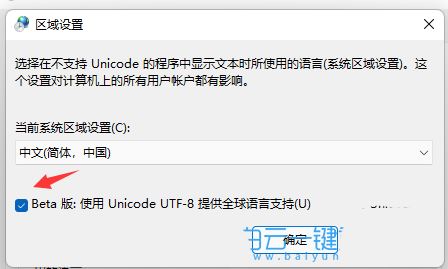
Method 2:
1. Press the [Win i] key combination to open settings, and click [Time and Time] on the left Language], click [Language & Region (Windows and some applications set the date and time format according to your region)] on the right;
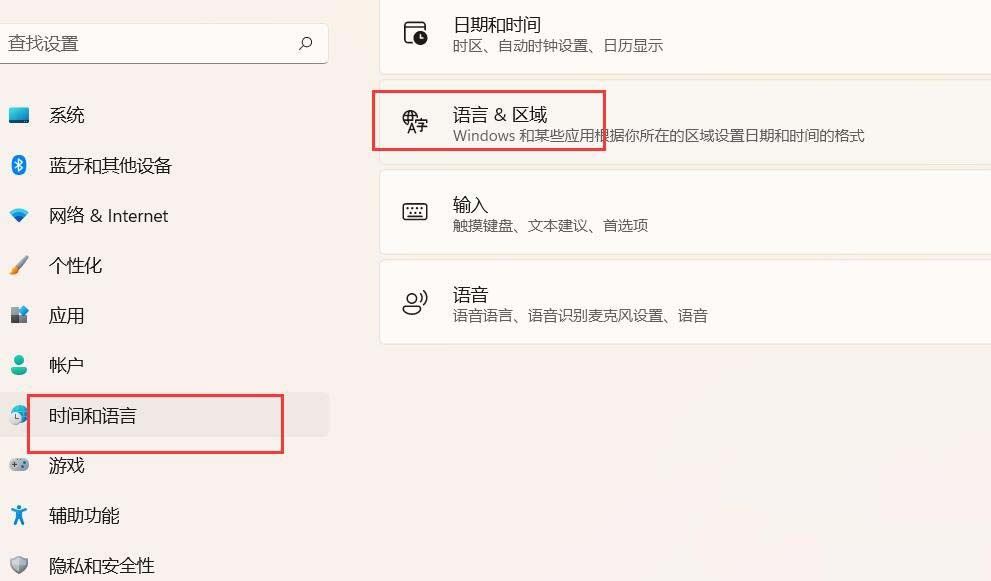
2. Find [Preferred Language (Microsoft Store apps will be displayed in the first language supported in this list)] setting, move Simplified Chinese up to the first position (the language displayed in the Windows Security Center is the language in the first position);
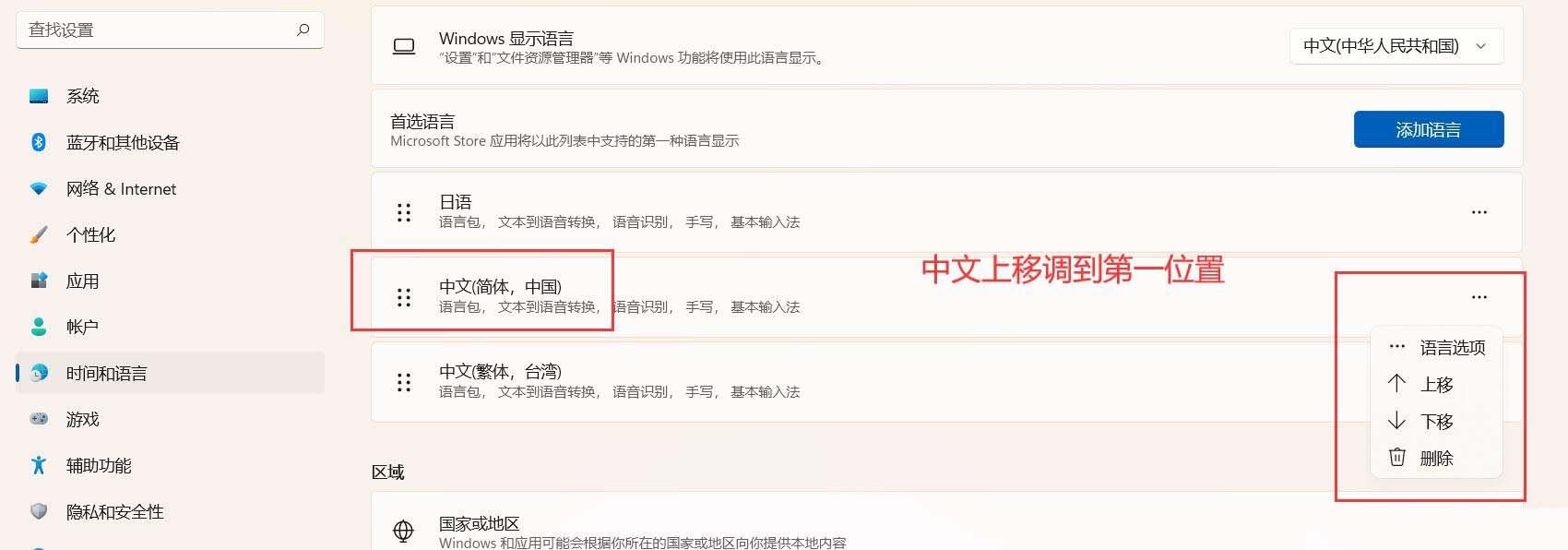
The above is the detailed content of How to solve the problem of garbled characters displayed on Win11 when booting? Two solutions to the garbled characters displayed on Win11 boot. For more information, please follow other related articles on the PHP Chinese website!

