Home >System Tutorial >Windows Series >What should I do if the Win10 index option modification button is not available? What should I do if the Win10 index option modification button is grayed out?
What should I do if the Win10 index option modification button is not available? What should I do if the Win10 index option modification button is grayed out?
- 王林forward
- 2024-02-29 09:10:181065browse
php editor Xinyi teaches you how to solve the problem that the Win10 index option modification button is not available. Sometimes, we want to modify the index options in Win10 system, but find that the modification button is gray and unclickable. At this time, you can try to solve this problem through some simple solutions and restore the modification function of index options. Next, we will introduce in detail the solution to the gray problem of the Win10 index option modification button, allowing you to easily solve this problem.
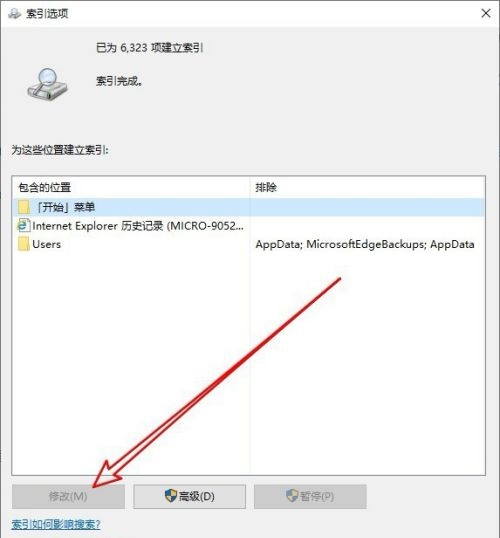
Win10 index option modification button is gray solution
1. Right-click Start in the taskbar and open "Run" in the Options menu option .
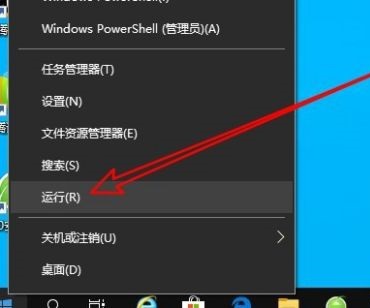
#2. Enter "gpedit.msc" in the window and press Enter to open.
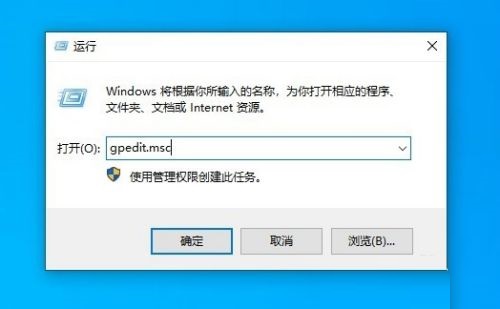
#3. After entering the new interface, click "Computer Configuration - Administrative Templates - Windows Components" and find the "Search" setting on the right.
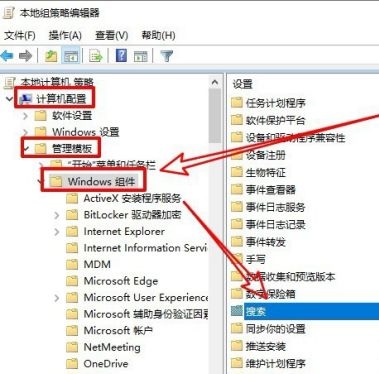
#4. Then double-click the "Prevent customizing index location in Control Panel" option.
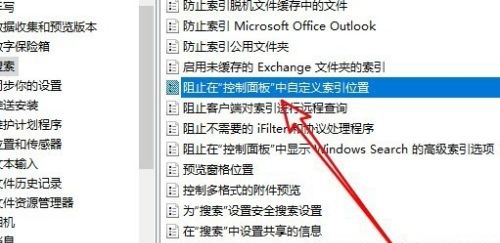
#5. In the window, check "Disabled" in the upper left corner.
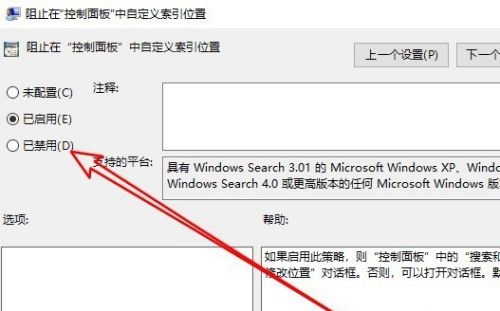
#6. Finally, re-enter the index options window, and you will see that the "Modify" button can be used.
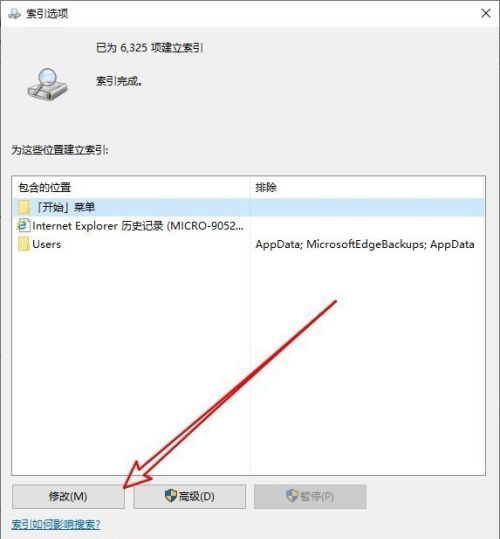
The above is the detailed content of What should I do if the Win10 index option modification button is not available? What should I do if the Win10 index option modification button is grayed out?. For more information, please follow other related articles on the PHP Chinese website!

