Home >Computer Tutorials >Browser >How to set up private browsing mode in uc browser
How to set up private browsing mode in uc browser
- 王林forward
- 2024-02-28 21:20:081590browse
php editor Youzi will take you to understand the incognito browsing mode settings of uc browser. Incognito browsing mode can help users browse the web without leaving any records, protecting privacy and security. In uc Browser, setting up private browsing mode is very simple. Just open the browser, click the menu button, find and select the "Incognito Browsing" option to turn it on. This way you can browse the web without worrying about leaving any traces!

uc Browser private browsing mode setting tutorial
1. Mobile version:
1. Open UC Browser on your phone , click the [Menu] button below (as shown in the picture).

#2. After opening the menu, click the [Multiple Windows] button to view all currently open windows (as shown in the picture).
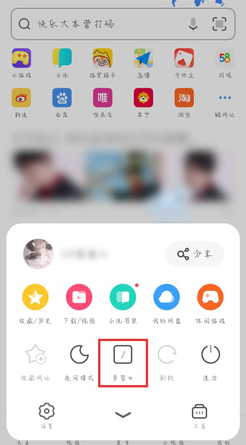
#3. Finally, click [Incognito Browsing] in the lower left corner. After that, no records of the information, web pages, search records, and video playback we visit will be left. (as the picture shows).
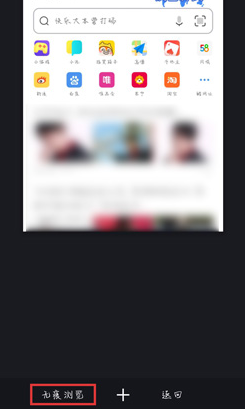
#4. We can check whether we have entered incognito browsing through the "Multi-window" button. An eye mask will be displayed under the multi-window button (as shown in the picture).
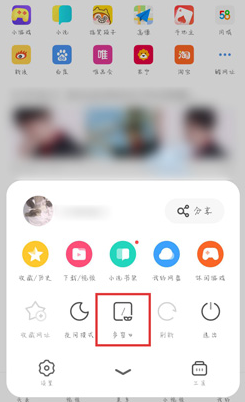
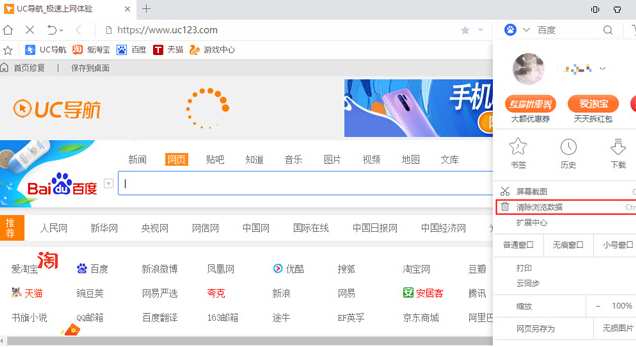
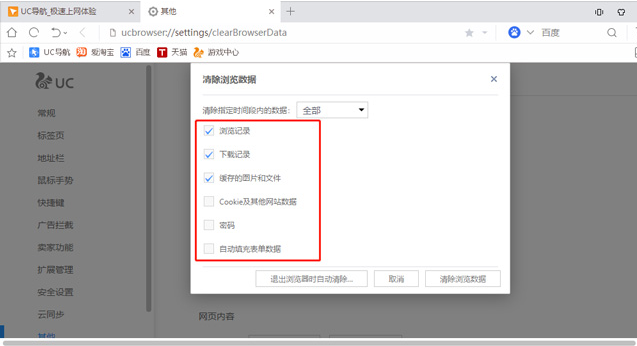
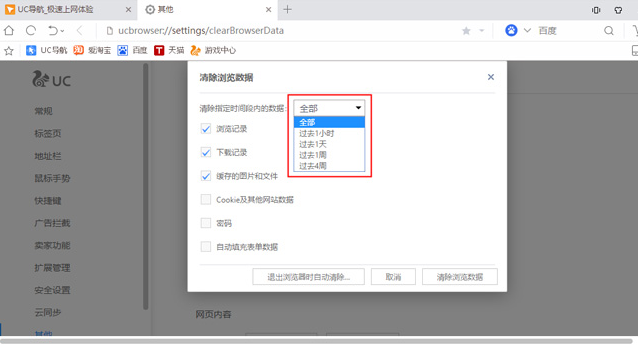
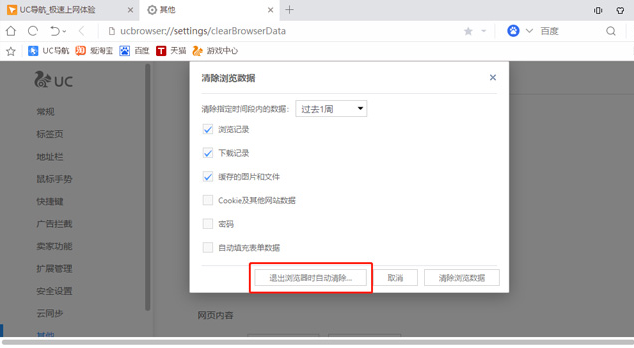
The above is the detailed content of How to set up private browsing mode in uc browser. For more information, please follow other related articles on the PHP Chinese website!

