 Mobile Tutorial
Mobile Tutorial iPhone
iPhone What should I do if my iPhone cannot wake up when I tap it? Share the solution!
What should I do if my iPhone cannot wake up when I tap it? Share the solution!What should I do if my iPhone cannot wake up when I tap it? Share the solution!
What should I do if my iPhone cannot be woken up by tapping it? This is a common problem encountered by many iPhone users. PHP editor Yuzai has compiled several solutions for you to help you quickly solve this problem. No need to worry, follow our guidance and you will soon be able to enjoy the convenience and fun brought by your iPhone again!
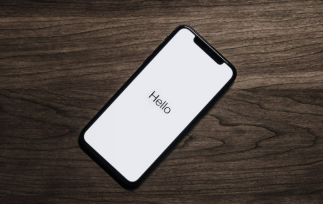
If your iPhone cannot be woken up by tapping it, you can try the following solutions:
1: Confirm whether your iPhone supports the tap to wake function
When equipped with Face On the iPhone with ID, we can use the Tap to Wake function to wake up the phone screen with a tap. This means you can wake your device from sleep with a simple tap of the screen.
iPhone X
iPhone XR/XS Series
iPhone 11 Series
iPhone 12 Series
iPhone 13 Series
iPhone 14 Series
If you are using iPhone 8, iPhone SE, or any iPhone without Face ID, you cannot use the Wake to Wake feature.
iPhone 15 Series
Two: Make sure the tap to wake function is enabled
Open "Settings" > "Accessibility" > "Touch" and then "Tap to wake" Click to wake up the toggle switch. If this option is already enabled, you can try disabling the Tap to Wake toggle and enabling it again.
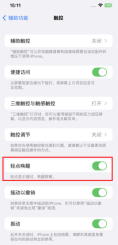
Three: Try restarting your iPhone
A simple restart can clear your device’s background services and reset its RAM and cache storage, helping to resolve system and app inaccuracies. Compatibility issues, so in most cases restarting the iPhone solves a lot of the problems we encountered.
If the normal restart does not work, you can try force restarting the iPhone again. Force restart method: quickly press the volume up and down keys respectively, and then continue to press the power key until the iPhone screen goes black and you see the Apple logo, release all the keys and wait for the iPhone to restart;

Four: Change Use the iPhone's side button to wake up
The easier way to wake up the iPhone screen is to use the side button. If you can't tap the screen to wake it up, it's better to press the side button to wake it up. Pressing the side button on the right edge can also be used to turn off the device screen.
Five: Enable Raise to Wake
If "Tap to Wake" does not work on the iPhone, it can also be done by enabling the "Raise to Wake" function, which will work when we lift Automatically wake it up as soon as you open the lock screen on your iPhone.
Open "Settings" > "Display & Brightness" and turn on the "Raise to Wake" switch.
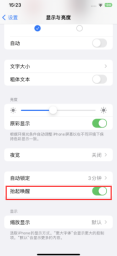
6: System Repair
Some functions of the iPhone cannot be used normally. We can also perform system repair to solve the problem. Here, the editor recommends using the Apple mobile phone repair tool, which can repair 150 iOS system failure. Including, such as stuck on the Apple icon, black screen, screen cannot be turned on, stuck in recovery mode, device infinite loop, etc., and the data is retained while repairing the system.
Operation Guide:
Step 1: Start the Apple phone repair tool, connect the device to the computer through the data cable, and click "Repair iOS System Problems" directly.
You can give priority to "Standard Repair", which will not lose device data. "Deep Repair" has a high repair success rate, but will clear device data!
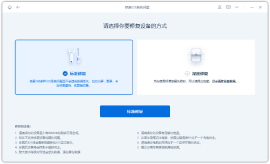
Step 2: After clicking "Standard Repair", follow the software interface prompts to put the iPhone into recovery mode or DFU mode.
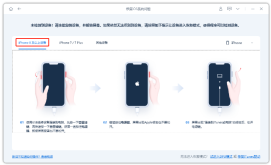
Step 3: After the software recognizes the device, click "Download Firmware". After the firmware download is completed, the repair will begin. The entire repair process takes about 10 minutes. Be careful not to disconnect the data cable and wait until "Repair Completed" is displayed.
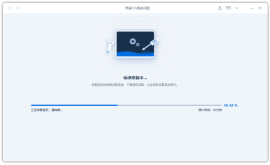
The above is the detailed content of What should I do if my iPhone cannot wake up when I tap it? Share the solution!. For more information, please follow other related articles on the PHP Chinese website!
 Change Your Default Translation App on iPhone and iPadMay 09, 2025 am 11:21 AM
Change Your Default Translation App on iPhone and iPadMay 09, 2025 am 11:21 AMiOS 18.4 and iPadOS 18.4 introduce the ability to customize your default translation app on iPhone and iPad. Previously, Apple's Translate app was the sole option, but now you can select third-party alternatives like Google Translate or Microsoft Tr
 Notes Disappeared from iPhone or iPad? Here’s How to Fix Missing iCloud NotesMay 09, 2025 am 11:14 AM
Notes Disappeared from iPhone or iPad? Here’s How to Fix Missing iCloud NotesMay 09, 2025 am 11:14 AMRecently, some iPhone and iPad users have reported the loss of iCloud memos, which has attracted widespread attention. Apple has officially confirmed and provided the solution. Many users found that the memo on the device disappeared after updating the iOS/iPadOS system or agreeing to the new iCloud Terms of Service. Given the importance of memorandum applications in storing important information, this issue is undoubtedly worrying. Although some users have found some solutions, the solutions provided by Apple are basically consistent with these methods. How to Recover Lost iCloud Memos on iPhone and iPad If your memo has recently disappeared from your iPhone or iPad, please follow the official Apple recommendations below
 How to Change Text Color and Background Highlights in Apple Notes on iPhone, iPad, and Mac — The Official Way May 09, 2025 am 10:51 AM
How to Change Text Color and Background Highlights in Apple Notes on iPhone, iPad, and Mac — The Official Way May 09, 2025 am 10:51 AMApple Notes upgrade: Text highlighting and color features detailed explanation While Apple Notes isn't as comprehensive as powerful word processors like Apple Pages, this simple text editor keeps adding utility new features, making it much more than a basic note-taking app. The latest updates finally bring text highlighting and font color change features, providing more options for highlighting important details. The new feature is included in iOS 18, iPadOS 18 and macOS Sequoia 15, and will be released on September 16. It should be noted that Notes' highlighting function does not currently support iCloud.com version
 How to Find a Lost Apple PencilMay 09, 2025 am 10:42 AM
How to Find a Lost Apple PencilMay 09, 2025 am 10:42 AMLooking for the Lost Apple Pencil: A Practical Tips Guide Lost Apple Pencil? don’t worry! This article provides several ways to help you get it back, no matter which generation of Apple Pencil you are using. Let's start looking! Method 1: Easily find Apple Pencil Pro (Pro models only) If you are using Apple Pencil Pro, finding it is very easy because it supports the Find app. Open the Find app on the iPad connected to Apple Pencil Pro and go to the Devices tab. Select your Apple Pencil Pro and its location will be displayed on the map. Help
 Why is Wi-Fi Turning On By Itself on iPhone?May 09, 2025 am 09:45 AM
Why is Wi-Fi Turning On By Itself on iPhone?May 09, 2025 am 09:45 AMMany iPhone users find that their iPhone Wi-Fi will automatically turn on, usually after the system software is updated to iOS, restart the iPhone, or restart the iPhone. This frustrates many iPhone users because not everyone wants to enable Wi-Fi for a variety of reasons, especially when bringing their personal iPhone to areas with public, corporate, medical or government networks, such as workplaces, companies, or other public places (such as medical institutions or government agencies), they do not want to connect to those networks. A common solution is to keep Wi-Fi off (or forgetting the network), but many users find that iPhones turn on Wi-Fi on by themselves. Let's explore why iP
 iOS 18.1.1 & iPadOS 18.1.1 Security Updates ReleasedMay 09, 2025 am 09:42 AM
iOS 18.1.1 & iPadOS 18.1.1 Security Updates ReleasedMay 09, 2025 am 09:42 AMApple has launched iOS 18.1.1, iPadOS 18.1.1, iOS 17.2.2 and iPadOS 17.2.2 updates, bringing important security fixes to iPhone and iPad users. These update packages are relatively small in size but contain important security patches and are recommended for all eligible users to install. In addition, Apple has released macOS Sequoia 15.1.1 and visionOS 2.1.1, which also contain the same security patches. These security updates are not expected to bring any new features or other changes, which may be followed by beta testing in iOS 18.2 next month
 How to Instantly Write a Business Plan with AI on Mac, iPhone, iPadMay 09, 2025 am 09:41 AM
How to Instantly Write a Business Plan with AI on Mac, iPhone, iPadMay 09, 2025 am 09:41 AMCreate a business plan quickly with Apple's smart features and ChatGPT! iPhone, iPad and Mac users can easily own it without paid software or consulting. Whether it is starting a business plan, improving existing business, applying for a loan or academic assignment, high-quality business plans can be generated in seconds. How to create a business plan now on your Mac, iPhone, or iPad? Here is the fastest way to create a business plan: Open the Memo app on your Mac, iPhone, or iPad. Create a new memo and click the Apple Smart Button. Select Compose. Enter a letter such as "Business Plan for the Fashion Coffee Shop on Venice Beach"
 How to Check Battery Cycle Count on iPhoneMay 09, 2025 am 09:03 AM
How to Check Battery Cycle Count on iPhoneMay 09, 2025 am 09:03 AMWant to know how many iPhone battery cycles? The number of battery cycles represents the number of charge and discharge of the battery, which helps evaluate battery usage, health and life. In the past, it was cumbersome to view iPhone battery cycles, and you needed to view iPhone analysis data, use third-party apps, or even connect to a Mac computer. But if you're using an iPhone 15 or newer model, you can now easily view the number of battery cycles directly on the device. How to view the number of iPhone battery cycles If you are using an iPhone 15 or newer, you can easily check the number of battery cycles: Open the Settings app on your iPhone. Go to "Battery". Click "Battery Health". View "Check"


Hot AI Tools

Undresser.AI Undress
AI-powered app for creating realistic nude photos

AI Clothes Remover
Online AI tool for removing clothes from photos.

Undress AI Tool
Undress images for free

Clothoff.io
AI clothes remover

Video Face Swap
Swap faces in any video effortlessly with our completely free AI face swap tool!

Hot Article

Hot Tools

Safe Exam Browser
Safe Exam Browser is a secure browser environment for taking online exams securely. This software turns any computer into a secure workstation. It controls access to any utility and prevents students from using unauthorized resources.

SublimeText3 Linux new version
SublimeText3 Linux latest version

DVWA
Damn Vulnerable Web App (DVWA) is a PHP/MySQL web application that is very vulnerable. Its main goals are to be an aid for security professionals to test their skills and tools in a legal environment, to help web developers better understand the process of securing web applications, and to help teachers/students teach/learn in a classroom environment Web application security. The goal of DVWA is to practice some of the most common web vulnerabilities through a simple and straightforward interface, with varying degrees of difficulty. Please note that this software

SublimeText3 English version
Recommended: Win version, supports code prompts!

Dreamweaver Mac version
Visual web development tools






