Home >Computer Tutorials >Browser >How to take a screenshot on Google Chrome
How to take a screenshot on Google Chrome
- 王林forward
- 2024-02-28 19:31:471191browse
phpXigua Google Chrome is one of the browsers commonly used by many people, but for some users, how to take screenshots in Google Chrome may still be confusing. Today we will introduce you to several simple methods to help you easily take screenshots in Google Chrome without installing additional plug-ins or software. Let’s find out together!

Introduction to how to take screenshots on Google Chrome
Google Chrome does not come with a screenshot function, so you need to find another way.
Method 1:
1. First enter Google Chrome,

2. Then press "PS" on the keyboard ” or the “Print Screen” button,

3. At this time, open the computer’s built-in “draw” function,
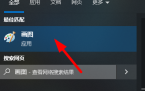
4. You can choose the appropriate size according to your needs and save it to the designated location on your computer.

Method 2:
1. Install the screenshot extension, first click on the location in the picture,

2. Then find "More Tools" in the drop-down menu,

3. Then click the "Extensions" option in the picture,
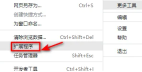
4. Finally, enable the screenshot plug-in to take screenshots online.

Method 3:
Use third-party software such as QQ and WeChat to take screenshots and save the browsing content.
The above is the detailed content of How to take a screenshot on Google Chrome. For more information, please follow other related articles on the PHP Chinese website!

