Home >Software Tutorial >Mobile Application >How to merge a graphic after CAD rectangles are scattered
How to merge a graphic after CAD rectangles are scattered
- 王林forward
- 2024-02-28 12:10:051063browse
As one of the common problems in CAD design, how to merge rectangles into one graphic after being broken up has always troubled designers. In CAD software, the method of merging rectangles is not complicated, but it requires certain skills. In this article, PHP editor Zimo will introduce in detail how to merge scattered rectangles into a complete graphic in CAD software, making the design work more efficient and convenient.
CAD rectangles are broken up and merged into one graphic method steps1. Open the CAD2023 software, create a rectangle, and then enter the X command and a space. As shown below:
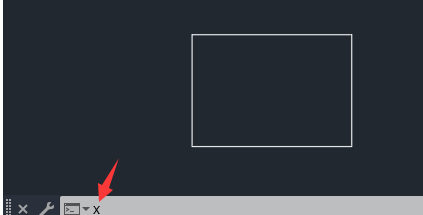
#2. Select the rectangular object and leave a space. You can break up the objects.
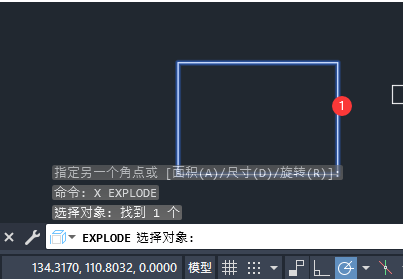
#3. Select all open straight line objects. That is, all lines of the rectangle are broken. As shown below:
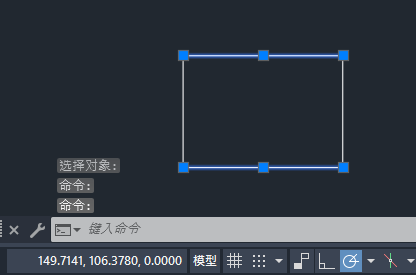
#4. Then click the merge tool in the modification. As shown below:
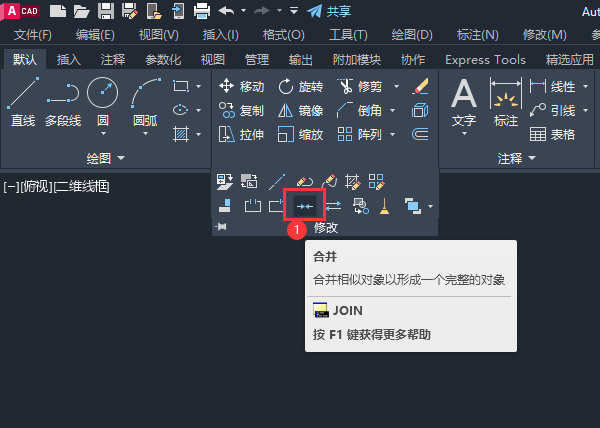
#5. The scattered rectangles are merged.

The above is the detailed content of How to merge a graphic after CAD rectangles are scattered. For more information, please follow other related articles on the PHP Chinese website!
Related articles
See more- How to print rhombuses, triangles and rectangles in python using code examples
- PHP object-oriented programming exercises: Calculate the perimeter and area of rectangles, triangles, and circles
- How to calculate the area and perimeter of a rectangle in C language
- How to change pixels to centimeters using PS rectangle tool
- What is the shortcut key for the AI rectangle tool?

