Home >Software Tutorial >Mobile Application >How to adjust mouse sensitivity in Windows system
How to adjust mouse sensitivity in Windows system
- WBOYWBOYWBOYWBOYWBOYWBOYWBOYWBOYWBOYWBOYWBOYWBOYWBforward
- 2024-02-28 11:10:201608browse
php Editor Xigua shares how to adjust mouse sensitivity in Windows systems. When using a computer, the mouse sensitivity setting directly affects the smoothness and comfort of the operation. With simple settings, you can adjust mouse sensitivity to make operations smoother. Next, we will introduce specific adjustment methods to help you easily adjust the mouse sensitivity in Windows systems and improve your operating experience.

How to adjust mouse sensitivity
Answer: [Start icon]-[Settings]-[Device]-[Mouse]-[Cursor speed 】.
Specific steps:1. First, we turn on the computer and click [Start icon] in the lower left corner, and then click on it in the pop-up dialog box [Settings];
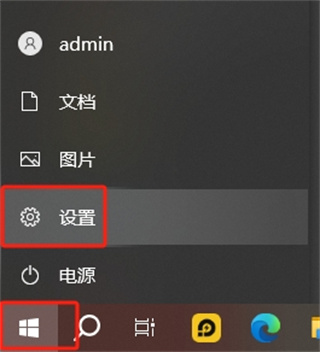
2. Then in the settings page, you can see that there are devices, applications, systems, personalization and other functions that can be set. , here we click [Device];
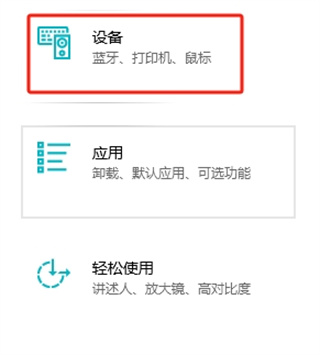
3. Then in the device settings page, there are Bluetooth and other devices, printers and scanners, Mouse, input, etc., we click [mouse];
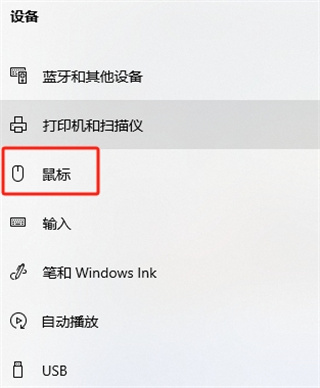
4. After the last click, we only need to move [cursor speed]Slider to adjust the sensitivity of the mouse. Move it to the right to increase the sensitivity, and move it to the left to decrease the sensitivity;
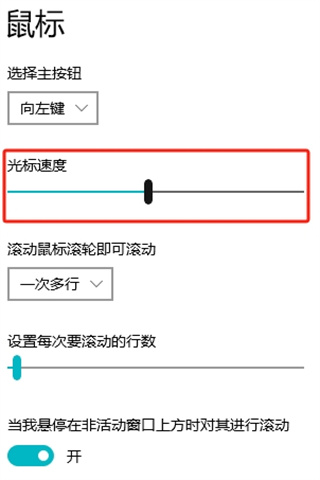
The above is the detailed content of How to adjust mouse sensitivity in Windows system. For more information, please follow other related articles on the PHP Chinese website!
Related articles
See more- How to adjust mouse sensitivity in Windows?
- Detailed example tutorial on how to adjust mouse sensitivity in Windows 7
- How to adjust mouse dpi in Win10? Example tutorial on adjusting mouse sensitivity in Win10 system
- Detailed tutorial on how to adjust mouse sensitivity in win10
- How to adjust mouse sensitivity in win11? How to adjust mouse sensitivity in win11

