php editor Xiaoxin teaches you how to remove Tomato novel ads. Many users will encounter pop-up advertisements that affect their reading experience when using the Tomato Novel App. Fortunately, there are a few ways to help you get rid of these ads. Turning off push notifications from settings, using an ad blocker app, or upgrading to Tomato Novels’ VIP membership service are all possible options. Next, we will introduce these methods in detail to help you enjoy a purer reading environment.

How to block Tomato novel ads
Answer: [Tomato novel]-[My]-[Settings icon]-[About Tomato] -[Understand and manage ad push]-[Turn off programmatic ad display settings and personalized ad display settings].
Specific steps:1. First open the Tomato Novel software. After entering the home page, we can see that we can switch to the category, welfare, bookshelf, and my page. Here Click [My] in the lower right corner;

2. Then when we come to the My page, we need to click [ in the upper right corner. Setting icon】;

3. Then when you come to the page, you can see that there are functions such as customer service, about Tomato, log out, etc. We click [About Tomato];

4. After entering this page, we can update the software version, etc. Here we click [Learn more about Manage ad push];

5. Finally, in the page of understanding and managing ad push, we put [programmatic ad display settings, personalized ads Display Settings】Click to close;

The above is the detailed content of How to remove Tomato Novels ads. For more information, please follow other related articles on the PHP Chinese website!
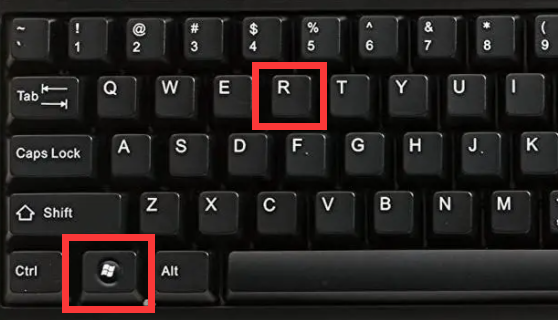 如何消除Windows 11上快捷方式的箭头图标Dec 28, 2023 am 10:39 AM
如何消除Windows 11上快捷方式的箭头图标Dec 28, 2023 am 10:39 AM很多的用户使用了最新的win11系统之后桌面的快捷图标都出现了一个小箭头很影响美观,所以我们给大家带来了win11快捷方式小箭头去除教程,如果你也觉得不是很好看,就来看看怎么操作吧。win11怎么去除快捷方式小箭头:1、首先,同时按下键盘上面的“win+r”,快捷键。2、然后打开“运行”后,输入“regedit”命令,点击“确定”按钮。3、接下来,就进入“注册表编辑器”页面,点击打开:HKEY_CLASSES_ROOT\lnkfile(可复制粘贴)。4、再进入之后,右击“lsShortcut”选
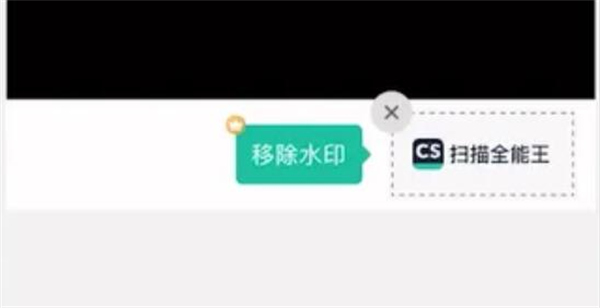 扫描全能王去除水印怎么去除Mar 05, 2024 pm 05:34 PM
扫描全能王去除水印怎么去除Mar 05, 2024 pm 05:34 PM去除水印是软件扫描全能王中的一个好用的工具,有些用户还不太清楚扫描全能王去除水印怎么去除,可以在保存界面点击编辑PDF中的去除水印即可闭,接下来就是小编为用户带来的去除水印方法的介绍,感兴趣的用户快来一起看看吧!扫描全能王使用教程扫描全能王去除水印怎么去除答:可以在保存界面点击编辑PDF中的去除水印详情介绍:1、进入软件,点击【相机】图标。2、拍摄扫描需要去水印的文件。3、点击【→】进入下一步。4、完成编辑后,点击【✓】。5、点击其中的【编辑PDF】。6、选择下方的【去除水印】即可。
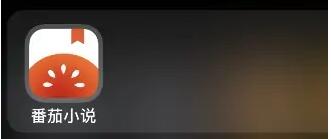 《番茄小说》注册作者号方法Feb 26, 2024 pm 08:34 PM
《番茄小说》注册作者号方法Feb 26, 2024 pm 08:34 PM番茄小说是一个流行的网络小说平台,它提供了注册作者号的功能,如果你想在番茄小说上注册作者号,只需要按照平台的指引,填写正确的信息并提交即可。注册成功后,你就可以在平台上发布自己的小说,希望可以帮助到大家。番茄小说怎么注册作者号?1、首先打开番茄小说APP,如下图所示。1、进入界面后,点击底部右下角我的,如下图所示。3、然后点击“成为作家”选项,即可进行注册成为作家,如下图所示。
 win11快捷方式箭头如何去除Jul 05, 2023 pm 02:17 PM
win11快捷方式箭头如何去除Jul 05, 2023 pm 02:17 PMwin11快捷方式箭头如何去除?有很多win11用户在在系统桌面创立了快捷方式图标,但是该快捷方式图标上有一个小箭头一样的标志,导致图标整体看起来非常不美观。那么windows11系统快捷图标上的小箭头有没有相应的方法可以去除呢?很多小伙伴不知道怎么详细操作,小编下面整理了win11清除桌面快捷方式小箭头教程,如果你感兴趣的话,跟着小编一起往下看看吧!win11清除桌面快捷方式小箭头教程1、打开菜单栏找到运行或者直win+R。2、输入regedit,点击确定。3、定位到HKEY_CLASSES_
 如何去除马赛克 马赛克怎样消除Feb 22, 2024 pm 03:22 PM
如何去除马赛克 马赛克怎样消除Feb 22, 2024 pm 03:22 PM通过仿制图章拾取图片颜色后涂抹即可。教程适用型号:联想AIO520C系统:Windows10专业版版本:Photoshop2020解析1首先进入PhotoShop,打开有马赛克的图片。2在左侧的工具栏中,找到并点击仿制图章。3接着在键盘上长按Alt键。4移动鼠标,在图片中拾取颜色。5然后松开键盘中的Alt键。6最后用鼠标在有马赛克的地方进行涂抹即可消除马赛克。补充:去除马赛克是什么原理1想要去除图片中的马赛克,就相当于在一块画了轮廓的画布上进行作画。虽然色彩方面较好处理,但想要完成仍十分困难。因
 《番茄小说》关闭广告展示方法Feb 26, 2024 pm 06:10 PM
《番茄小说》关闭广告展示方法Feb 26, 2024 pm 06:10 PM番茄小说是一款备受欢迎的免费小说阅读应用,提供了大量优质的小说资源。然而,该应用在阅读过程中会展示广告,可能会影响用户体验。如果你想关闭番茄小说的广告展示,可以按照以下步骤操作:相信对大家会有帮助。番茄小说在哪关闭广告展示?1、首先在首页点击【我的】进入到我的界面中,如下图所示。2、然后在我的界面中点击右上角的【设置】,如下图所示。3、然后点击【关于番茄】,如下图所示。4、点击最后一个【了解与管理广告推送】进入到界面中,如下图所示。5、然后在界面中,把两个按钮全部关闭即可,如下图所示。
 《番茄小说》下载的小说怎么导出Feb 26, 2024 pm 10:34 PM
《番茄小说》下载的小说怎么导出Feb 26, 2024 pm 10:34 PM你是否对如何导出番茄小说下载的小说感到困惑?别担心,下面将为您详细介绍。导出番茄小说下载的小说非常简单,只需打开该应用,找到您想要导出的小说,然后点击导出选项即可。接下来,我们将为您提供更多详细步骤,让您轻松将小说导出到您的设备中。番茄小说下载的小说怎么导出1、首先打开番茄小说APP,最底部【书架】点击进入专区;2、来到书架页面,点击右上角三个点展开功能栏,找到其中【导入图书】;3、接着下方展开功能栏,选择【导入本地书】;4、然后跳转到文件夹的页面,来到【智能识别】专区;5、最后勾选你需要导出的
 《番茄小说》查看书籍简介方法Feb 27, 2024 am 08:07 AM
《番茄小说》查看书籍简介方法Feb 27, 2024 am 08:07 AM番茄小说是一款流行的免费小说阅读应用程序,提供了大量不同类型的小说供用户阅读。在番茄小说中,用户可以轻松找到自己喜欢的书籍,并查看书籍的简介,那么怎么查看书籍简介呢,跟着小编一起学习吧。番茄小说在哪查看书籍简介?1、打开番茄小说进入到小说的书架界面中,然后点击一本想要查看简介的小说,如下图所示。2、然后在界面中,点击中间位置,调出功能界面,然后点击右上角的【...】,如下图所示。3、然后在弹出的功能选项中,点击【书籍详情】,如下图所示。4、然后就会跳转到书记详情界面,就可以看到小说的简介,如下图


Hot AI Tools

Undresser.AI Undress
AI-powered app for creating realistic nude photos

AI Clothes Remover
Online AI tool for removing clothes from photos.

Undress AI Tool
Undress images for free

Clothoff.io
AI clothes remover

AI Hentai Generator
Generate AI Hentai for free.

Hot Article

Hot Tools

Safe Exam Browser
Safe Exam Browser is a secure browser environment for taking online exams securely. This software turns any computer into a secure workstation. It controls access to any utility and prevents students from using unauthorized resources.

ZendStudio 13.5.1 Mac
Powerful PHP integrated development environment

SublimeText3 English version
Recommended: Win version, supports code prompts!

Zend Studio 13.0.1
Powerful PHP integrated development environment

Dreamweaver CS6
Visual web development tools







