php editor Apple introduces you how to use Nut Cloud to edit files. Nut Cloud is a powerful cloud storage tool that not only helps users store files, but also facilitates file editing. Users only need to select the file to be edited in Nut Cloud and click the corresponding edit button to perform the editing operation. Nut Cloud supports the editing of text files, table files and other formats. Users can perform text modifications, format adjustments and other operations. After editing is completed, remember to save the changes to complete the file editing operation.

How to edit files on Nut Cloud?
1. Download and install Office applications (Microsoft Word, Microsoft Excel, Microsoft PowerPoint, Microsoft Office) on the mobile client.
Open the Office client and log in to easily edit files in Nut Cloud. After editing is completed, close the document and the system will automatically upload the changes to Nut Cloud.
If you are using a separate application (Word, Excel, PowerPoint): iOS users:Click [Open]-[File Application], and then click [ Browse]. Select Nut Cloud in the pop-up location to enter the Nut Cloud folder interface. Select the file that needs to be edited and perform the corresponding operation.


Select [Open]-[Browse] and click the three horizontal bars in the upper left corner -[Nut Cloud], you will directly enter the Nut Cloud folder interface, select the required file for editing.


Click the folder logo in the upper right corner-[ File Application]-Click [Browse], open Nut Cloud in the location, and you will directly enter the Nut Cloud folder interface, select the required file for editing.

Click the folder logo in the upper right corner - [File Application] - click [Browse], click the three horizontal bars in the upper left corner -[Nut Cloud], you will directly enter the Nut Cloud folder interface, select the required file for editing.


The above is the detailed content of How to edit files on Nut Cloud. For more information, please follow other related articles on the PHP Chinese website!
 怎么看office是什么版本的Jan 04, 2021 pm 01:55 PM
怎么看office是什么版本的Jan 04, 2021 pm 01:55 PM查看office版本的方法:1、新建一个excel表格,并双击点开;2、在excel的左上角点击【文件】进入;接着从【文件】进入之后选择【账户】;3、在打开的页面中查看使用的Microsoft Office版本信息即可。
 hosts文件删了怎么恢复Feb 22, 2024 pm 10:48 PM
hosts文件删了怎么恢复Feb 22, 2024 pm 10:48 PM标题:hosts文件删除后如何恢复摘要:hosts文件是操作系统中非常重要的一个文件,用于将域名映射到IP地址。如果不小心将hosts文件删除了,可能会导致上网无法访问特定网站或者其他网络问题。本文将介绍如何在Windows和Mac操作系统中恢复被误删的hosts文件。正文:一、Windows操作系统中恢复hosts文件Windows操作系统中的hosts文
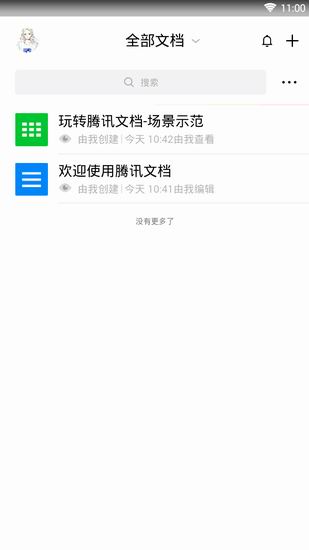 腾讯文档怎么编辑文档?-腾讯文档编辑文档教程攻略Mar 19, 2024 am 08:19 AM
腾讯文档怎么编辑文档?-腾讯文档编辑文档教程攻略Mar 19, 2024 am 08:19 AM大家知道怎么在腾讯文档中编辑文档吗?不知道没有关系,小编今天介绍如何在腾讯文档中编辑文档的详细图文讲解,希望可以帮助到你哦。腾讯文档中编辑文档的详细图文讲解1、首先直接进入腾讯文档(没有的小伙伴赶紧下载哦!),直接登录(支持QQ、TIM两种登录方式)2、登录后直接点击右上角的加号,直接创建在线文档以及在线表格、新文件夹等!3、然后根据自己的需要输入信息就可以啦!
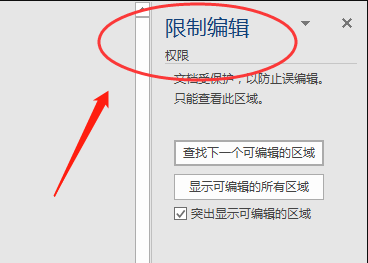 word文档不能编辑怎么办Mar 19, 2024 pm 09:37 PM
word文档不能编辑怎么办Mar 19, 2024 pm 09:37 PM编辑完文档以后我们会保存文档,为下次编辑修改文档提供方便,有时我们点开编辑好的文档以后能直接进行修改,但有时不知道为什么,怎么点击word文档都没有反应,不执行命令了,word文档不能编辑怎么办呢?大家不用着急,小编帮你解决这个困扰,大家一起来看看操作过程吧。打开Word文档后,编辑文字时会看到页面右侧显示“限制编辑”的提示,如下图所示。 2、需要解除编辑,需要知道设置密码,点击弹出的提示下方的“停止保护”,如下图所示。 3、然后页面弹出“取消保护文档”对话框中输入密码,点击确定,如下图所示
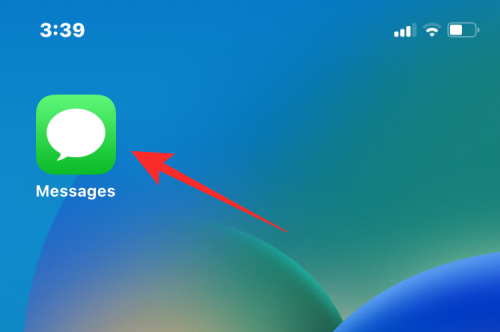 如何在iPhone上编辑消息Dec 18, 2023 pm 02:13 PM
如何在iPhone上编辑消息Dec 18, 2023 pm 02:13 PMiPhone上的原生“信息”应用可让您轻松编辑已发送的文本。这样,您可以纠正您的错误、标点符号,甚至是自动更正可能已应用于您的文本的错误短语/单词。在这篇文章中,我们将了解如何在iPhone上编辑消息。如何在iPhone上编辑消息必需:运行iOS16或更高版本的iPhone。您只能在“消息”应用程序上编辑iMessage文本,并且只能在发送原始文本后的15分钟内编辑。不支持非iMessage信息文本,因此无法检索或编辑它们。在iPhone上启动消息应用程序。在“信息”中,选择要从中编辑消息的对话
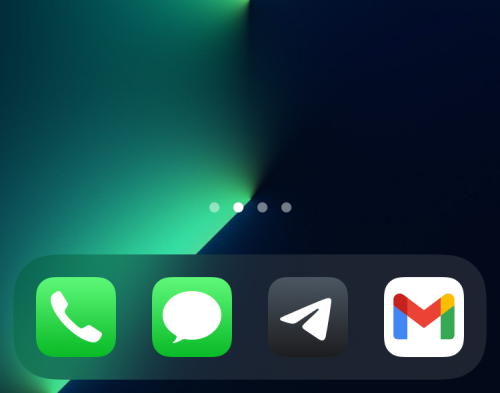 如何在iPhone上编辑主屏幕页面Feb 14, 2024 pm 02:00 PM
如何在iPhone上编辑主屏幕页面Feb 14, 2024 pm 02:00 PMApple允许您随时重新排列主屏幕页面并自由删除它们,以快速更改主屏幕。这样,您可以轻松隐藏多个应用程序和小部件,无需逐个拖动并删除。在本文中,我们将解释如何编辑iPhone主屏幕上的页面。CONTENTS[SHOW]显示如何在iPhone上编辑主屏幕页面您可以编辑主屏幕以重新排列页面、隐藏/取消隐藏主屏幕中的某些页面以及完全删除页面。要开始编辑iPhone主屏幕,请长按主屏幕上的空白区域。当您的主屏幕进入抖动模式时,点击屏幕底部的一行点。您现在应该看到所有主屏幕都以网格格式显示。选项1:在主屏
 edius编辑竖排字幕的具体方法Mar 28, 2024 pm 02:52 PM
edius编辑竖排字幕的具体方法Mar 28, 2024 pm 02:52 PM1、做好准备工作。导入一段素材到素材库中并拖拽到时间线上。2、点击时间线轨道上的【T】字按钮,选择在1T轨道上添加字幕,就会进入字幕编辑页面,操作见图:3、在这可以写上我们想要的文字内容。很明显写的是横着的字幕。现在来看一下竖排的字幕时怎么实现的。先不要写内容,选择【插入——文本——纵向】见图:4、此刻再写上字,它就会是竖着排列的了。调整好字幕的位置、大小、字体、颜色等信息就能点击窗口左上角的保存了。
 深入解析PyCharm中文设置:提升代码编辑体验Jan 27, 2024 am 10:30 AM
深入解析PyCharm中文设置:提升代码编辑体验Jan 27, 2024 am 10:30 AMPyCharm是一款功能强大的Python集成开发环境(IDE),被广泛地应用于Python开发中。它不仅提供了丰富的代码编辑功能,还具备智能提示、调试、版本管理等的强大工具。而在PyCharm中,中文设置可以让我们的代码编辑更加顺畅和方便。本文将详细介绍PyCharm中的中文设置,并提供一些具体的代码示例。安装语言包首先,在PyCharm的设置中,我们需要


Hot AI Tools

Undresser.AI Undress
AI-powered app for creating realistic nude photos

AI Clothes Remover
Online AI tool for removing clothes from photos.

Undress AI Tool
Undress images for free

Clothoff.io
AI clothes remover

AI Hentai Generator
Generate AI Hentai for free.

Hot Article

Hot Tools

EditPlus Chinese cracked version
Small size, syntax highlighting, does not support code prompt function

Safe Exam Browser
Safe Exam Browser is a secure browser environment for taking online exams securely. This software turns any computer into a secure workstation. It controls access to any utility and prevents students from using unauthorized resources.

MantisBT
Mantis is an easy-to-deploy web-based defect tracking tool designed to aid in product defect tracking. It requires PHP, MySQL and a web server. Check out our demo and hosting services.

SublimeText3 English version
Recommended: Win version, supports code prompts!

SublimeText3 Mac version
God-level code editing software (SublimeText3)







