Home >Software Tutorial >Mobile Application >How to add bookmarks to Tomato novels
How to add bookmarks to Tomato novels
- 王林forward
- 2024-02-27 17:32:18650browse
php editor Strawberry introduces you how to add bookmarks in Tomato novels. In the Tomato Novel App, adding bookmarks is very simple. Just click on the menu bar that pops up in the center of the screen on the reading page and select "Add Bookmark". In this way, you can easily mark the content you are interested in and review it at any time or share it with friends. The bookmark function not only facilitates users to record reading progress, but also helps users better manage their reading habits. Come and try it!

How to add bookmarks to Tomato novels?
1. Open the Tomato novel software, and then find the book we want to add.
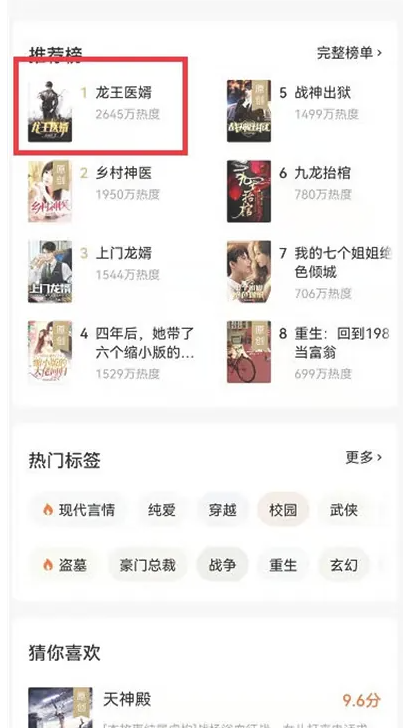
#2. After entering the reading interface, then we click on the three small dots in the upper right corner.

#3. After entering the menu page, we click on the add bookmark function inside.
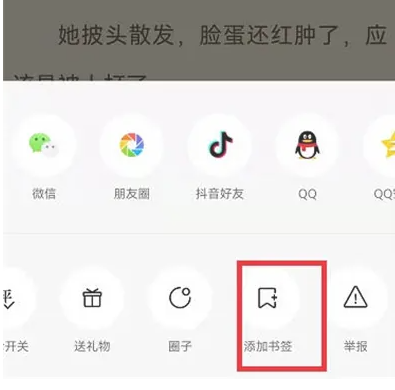
The above is the detailed content of How to add bookmarks to Tomato novels. For more information, please follow other related articles on the PHP Chinese website!

