Home >Computer Tutorials >Computer Knowledge >Fix Xbox error code 8C230002
Fix Xbox error code 8C230002
- WBOYWBOYWBOYWBOYWBOYWBOYWBOYWBOYWBOYWBOYWBOYWBOYWBforward
- 2024-02-27 15:55:021342browse
Are you unable to purchase or watch content on your Xbox due to error code 8C230002? Some users keep getting this error when trying to purchase or watch content on their console.
Sorry, there is a problem with the Xbox service. Try again later. For help with this issue, visit www.xbox.com/errorhelp.
Status code: 8C230002
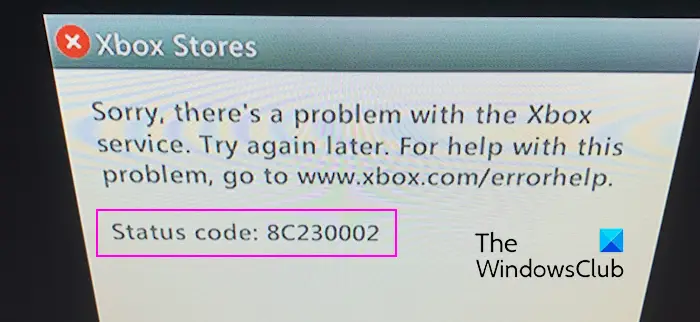
This error code is usually caused by temporary server or network problems. However, there may be other reasons, such as your account's privacy settings or parental controls, that may prevent you from purchasing or viewing specific content.
Fix Xbox error code 8C230002
If you receive error code 8C230002 when trying to watch or purchase content on your Xbox console, here are the solutions to fix the error:
1]Check Xbox Server Status
This error may be caused by a server issue affecting the Xbox service. Before trying other fixes, be sure to check the Xbox status page to make sure the Xbox service is running properly.
2]Change your Xbox privacy settings
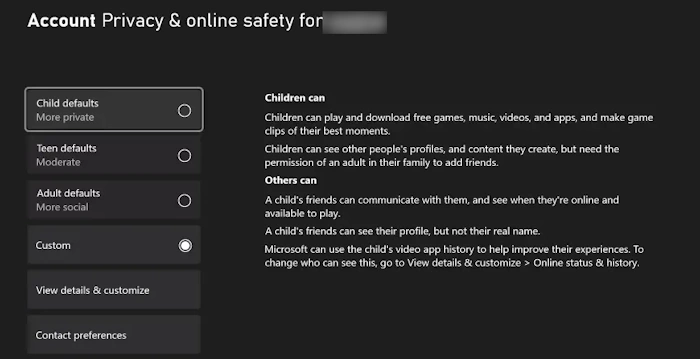
Another possible reason why you are encountering this error is due to the online security and privacy settings of your Xbox account. Some settings may restrict your ability to view or purchase content. Therefore, please check your account settings and make appropriate adjustments to resolve this issue. Here's how to adjust your settings:
- First, press the Xbox button on your controller to open the guide menu.
- Next, navigate to Profile & Settings > Settings Options and select the Account tab.
- After that, select Privacy & Online security options and click on Xbox Privacy Options.
- Now you can change the default settings to teen defaults (medium) or better still to adult defaults (more social) if you want.
- Then, follow the instructions displayed on the screen to complete the process.
Once completed, return to your home screen and check if error code 8C230002 has been resolved.
If this error occurs on a child or other member's account, you can request that the parent account make the necessary changes to your account's online security and privacy settings.
Fix: Unable to add friends on Xbox.
3] Check content restrictions on your Xbox account
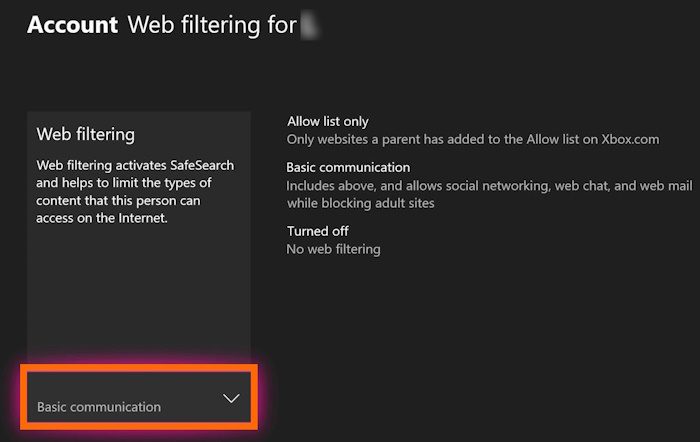
Your account may have content restrictions, which is why you can't watch or purchase certain content on Xbox. This error may be triggered by web filtering, age restrictions, or parental controls applied to your account. Therefore, please ask your Xbox family group administrator to remove the restriction to fix the error.
To disable web filtering options on Xbox, follow these steps:
- First, press the Xbox button on your controller and go to Profile & System &> Settings &> Account &> Family Settings.
- Now, click on Manage Family Members and select the target account.
- Next, select Web Filtering and then select the Turn Off option.
- After completion, check if the error has been resolved.
Similarly, you can change the age restriction by setting the access content options. Open the Guide menu, go to Profile & System &> Settings &> Account &> Family Settings > > Manage family members, select Members, and set the desired age under Access content.
See: Current profile is not allowed to play on Xbox Live.
4]Try purchasing content on Xbox.com
If you are using a secondary account, you can purchase content using the Games Market on Xbox.com.
To do this, open a web browser on your PC and go to the Xbox 360 Marketplace or Xbox Store website. Then, log in to the Microsoft account linked to your Xbox account. Now, search for the game or content you want to purchase or download and download it. Next, check your Xbox console in the Active Downloads section; the game should be downloaded on your console.
If the error persists, you can contact Xbox Support to get the help you need.
The above is the detailed content of Fix Xbox error code 8C230002. For more information, please follow other related articles on the PHP Chinese website!
Related articles
See more- How to set the background color to be transparent in css? Introduction to two methods of setting background color transparency in css
- What is the difference between wps and office
- How to Fix Steam Error Code 130 on Windows PC
- Error code 22: How to fix graphics device driver Try updating graphics driver or clearing CMOS
- Solve the problem of Win7 Ultimate error code 0x80070002

