php Editor Xigua will introduce to you how to export novels downloaded from "Tomato Novel". When using the Tomato Novels App, users can export downloaded novels to their mobile phone through simple operations for easy reading at any time. The steps to export novels are simple and easy to understand, allowing you to easily save your favorite works and read them anytime and anywhere. Next, we will introduce the specific operation methods in detail so that you can quickly master the skills of exporting novels.
How to export novels downloaded from Tomato Novels
1. First open the Tomato Novel APP and click [Bookshelf] at the bottom to enter the special area;

2. Go to the bookshelf page, click the three dots in the upper right corner to expand the function bar, and find [Import Books];

3. Then expand the function bar below and select [Import local books];

4. Then jump to the folder page and come to the [Intelligent Recognition] area;

5. Finally, select the books you want to export and click [Bookshelf] at the bottom to complete the export.

The above is the detailed content of How to export novels downloaded from 'Tomato Novel'. For more information, please follow other related articles on the PHP Chinese website!
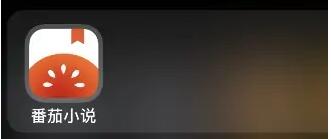 《番茄小说》注册作者号方法Feb 26, 2024 pm 08:34 PM
《番茄小说》注册作者号方法Feb 26, 2024 pm 08:34 PM番茄小说是一个流行的网络小说平台,它提供了注册作者号的功能,如果你想在番茄小说上注册作者号,只需要按照平台的指引,填写正确的信息并提交即可。注册成功后,你就可以在平台上发布自己的小说,希望可以帮助到大家。番茄小说怎么注册作者号?1、首先打开番茄小说APP,如下图所示。1、进入界面后,点击底部右下角我的,如下图所示。3、然后点击“成为作家”选项,即可进行注册成为作家,如下图所示。
 番茄小说评论区在哪里Feb 27, 2024 am 11:40 AM
番茄小说评论区在哪里Feb 27, 2024 am 11:40 AM在番茄小说软件中,每一本小说都伴随着丰富的评论,它们或是对故事情节的探讨,或是对角色形象的点评,都为小说的阅读增添了更多乐趣。然而,有些新用户可能对于如何打开评论区感到好奇。现在本站小编就为大家带来这篇想象的教程攻略,为大家详细介绍如何打开番茄小说的评论区显示,想要了解的用户们就快来跟着本文一起详细了解一下吧!番茄小说评论区怎么打开答案:【番茄小说】-【小说】-【三点图标】-【评论设置】-【显示全部评论】。具体步骤:1、首先打开番茄小说软件,进入到首页中后我们随机的点击打开一本【小说】;2、然后
 番茄小说怎么看漫画Feb 27, 2024 pm 01:13 PM
番茄小说怎么看漫画Feb 27, 2024 pm 01:13 PM番茄小说软件是一款非常丰富的阅读平台,除了提供海量的小说资源外,还涵盖了各种漫画资源。如果你对漫画感兴趣,那么番茄小说绝对是一个不容错过的选择。这里的漫画种类繁多,实时更新,无论是你喜欢的作者还是作品,都能精准地查找,那么究竟该如何在番茄小说看漫画呢,这篇教程攻略就将为大家带来详细的步骤介绍,希望能帮助到各位有需要的小伙伴们。番茄小说怎么看漫画?1、打开番茄小说APP。2、点击漫画。3、选择喜欢的漫画点击进入观看。4、向下滑动即可阅读。
 《番茄小说》关闭广告展示方法Feb 26, 2024 pm 06:10 PM
《番茄小说》关闭广告展示方法Feb 26, 2024 pm 06:10 PM番茄小说是一款备受欢迎的免费小说阅读应用,提供了大量优质的小说资源。然而,该应用在阅读过程中会展示广告,可能会影响用户体验。如果你想关闭番茄小说的广告展示,可以按照以下步骤操作:相信对大家会有帮助。番茄小说在哪关闭广告展示?1、首先在首页点击【我的】进入到我的界面中,如下图所示。2、然后在我的界面中点击右上角的【设置】,如下图所示。3、然后点击【关于番茄】,如下图所示。4、点击最后一个【了解与管理广告推送】进入到界面中,如下图所示。5、然后在界面中,把两个按钮全部关闭即可,如下图所示。
 番茄小说如何发表动态Feb 27, 2024 pm 05:30 PM
番茄小说如何发表动态Feb 27, 2024 pm 05:30 PM番茄小说,这款备受欢迎的小说阅读软件,不仅拥有丰富多样的小说资源,还提供了专属的分类,让每位读者都能轻松找到心仪的读物。无论是经典名著还是热门新作,番茄小说都能满足你的阅读需求。其中还能够发表自己的动态,分享自己的阅读观点,经验,实现社交功能,但是很多小伙伴们都不清楚究竟该如何发表自己的动态,那么想要了解的用户们就快来跟着一起详细了解一下吧。番茄小说怎么发动态?1、首先点击进入番茄小说的我的页面。2、然后点击头像框进入个人信息页面。3、接着点击发表动态的编辑图案。4、最后填写好内容以后选择发表按
 《番茄小说》下载的小说怎么导出Feb 26, 2024 pm 10:34 PM
《番茄小说》下载的小说怎么导出Feb 26, 2024 pm 10:34 PM你是否对如何导出番茄小说下载的小说感到困惑?别担心,下面将为您详细介绍。导出番茄小说下载的小说非常简单,只需打开该应用,找到您想要导出的小说,然后点击导出选项即可。接下来,我们将为您提供更多详细步骤,让您轻松将小说导出到您的设备中。番茄小说下载的小说怎么导出1、首先打开番茄小说APP,最底部【书架】点击进入专区;2、来到书架页面,点击右上角三个点展开功能栏,找到其中【导入图书】;3、接着下方展开功能栏,选择【导入本地书】;4、然后跳转到文件夹的页面,来到【智能识别】专区;5、最后勾选你需要导出的
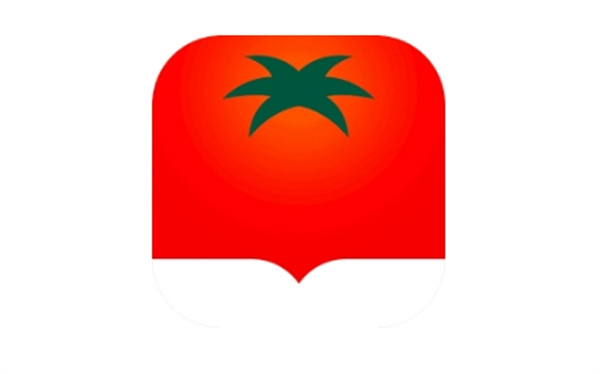 番茄小说如何下载txtFeb 27, 2024 pm 04:30 PM
番茄小说如何下载txtFeb 27, 2024 pm 04:30 PM番茄小说软件不仅提供了在线阅读小说的便捷功能,还允许用户将喜欢的小说下载到本地,实现离线观看。对于那些经常在外出、旅行或网络不稳定的情况下,仍然想要享受阅读的乐趣的用户来说,这无疑是一个贴心的功能。但是很多读者们还不清楚究竟该如何在番茄小说中下载自己想要的章节,那么这篇教程攻略中就将为大家带来详细的攻略介绍,希望能帮助到各位有需要的小伙伴们!番茄小说如何下载完小说答案:【番茄小说】-【小说】-【下载】。具体步骤:1、首先打开番茄小说软件,进入到首页中后我们点击需要下载的【小说】;2、然后来到小说
 番茄小说如何设置翻页模式Feb 27, 2024 pm 02:46 PM
番茄小说如何设置翻页模式Feb 27, 2024 pm 02:46 PM番茄小说软件在阅读小说方面为用户提供了全面而细致的功能设置,旨在满足不同用户的个性化需求。为了给用户带来更舒适的阅读体验,番茄小说提供了多种翻页模式供用户选择。这些翻页模式包括“左右滑动”、“上下滑动”和“点击翻页”等,用户可以根据自己的阅读习惯和喜好进行选择。那么究竟该如何设置自己的想要用的翻页模式呢,这篇教程攻略将为大家带来详细的内容介绍,想要了解的玩家们就快来跟着本文一起阅读了解操作吧。番茄小说怎么设置翻页模式?1、打开番茄小说APP。2、点击进入小说。3、点击右下角设置。4、找到翻页模式


Hot AI Tools

Undresser.AI Undress
AI-powered app for creating realistic nude photos

AI Clothes Remover
Online AI tool for removing clothes from photos.

Undress AI Tool
Undress images for free

Clothoff.io
AI clothes remover

AI Hentai Generator
Generate AI Hentai for free.

Hot Article

Hot Tools

Zend Studio 13.0.1
Powerful PHP integrated development environment

Atom editor mac version download
The most popular open source editor

ZendStudio 13.5.1 Mac
Powerful PHP integrated development environment

SublimeText3 Mac version
God-level code editing software (SublimeText3)

Dreamweaver Mac version
Visual web development tools






