
Title: PyCharm Getting Started Guide for New Projects
PyCharm is a powerful Python integrated development environment (IDE) with rich features and tools for Python Developers carry out project development and debugging. For beginners, how to create a new project in PyCharm and start writing code can be a little confusing. This article will provide beginners with an introductory guide to new PyCharm projects, including specific code examples to help readers quickly get started with PyCharm development tools.
Step One: Install PyCharm
First, make sure you have downloaded and successfully installed PyCharm. You can download the PyCharm version suitable for your operating system from the official website https://www.jetbrains.com/pycharm/, and follow the official guidance to complete the installation process.
Step 2: Open PyCharm and create a new project
- Open PyCharm and select "Create New Project".
- In the pop-up dialog box, select the project's saving path and interpreter (Interpreter). The interpreter specifies which Python environment PyCharm uses to run the code.
- Click the "Create" button and PyCharm will create a new project for you.
Step Three: Write Python Code
Now that you have created a new PyCharm project, you can start writing Python code. The following is a simple code example for printing "Hello, World!":
print("Hello, World!")- In the PyCharm project directory, right-click on the project name and select "New" -> "Python File".
- Enter the file name, such as "hello_world.py", and click "OK".
- In the newly created Python file, enter the above code example.
Step 4: Run the code
- In the code editor, click the green triangle icon to the left of the code or press the shortcut key "Shift F10" to run the code .
- In the "Run" panel at the bottom, you can see the result of the program output: "Hello, World!"
After the above four steps, you have successfully run the program in PyCharm Created new project and wrote simple Python code. Of course, PyCharm has many more powerful features waiting for you to explore, such as debugger, version control, code inspection, etc. I hope this introductory guide will be helpful to you, allowing you to get started with PyCharm faster and develop Python projects smoothly.
The above is the detailed content of A Beginner's Guide to Getting Started with PyCharm Projects. For more information, please follow other related articles on the PHP Chinese website!
 如何解决pycharm找不到模块Dec 04, 2023 pm 01:31 PM
如何解决pycharm找不到模块Dec 04, 2023 pm 01:31 PM解决pycharm找不到模块的方法:1、检查python解释器;2、安装缺失的模块;3、检查项目结构;4、检查系统路径;5、使用虚拟环境;6、重启PyCharm或电脑。PyCharm找不到模块是一个常见的问题,但通常可以通过一些步骤来解决,这个问题可能由多种原因引起,比如Python解释器配置不正确、模块没有正确安装或者PyCharm的项目设置有问题。
 pycharm打不开怎么办Dec 07, 2023 pm 05:09 PM
pycharm打不开怎么办Dec 07, 2023 pm 05:09 PMpycharm打不开可以通过检查系统要求、重新启动计算机、检查防病毒软件和防火墙设置、检查日志文件、更新PyCharm、检查系统环境变量、重置PyCharm设置、检查日志文件和报错信息、卸载并重新安装PyCharm和向PyCharm官方支持寻求帮助来解决。详细介绍:1、检查系统要求,确保计算机满足PyCharm的最低系统要求;2、重新启动计算机等等。
 pycharm怎样改变背景颜色Dec 07, 2023 pm 04:58 PM
pycharm怎样改变背景颜色Dec 07, 2023 pm 04:58 PMpycharm改变背景颜色的方法:1、使用主题设置,在PyCharm设置对话框中,选择 "Editor",选择喜欢的主题,点击 "Apply"即可;2、使用自定义背景颜色,在 "Editor"选项卡中,点击"Background",选择喜欢的颜色,确认即可;3、使用快捷键快速更改背景颜色,按下 "Ctrl+Alt+S" 组合键打开设置对话框,跟上面一样选择型号的颜色即可等等。
 pycharm注释快捷键有哪些Dec 05, 2023 pm 02:14 PM
pycharm注释快捷键有哪些Dec 05, 2023 pm 02:14 PMpycharm注释快捷键有:1、单行注释,使用“#”;2、多行注释,使用三引号“””;3、批量注释,选择要注释的文本行,背景变化后,同时按“Ctrl+/”;4、取消批量注释,选择已注释的文本行,背景变化后,同时按“Ctrl+/”;5、批量缩进,选择要缩进的文本行,背景变化后,按下“TAB”键;6、取消批量缩进,选择要缩进的文本行,背景变化后,按下“SHIFT+TAB”键。
 pycharm和python有什么区别Dec 04, 2023 pm 04:26 PM
pycharm和python有什么区别Dec 04, 2023 pm 04:26 PMpycharm和python区别是:1、PyCharm是一款软件开发工具,而Python则是一种编程语言;2、PyCharm提供了丰富的功能和工具,而Python本身提供了各种库和模块;3、PyCharm主要用于编写、调试和运行Python代码,而Python语言可以应用于各种开发场景等等。
 pycharm快捷键大全Dec 04, 2023 pm 04:39 PM
pycharm快捷键大全Dec 04, 2023 pm 04:39 PMpycharm快捷键有:1、Ctrl + C,复制选定的文本;2、Ctrl + X,剪切选定的文本;3、Ctrl + V,粘贴剪切板上的文本;4、Ctrl + Z:撤销上一次操作;5、Ctrl + Y:重做上一次取消的操作;6、Ctrl + D:复制当前行或选中的部分,并将其插入到下一行;7、Tab:缩进选中的代码;8、Shift + Tab:取消缩进选中的代码等等。
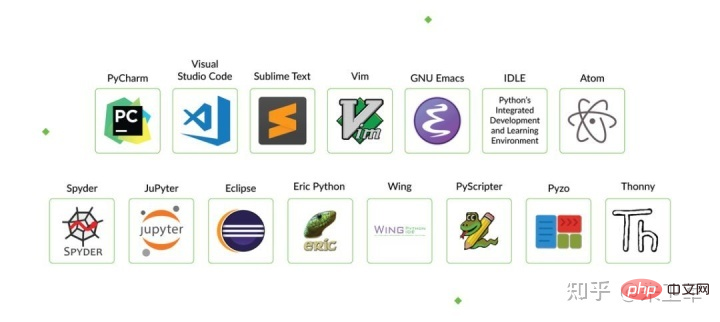 学习Python最好的IDE是PyCharm吗?Apr 14, 2023 pm 12:10 PM
学习Python最好的IDE是PyCharm吗?Apr 14, 2023 pm 12:10 PM这两年被Python初学小白问到最多的问题就是,该用什么代码编辑工具?说实话,我个人是用Jupyter Notebook最多,主要是经常做数据可视化,方便些。但对于初学者来说,PyCharm仍是不二的选择,甚至我建议你只用PyCharm.从当前所有主流Python IDE来看,PyCharm是最适合做Python开发的,特别对新手而言,可以节省很多不必要的时间成本。我也常用PyCharm写脚本,偶尔开发一些web应用,PyCharm的完善程度可以说没有一个IDE能达到。其他IDE相比,PyCha
 pycharm怎么激活Dec 07, 2023 pm 04:18 PM
pycharm怎么激活Dec 07, 2023 pm 04:18 PMpycharm激活步骤:1、下载并安装PyCharm;2、打开PyCharm并创建新项目,选择“Create New Project”选项,并选择您要使用的Python解释器和项目模板;3、激活PyCharm,在创建新项目后,将看到一个许可证激活窗口,如果拥有许可证密钥,输入该密钥并点击“Activate”激活PyCharm;4、如果没有许可证密钥,可以在官网注册试用版许可证。


Hot AI Tools

Undresser.AI Undress
AI-powered app for creating realistic nude photos

AI Clothes Remover
Online AI tool for removing clothes from photos.

Undress AI Tool
Undress images for free

Clothoff.io
AI clothes remover

AI Hentai Generator
Generate AI Hentai for free.

Hot Article

Hot Tools

MinGW - Minimalist GNU for Windows
This project is in the process of being migrated to osdn.net/projects/mingw, you can continue to follow us there. MinGW: A native Windows port of the GNU Compiler Collection (GCC), freely distributable import libraries and header files for building native Windows applications; includes extensions to the MSVC runtime to support C99 functionality. All MinGW software can run on 64-bit Windows platforms.

DVWA
Damn Vulnerable Web App (DVWA) is a PHP/MySQL web application that is very vulnerable. Its main goals are to be an aid for security professionals to test their skills and tools in a legal environment, to help web developers better understand the process of securing web applications, and to help teachers/students teach/learn in a classroom environment Web application security. The goal of DVWA is to practice some of the most common web vulnerabilities through a simple and straightforward interface, with varying degrees of difficulty. Please note that this software

Notepad++7.3.1
Easy-to-use and free code editor

SublimeText3 Mac version
God-level code editing software (SublimeText3)

Atom editor mac version download
The most popular open source editor






