Home >Backend Development >Golang >Master practical skills for Golang installation and configuration
Master practical skills for Golang installation and configuration
- 王林Original
- 2024-02-26 09:36:06735browse
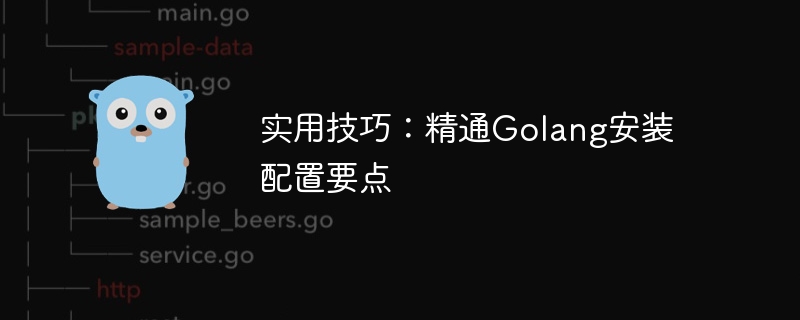
In today's software development field, Golang, as a fast, efficient and concise programming language, is favored by more and more developers. Therefore, learning to master Golang has become one of the required courses for many programmers. In order to master Golang proficiently, you must first have a clear understanding of its installation and configuration. This article will introduce in detail how to master the key points of Golang installation and configuration in the form of practical tips, with specific code examples.
1. Download and Installation
First, we need to go to the Golang official website (https://golang.org/) to download the Golang installation package suitable for your operating system version. Select the corresponding installation package according to your operating system. For Windows systems, you can download the installation package in .msi format, and for Linux systems, you can choose the .tar.gz format.
After the download is completed, follow the installation wizard step by step to install. In Windows systems, you only need to double-click the installation package, follow the instructions and click "Next" to complete the installation. In Linux systems, you can decompress the .tar.gz file through the command line and move the decompressed folder to the appropriate path.
2. Set environment variables
After the installation is completed, you need to set the system's environment variables so that the system can find the installation path of Golang. In the Windows system, you can right-click "This Computer"->"Properties"->"Advanced System Settings"->"Environment Variables", and create a new variable named "GOROOT" in "System Variables" with the value It is the installation path of Golang. Then add the "%GOROOT% in" path in "Path".
In Linux systems, you can edit the .bashrc file and add the following content:
export GOROOT=/usr/local/go export PATH=$PATH:$GOROOT/bin
Then execute the following command to make the configuration take effect:
source ~/.bashrc
3. Verify the installation
After completing the environment variable configuration, you can open the command line tool and enter the following command to verify whether Golang is successfully installed:
go version
If the installation is successful, the version information of Golang will be displayed.
4. GOPATH setting
In Golang, we need to set up a working directory to store project code. This directory is GOPATH. You can set GOPATH in the .bashrc or .bash_profile file:
export GOPATH=/path/to/your/workspace export PATH=$PATH:$GOPATH/bin
5. Usage example
Finally, we use a simple example to show the use of Golang:
package main
import "fmt"
func main() {
fmt.Println("Hello, Golang!")
}Enter the directory where the code is located on the command line and execute the following command to run the program:
go run filename.go
The program will output "Hello, Golang!", indicating that the program runs successfully.
Through the above steps, we have introduced in detail how to master the key points of Golang installation and configuration, and provided specific code examples. I hope these practical tips can help you start learning and using Golang smoothly, making you more comfortable on the road to software development.
The above is the detailed content of Master practical skills for Golang installation and configuration. For more information, please follow other related articles on the PHP Chinese website!

